How to manually add contacts to SiteGround Email Marketing Service
Table of Contents
SiteGround Email Marketing is a powerful CAN-SPAM & GDPR-compliant tool for communicating with your audience. This service stores your subscribers’ contact information in one central location, simplifying your email list management. By manually importing contacts, you can craft and send targeted promotional emails to boost conversions.
In this post, we’ll show you how to add contacts to your SiteGround Email Marketing service manually, so read on.
How do I manually add contacts to the Email Marketing service?
When managing your Email Marketing service, there may be instances where you need to add single contacts to your email list. This manual addition can help you expand your reach and engage with a broader audience.
To add contacts sequentially, navigate to your Client Area > Services > Email Marketing > Contacts.
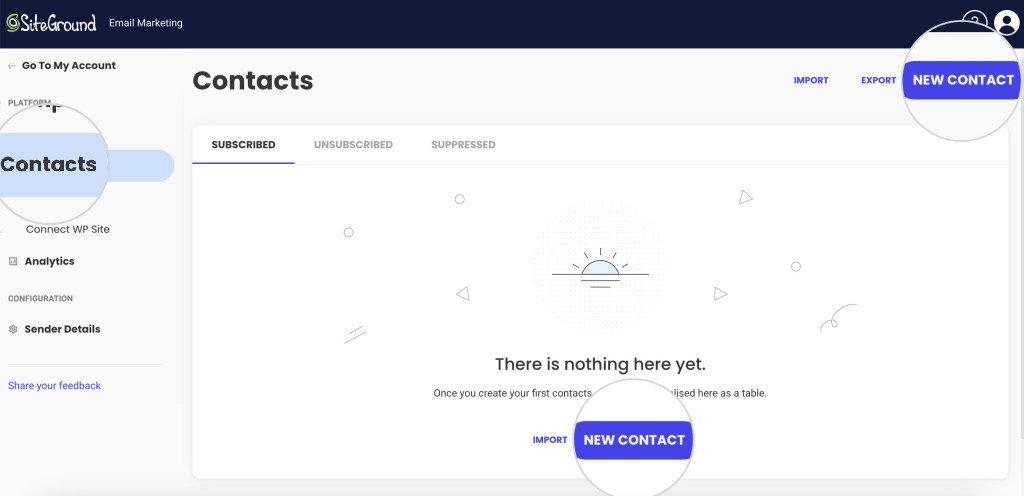
When in the Contacts section, hit any of the two New Contact buttons to add a contact manually. On the next page, enter your Contact’s information, like their name and email address. Optionally, you can put a Group on the contact, although you can also assign one later.
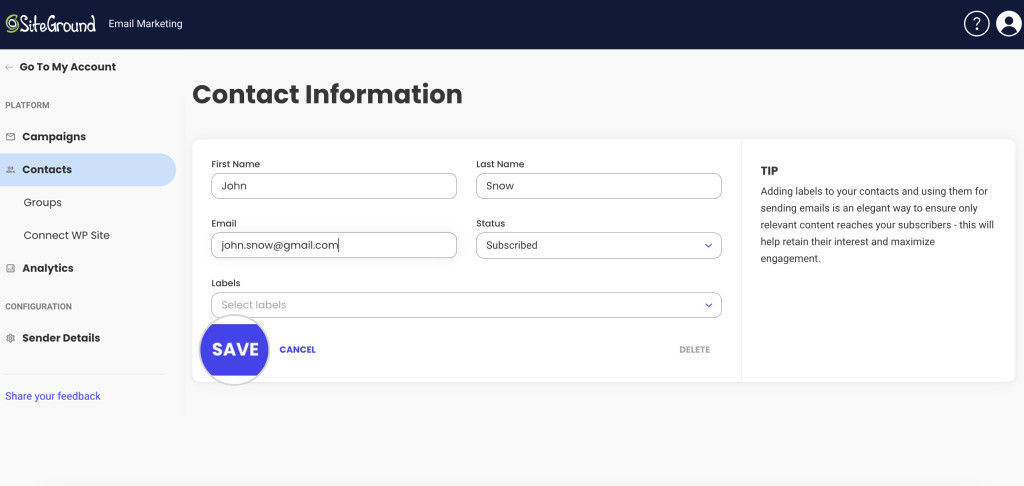
After you’ve filled in the contact information, click on the Save button to add it to your contact list. The tool will notify you when the contact is successfully created.
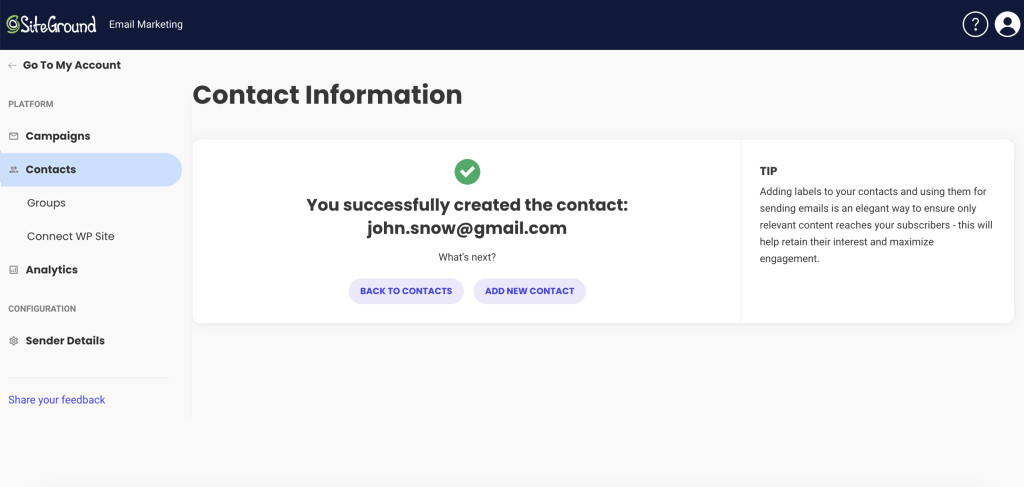
That’s it! You’ve manually added a contact to your list. From here on, you can either go Back to your contacts list or Add a new contact using the respective buttons.
Why would I need to add my contacts manually?
There are several reasons why you may need to add contacts to your email marketing contact list:
- Personal Interactions. When you meet potential subscribers or customers in person, such as at networking events or conferences, you may need to manually add their contact information to your email marketing contact list. This lets you stay connected with them and inform them about your products, services, or updates.
- Compliance with Regulations. Managing your email list through an email service ensures compliance with regulations such as CAN-SPAM or GDPR laws.