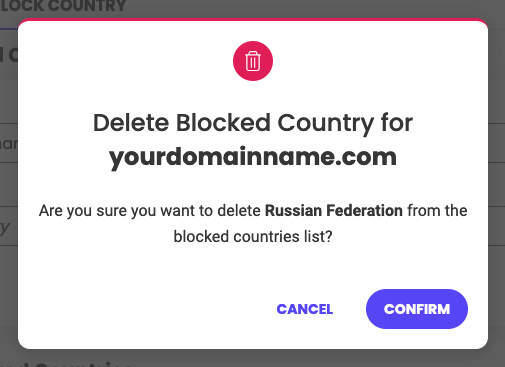How to block an IP and remove an IP block?
Table of Contents
How to block an IP in SiteGround Site Tools – Video Tutorial
How to block IPs from accessing my site?
To block an IP address from accessing your site, go to Site Tools > Security > Block Traffic. Choose the domain for which you want to block access. Add the IP address or a whole range in IP/IP Range and click Block.
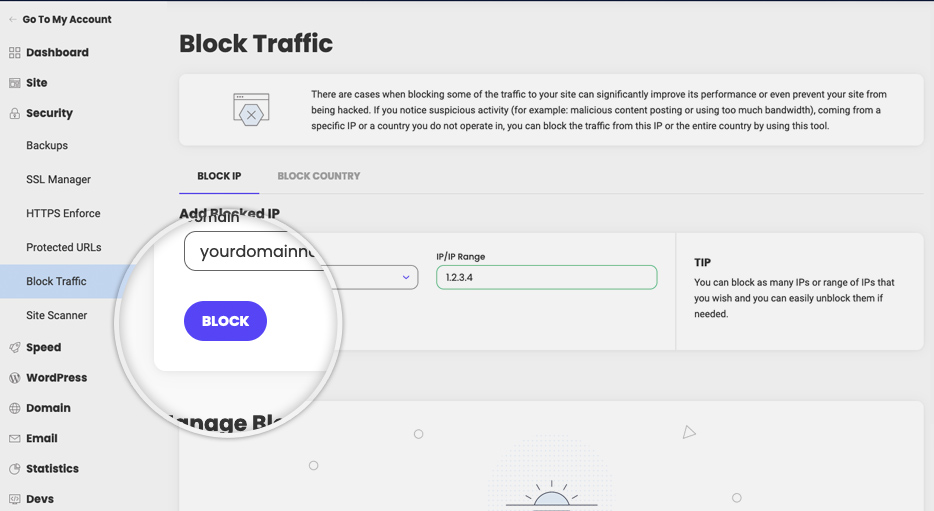
You can also use (*) as a wildcard character if needed, i.e. 192.168.100.*.
How to remove an IP block?
Go to Site Tools > Security > Block Traffic > Manage Blocked IPs. Click Delete (delete icon) and a pop-up will appear.
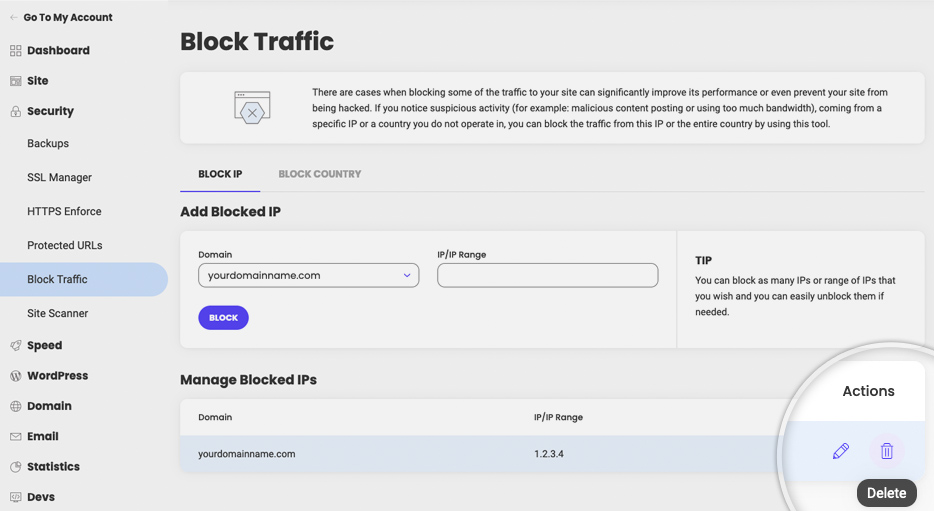
Choose Confirm and the block will be removed.
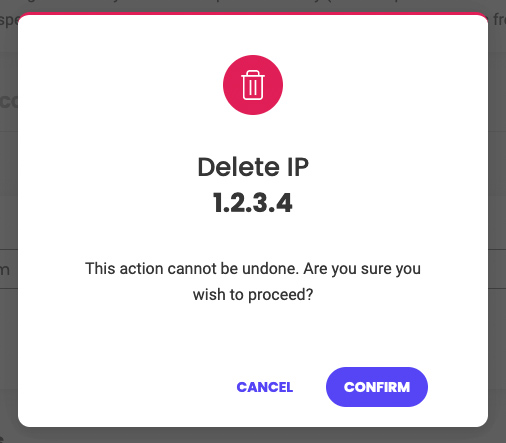
How to block traffic from specific countries from reaching my site?
Go to Site Tools > Security > Block Traffic > Block Country. Choose the domain for which you want to block access. Pick the desired country to block in the Country dropdown and click Block.
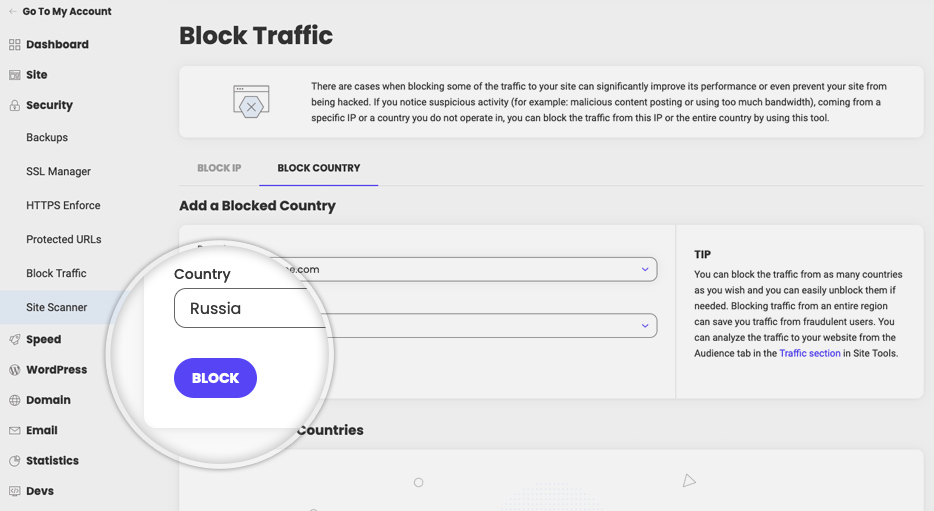
How to remove a country specific traffic block?
Go to Site Tools > Security > Block Traffic > Block Country. Click Delete (delete icon) and a pop-up will appear.
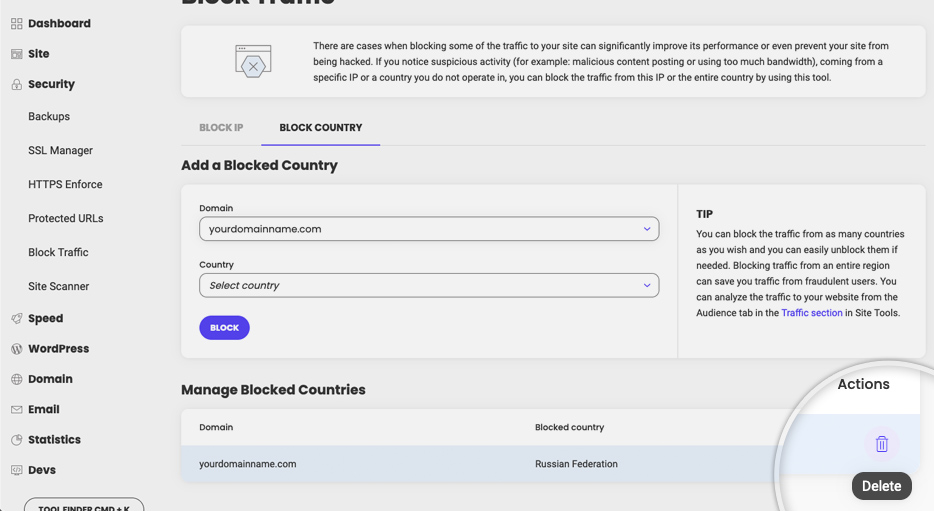
Choose Confirm and the block will be removed.