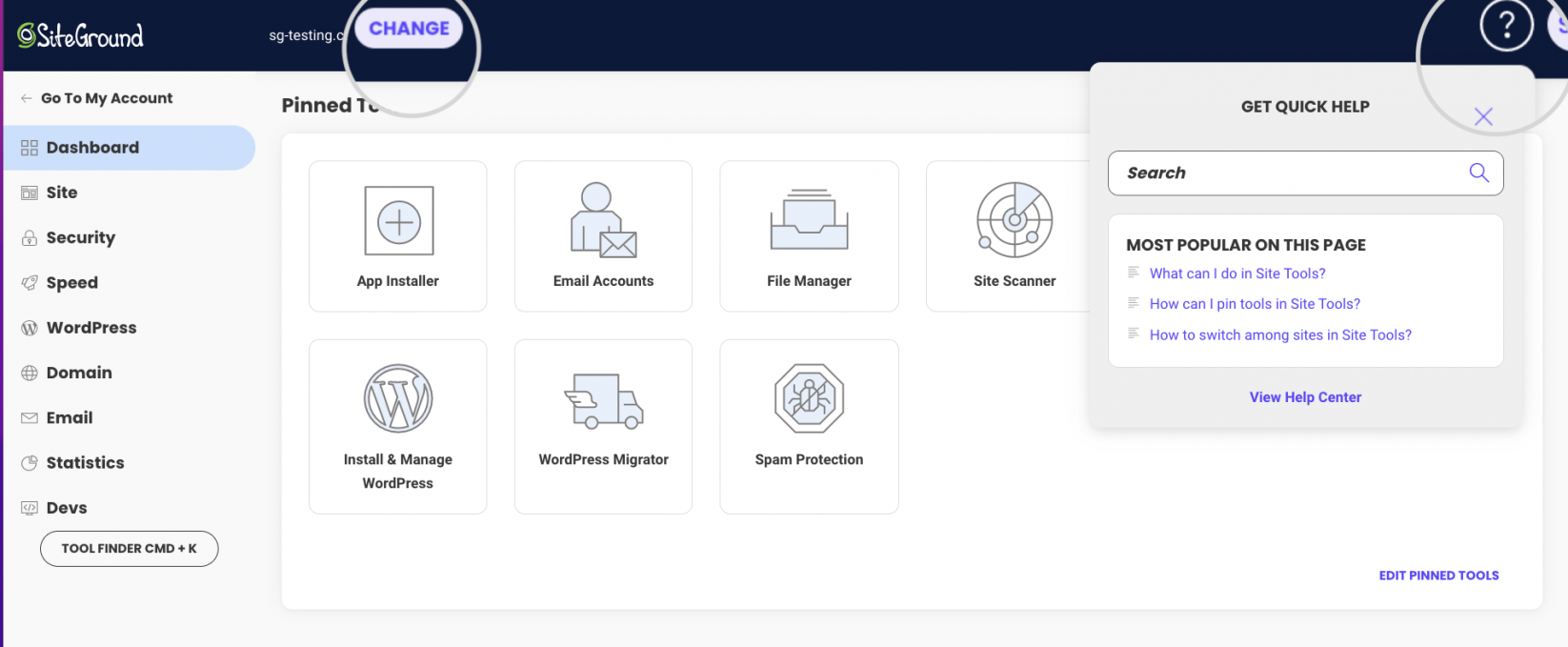What can I do in the Dashboard of my website’s Site Tools?
Table of Contents
What Site Information can I find on the Dashboard page?
In case you need to see the general information of your website’s usage and settings, you can scroll down to the Site Information panel on the Dashboard page in Site Tools.
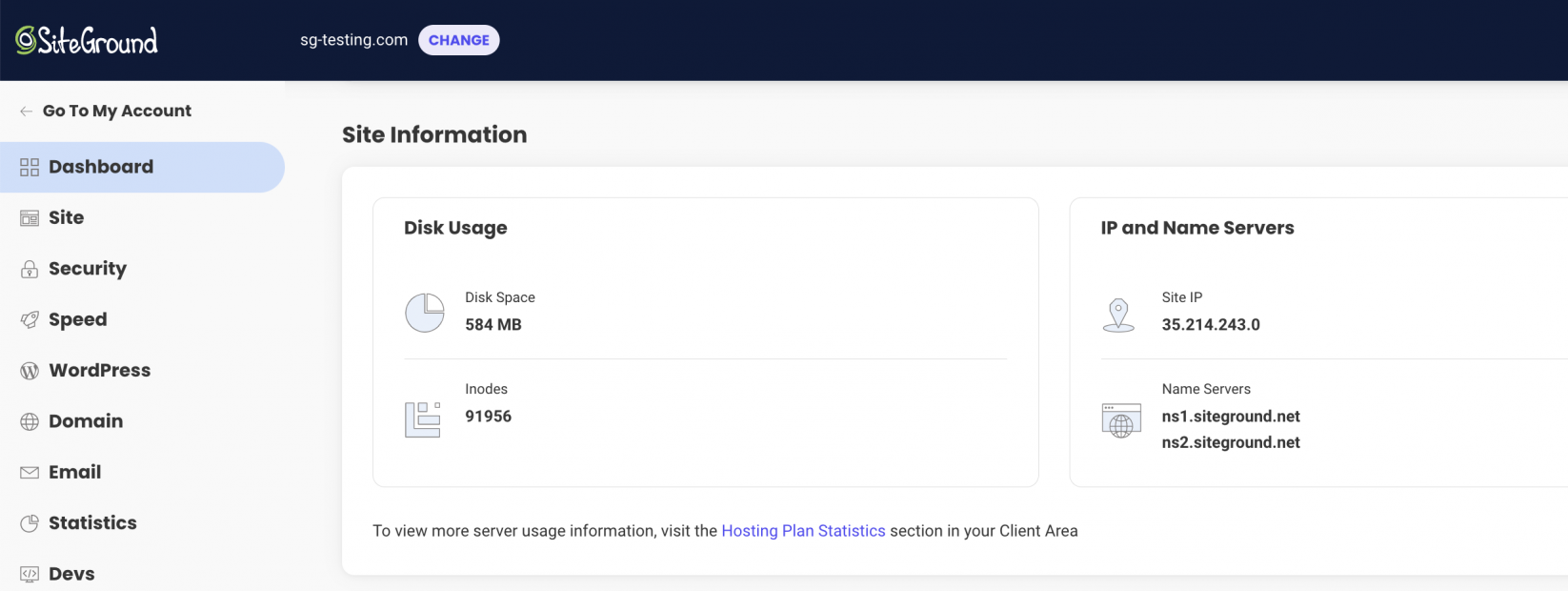
Disk usage
The Disk usage sub-section provides the statistics of your overall data usage in the particular Site Tools.
- Disk space – shows you the total size of the files and folders. It displays the total size of website files of the primary domain and the subdomains and all email accounts located in the same Site Tools.
- Inodes – this is the total number of files and folders located in the respective Site Tools: website files for the primary domain and the subdomains and all email accounts.
To view a breakdown of server and disk usage information, visit the Hosting Plan Statistics section in your Client Area -> Services -> Hosting -> Settings -> Statistics.
IP and Nameservers
This panel shows the DNS settings for the domain used in the respective Site Tools.
- Site IP is the IP address that the website’s domain A record should point to. If your domain is pointed to SiteGround’s nameservers, the A record is pointed automatically. If your domain is using an external DNS zone, its A record must be pointed to this address.
- Name servers – you can see the nameservers your domain should use if you want to manage its DNS settings with SiteGround. Pointing your domain to our nameservers will make its DNS management easier: the DNS records of all services activated from Site Tools will be created automatically, e.g., staging websites, subdomains.
Where can I see my website’s Monthly statistics?
On the Dashboard page, you can also see a brief summary of the traffic towards your website. It will show you the unique visitors and pageviews for the present month. For in-depth statistics, use the button View more, which will forward you to the Traffic tool in the same Site Tools.
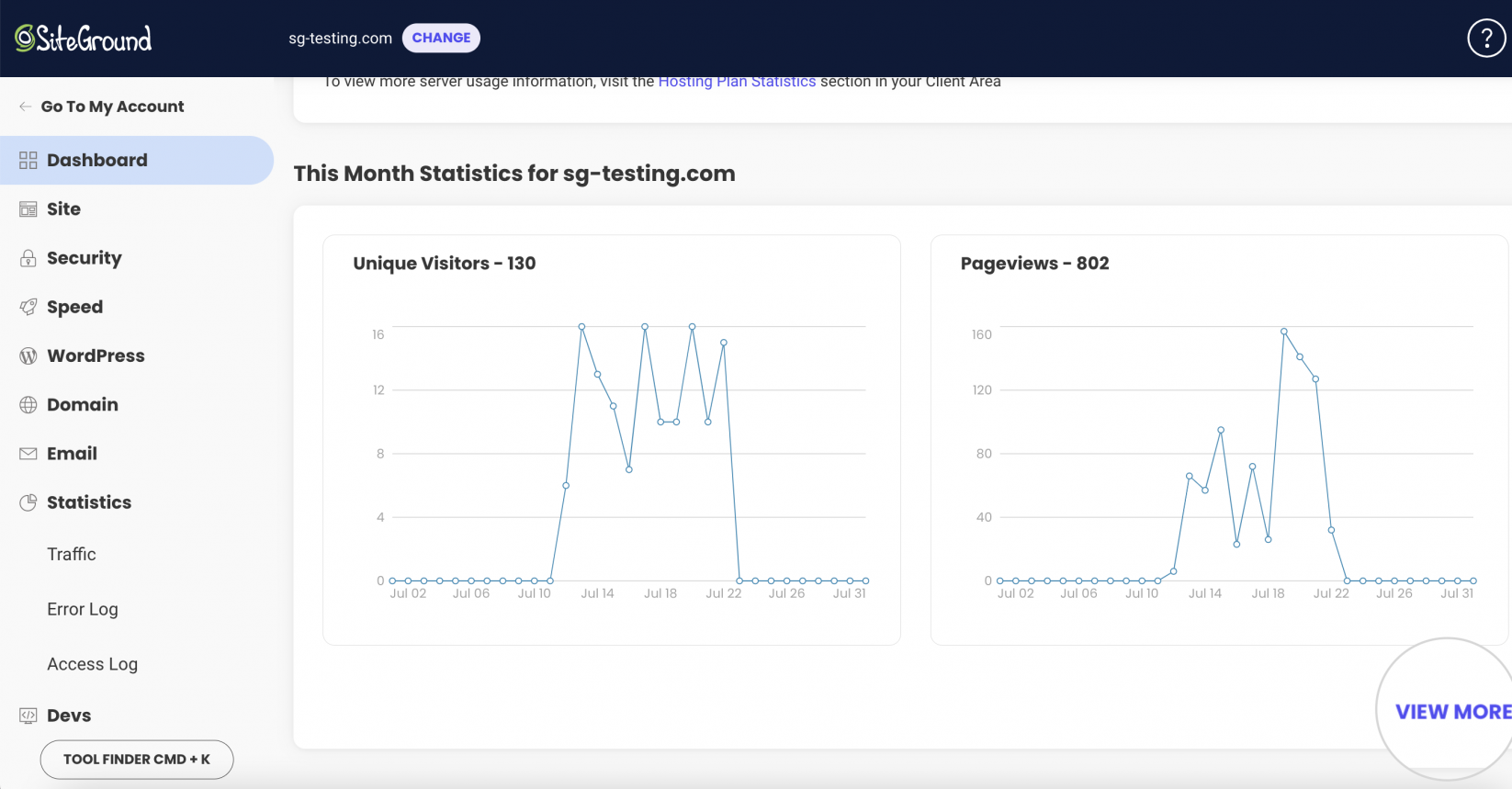
How can I pin tools in Site Tools?
You can pin the tools you use frequently so they stay put on the top of the Dashboard section for easy access. Go to Dashboard and click Edit Pinned Tools. Find the tools you use the most and click the pin on the right corner of each tool. Once ready, click Save.
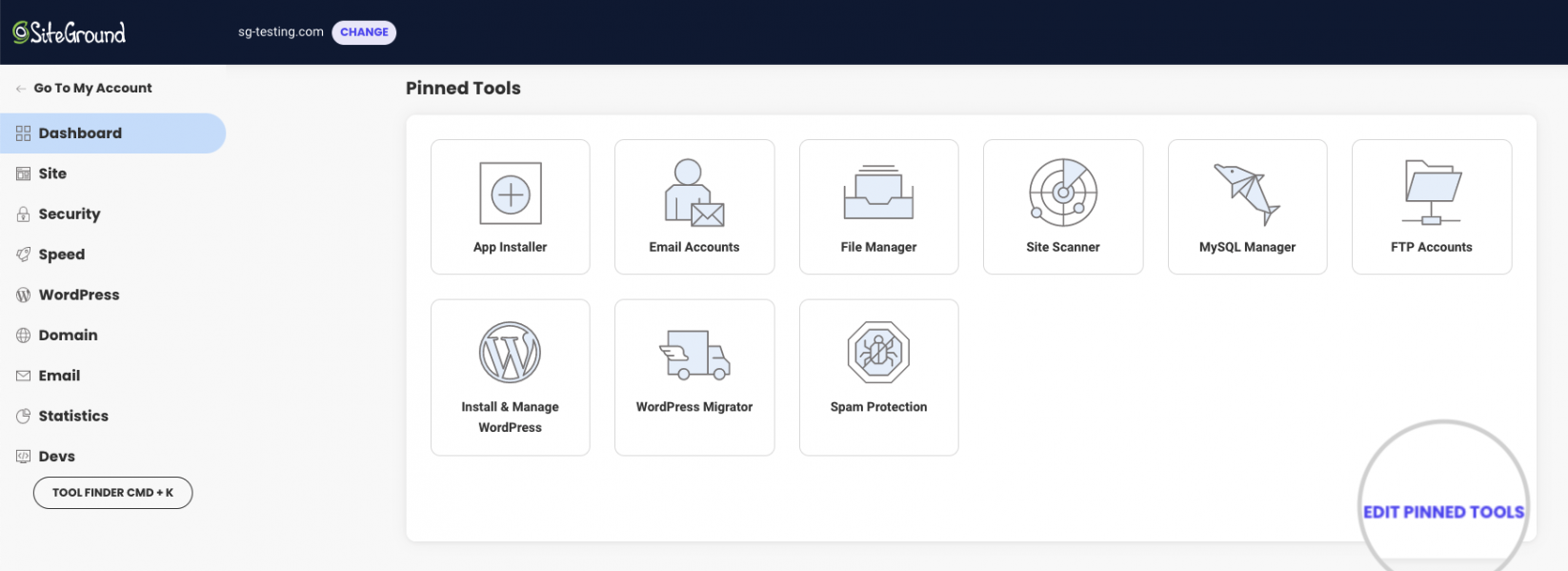
How to switch among sites in Site Tools?
If you have multiple sites and want to switch between them, click the Change button located in the field in the upper left corner of Site Tools. This field shows the site you are currently managing. When you click on it, a pop-up will appear where you can select the site you want to switch to, and the respective tool page will open for this site.
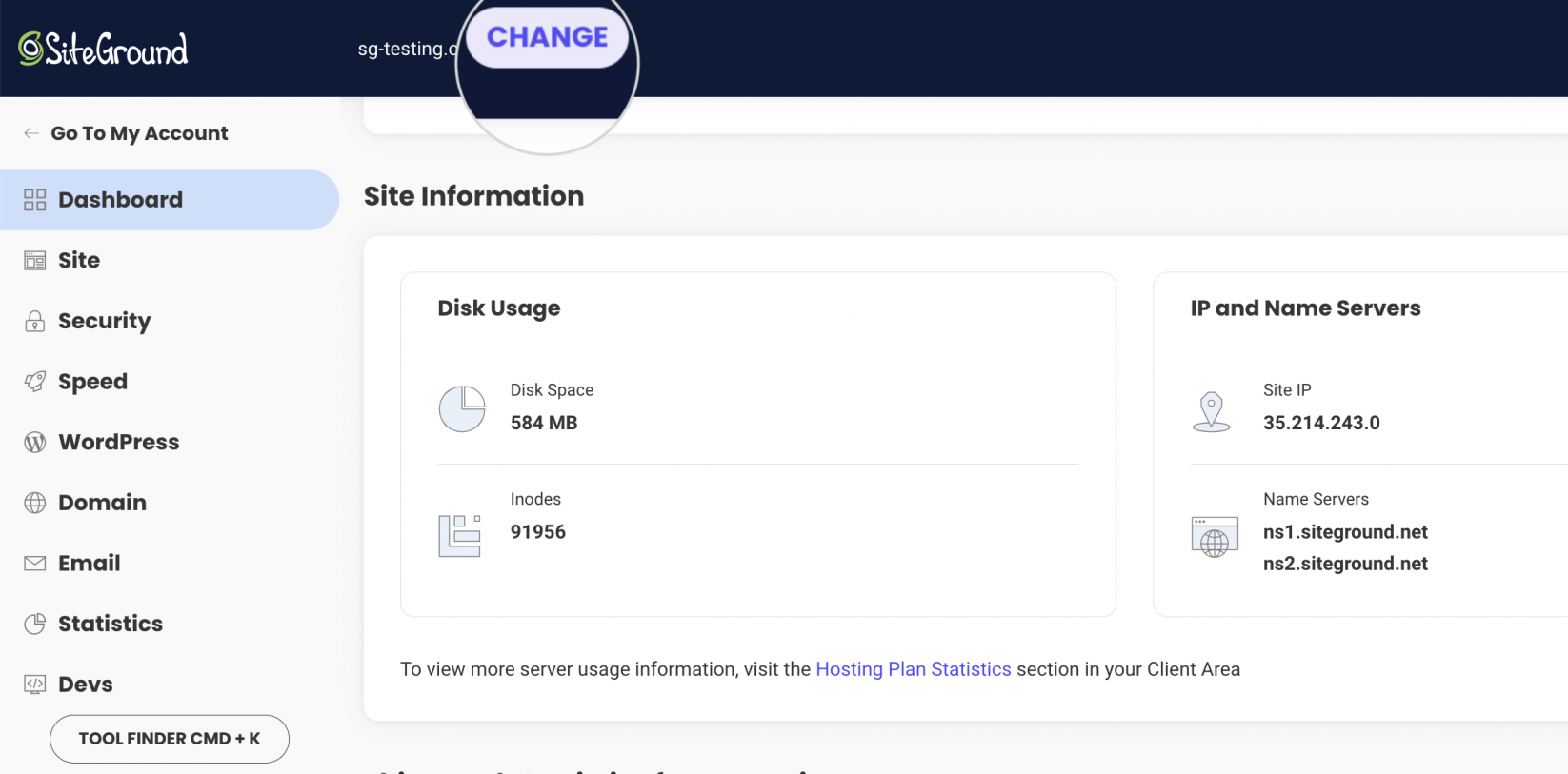
How to find the tool you need in Site Tools?
Site Tools’ left column acts as a navigation bar that holds all tools, grouped by themes. It is displayed on all pages within the platform and does not disappear when a tool is opened in the central part of the interface.
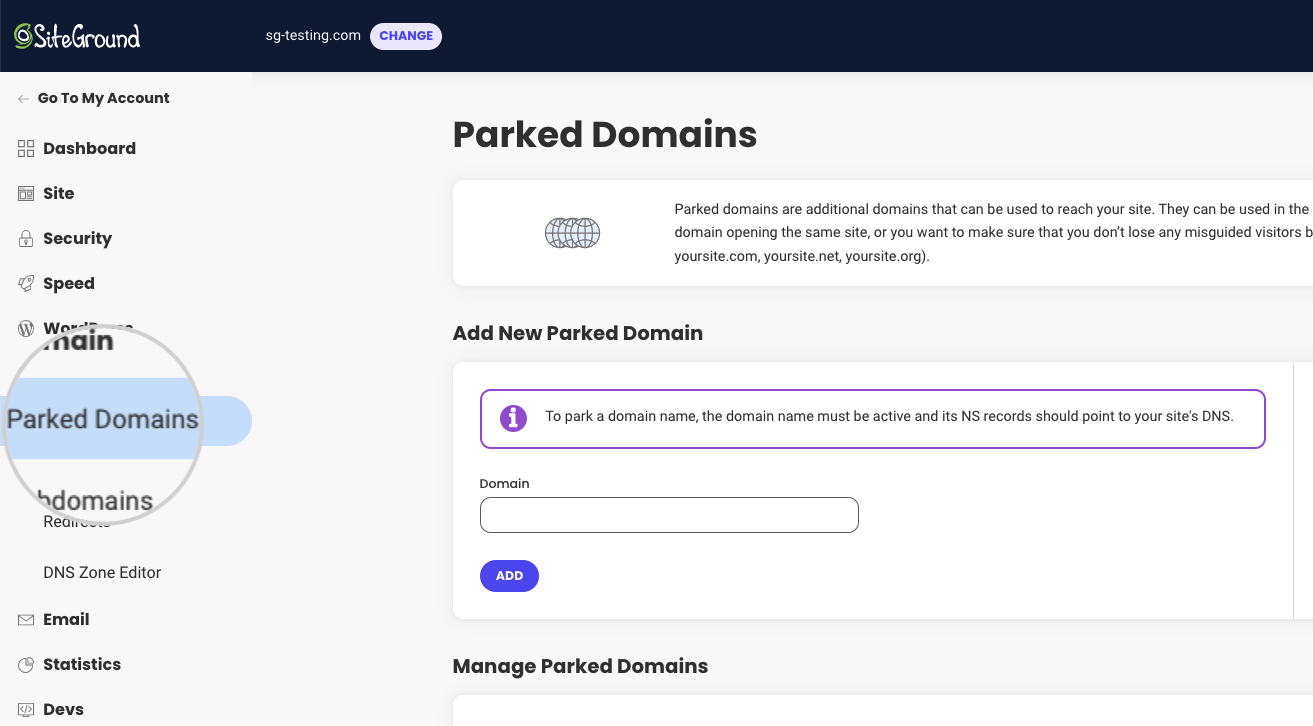
You can also use the quick search option placed on the left side, right under your list of tools.
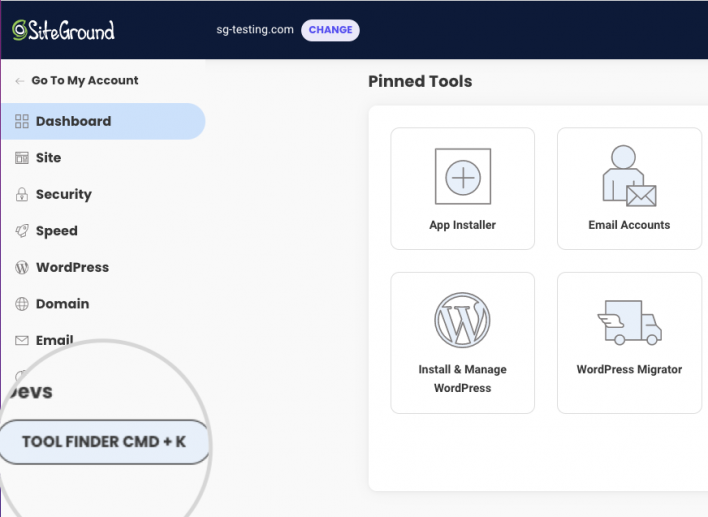
Additionally, you can easily access help articles pinned on the Get Quick Help drop-down menu in the top right corner.