Configure an SPF record for SiteGround Email Marketing
Table of Contents
For users who manage their domain’s DNS zone outside of SiteGround – use this guide to add new or edit existing SPF records in your DNS Zone to optimize the deliverability of your Email Marketing service.
Configure the SPF Record
SPF (Sender Policy Framework) is a DNS TXT record that verifies legitimate email hosts. By including their addresses in your SPF record, you authorize email servers to send emails on behalf of your domain name, and this is what you have to do for SiteGround Email Marketing, as well.
In a nutshell, you need to add the directive “include:_spf.emsnd.net” to the SPF record in your DNS zone. How you add this include directive depends on whether or not you already have an existing SPF record.
How to check if you already have an existing SPF Record
- Access Your DNS Settings: Log in to your DNS provider’s management console, where your current DNS records are hosted.
- Locate DNS Settings: Find the section where you can manage your DNS records. This might be called “DNS Management,” “DNS Records,” “Advanced DNS,” or something similar.
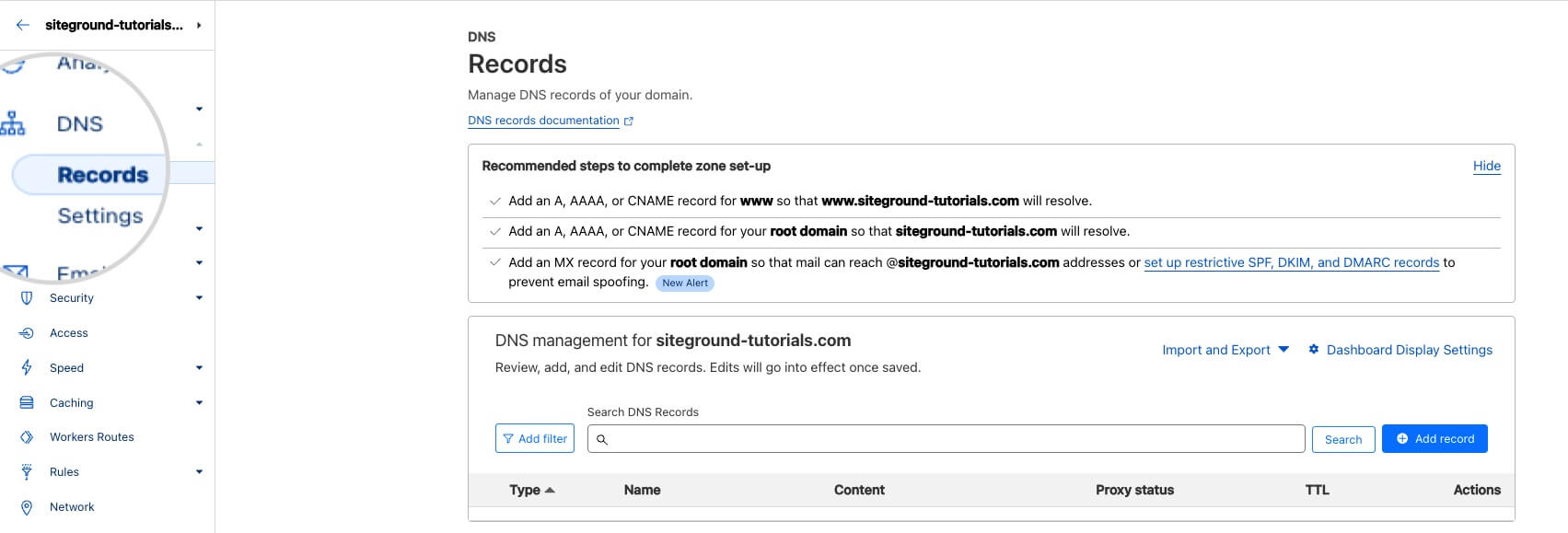
- Locate the SPF Record: Look for a TXT record that starts with “v=spf1”. This is your domain’s SPF record. If you don’t find such a TXT record, you have to create a new TXT SPF record.
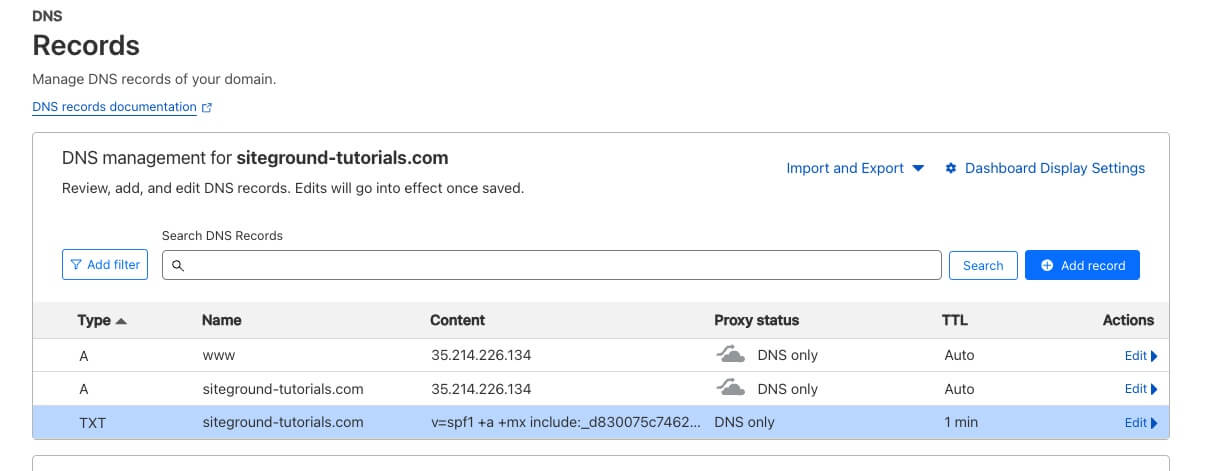
- Add the Email Marketing SPF “include” directive: Depending on whether you have an existing SPF record or not, follow the relevant steps below.
Adding an SPF record when you do not have an existing one
If you do not have an existing SPF record, all you need to do is follow these steps to create one.
- Once in your DNS Settings, look for an option to add a new DNS record. You will be creating a record of type TXT.
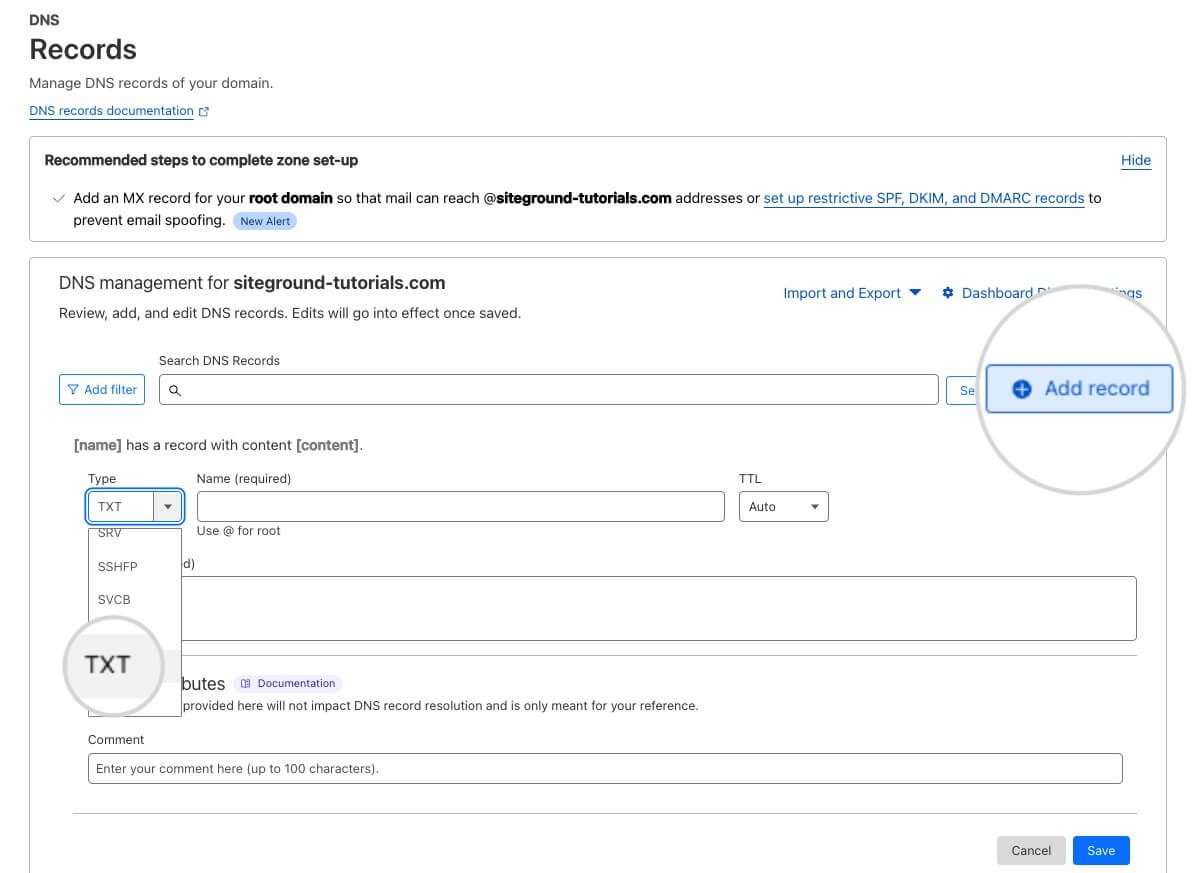
- In the Name/Host/Alias field, enter @ or leave it blank (this represents the root of your domain). If you do not have the option to enter @ or leave blank, enter the domain name for which you are configuring the SPF.
- Set the TTL (time to live) to 3600 seconds or 1 hour.
- In the Value/Text/Content field, enter the SPF record as provided:
"v=spf1 include:_spf.emsnd.net ~all”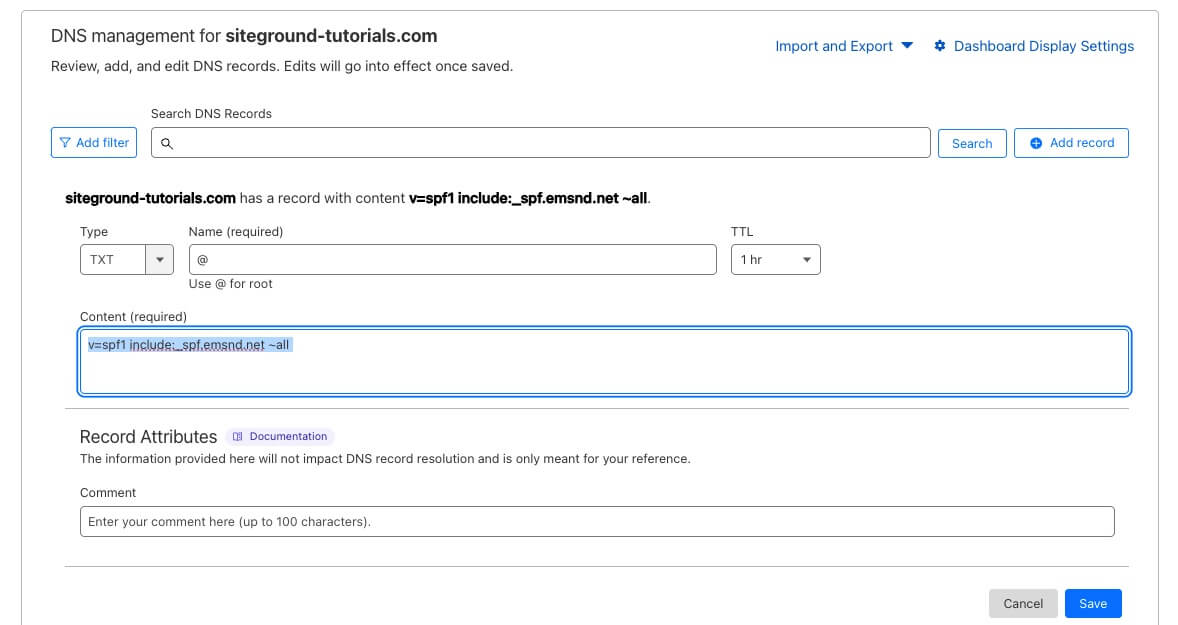
Editing an existing SPF record
To modify an existing SPF record with the required include directive, follow these steps:
- Find the existing SPF record and choose to edit it.
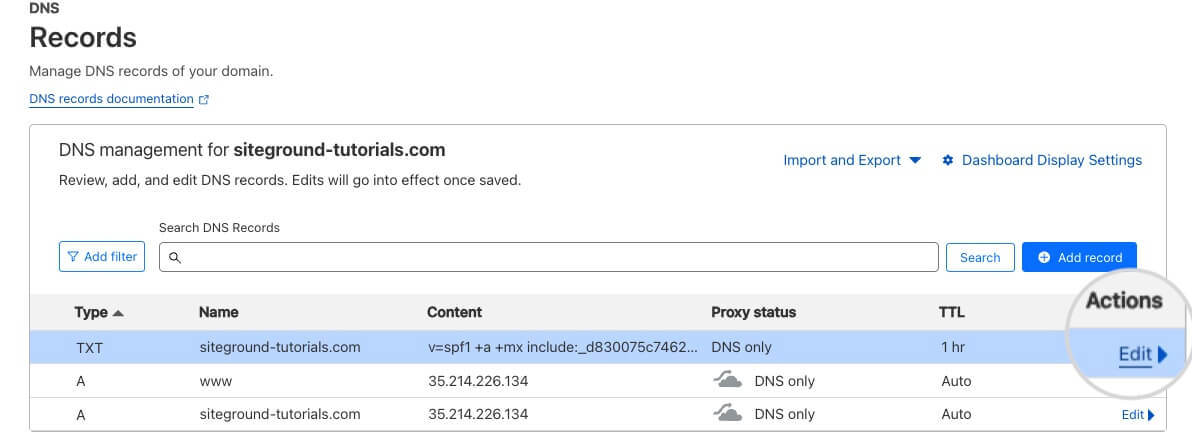
- In the Value/Text/Content field, add include:_spf.emsnd.net before the “all” mechanism.
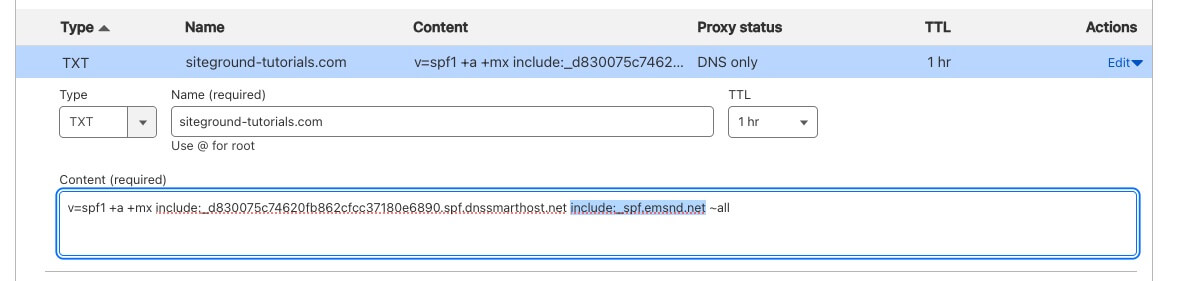
- Do not change the symbol in front of your all mechanism unless you explicitly intend to do that. The possible combinations, one of which you should already be using, are:
- ~all
- -all
- +all
- Ensure there are no spaces in the record except for separating mechanisms and modifiers.
- Save Changes: After editing, save the changes to update the record. It may take some time for the changes to propagate across the internet.
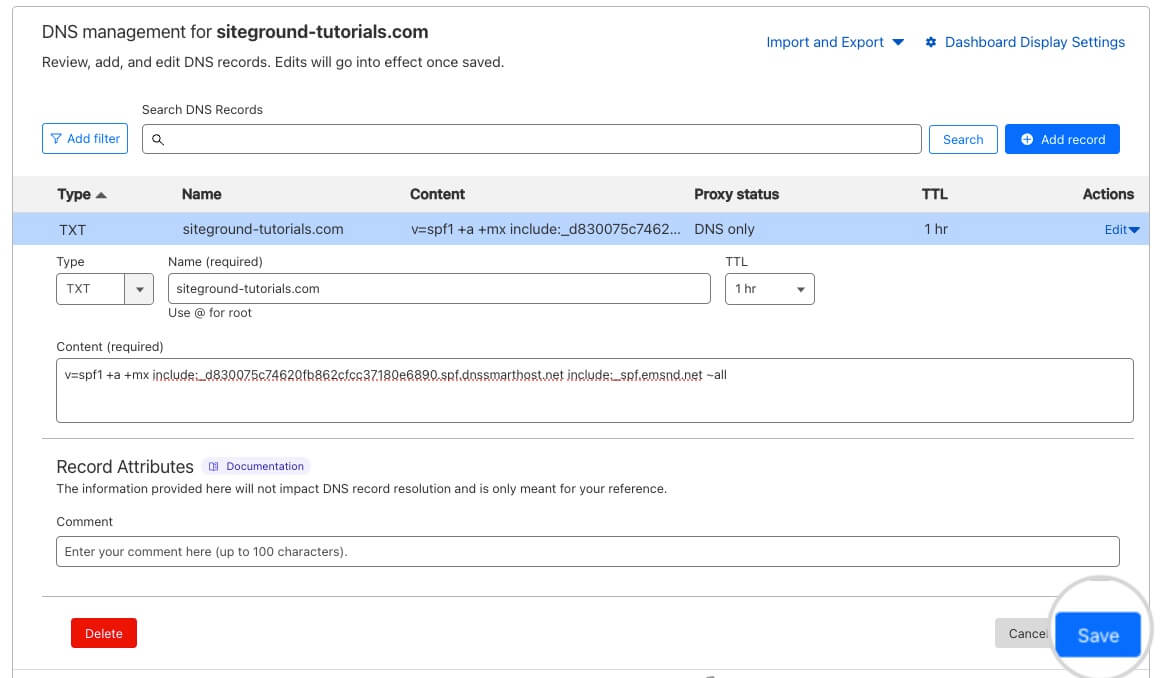
What if I already have an “include” statement in my SPF record?
That’s not a problem. You can have multiple include statements in your SPF record. Simply add include:_spf.emsnd.net alongside the existing ones, separated by spaces.
Here is an example of what a completed SPF record with two include statements would look like:
"v=spf1 include:_spf.emsnd.net include:sendgrid.net ~all"How can I check if my SPF is set up correctly?
DNS changes can take up to 48 hours to propagate fully, but they often take effect much sooner. You can use this online SPF Record Checker tool to check if your SPF record has propagated correctly.
Exploring SPF in Detail
SPF (Sender Framework Policy) is a vital part of email management. It is an SPF record that defines the allowed hosts who can send on behalf of your domain. Learn more in this tutorial on what an SPF record is and why it’s important.
Set up DMARC
If you have successfully set up your SPF record, make sure to also set up DMARC to optimize deliverability. For more information, read this guide on how to set up a DMARC record.