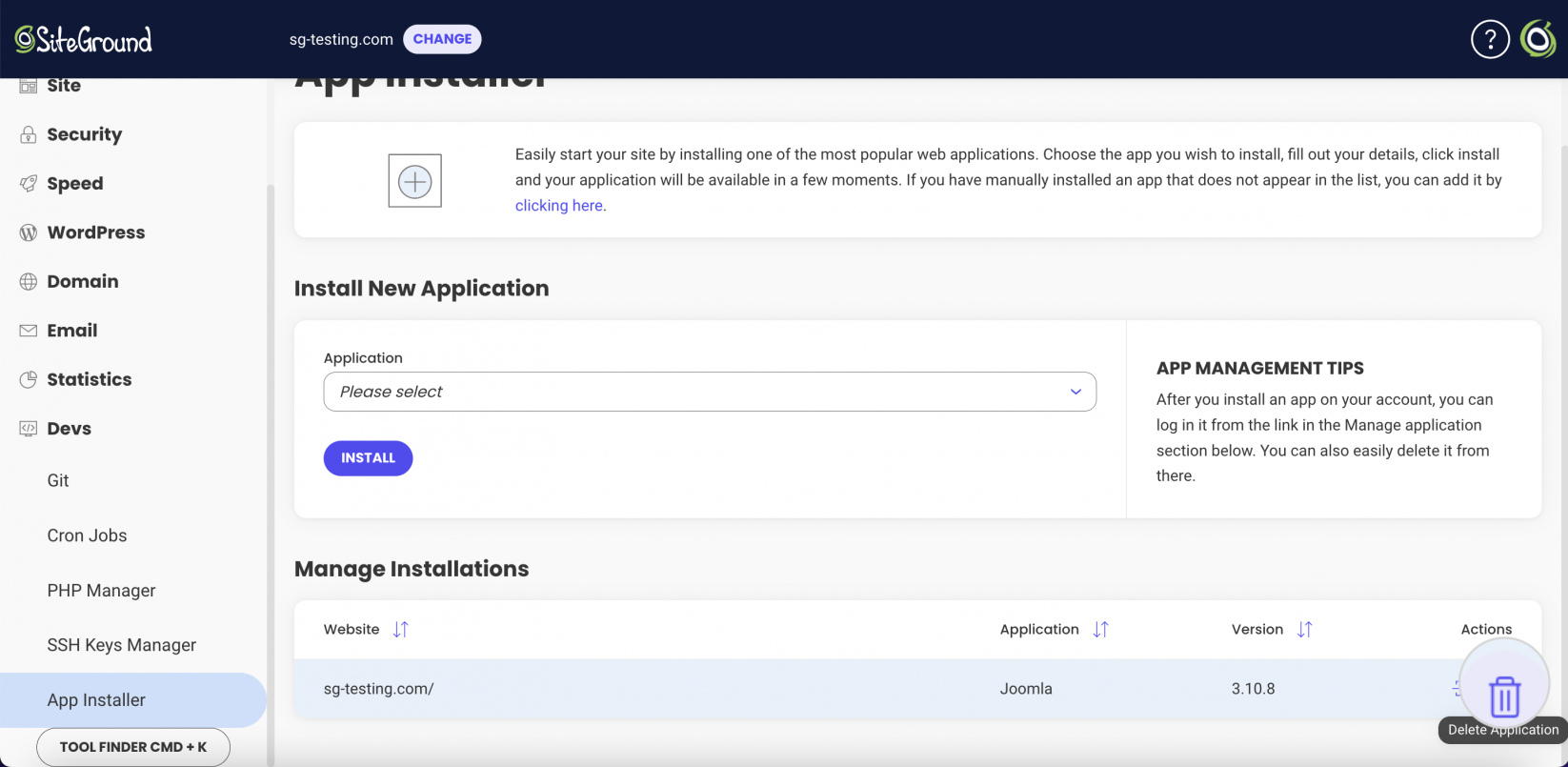How to use the App Installer in Site Tools
Table of Contents
To set up an online store, you need to install a suitable application for it. The recommended one is WordPress + WooCommerce, but you can use another one like PrestaShop, OpenCart, etc.
How to install an Application on SiteGround – Video Tutorial
How to access the App Installer?
You can access the App Installer from the respective Site Tools for your domain name. The installer is placed under the Devs section on the left-hand side of Site Tools.
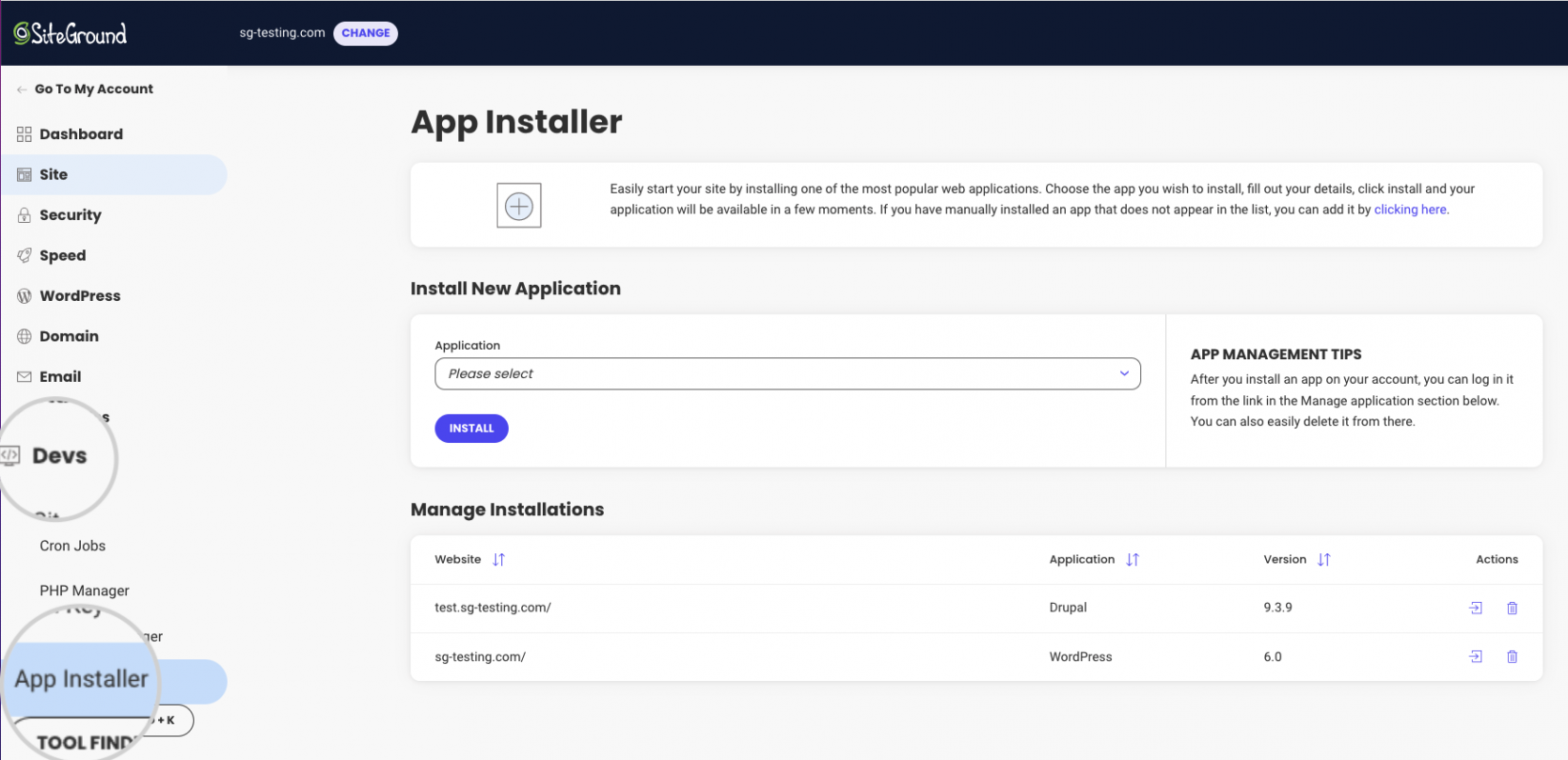
How to install an application?
From the Application drop-down menu in the App Installer, select the app you want to use. Fill in the Application Setup and Admin Info details. Click Install and your site application will be installed in a few moments.
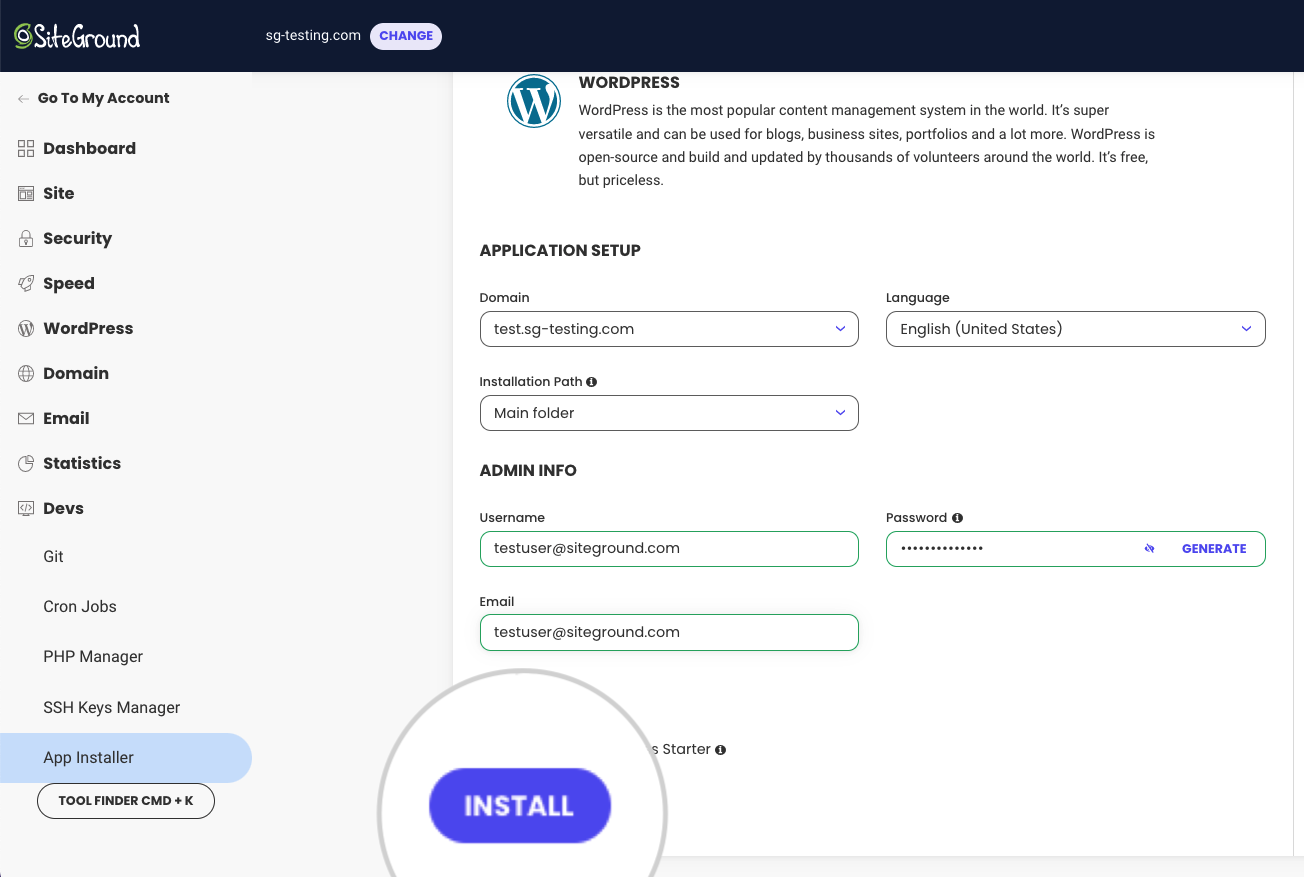
When the installation is completed, you can continue customizing your store by adding a theme, configuring payments, delivery, and adding your products.
How do I change my site application?
To change your site software, first, make sure to create a backup of your current website by exporting your files and database. You can easily download your site’s files from File Manager, and export your database from MySQL Manager.
After that delete the current installation from your App Installer. Choose the preferred website and go to Actions > Delete Application.
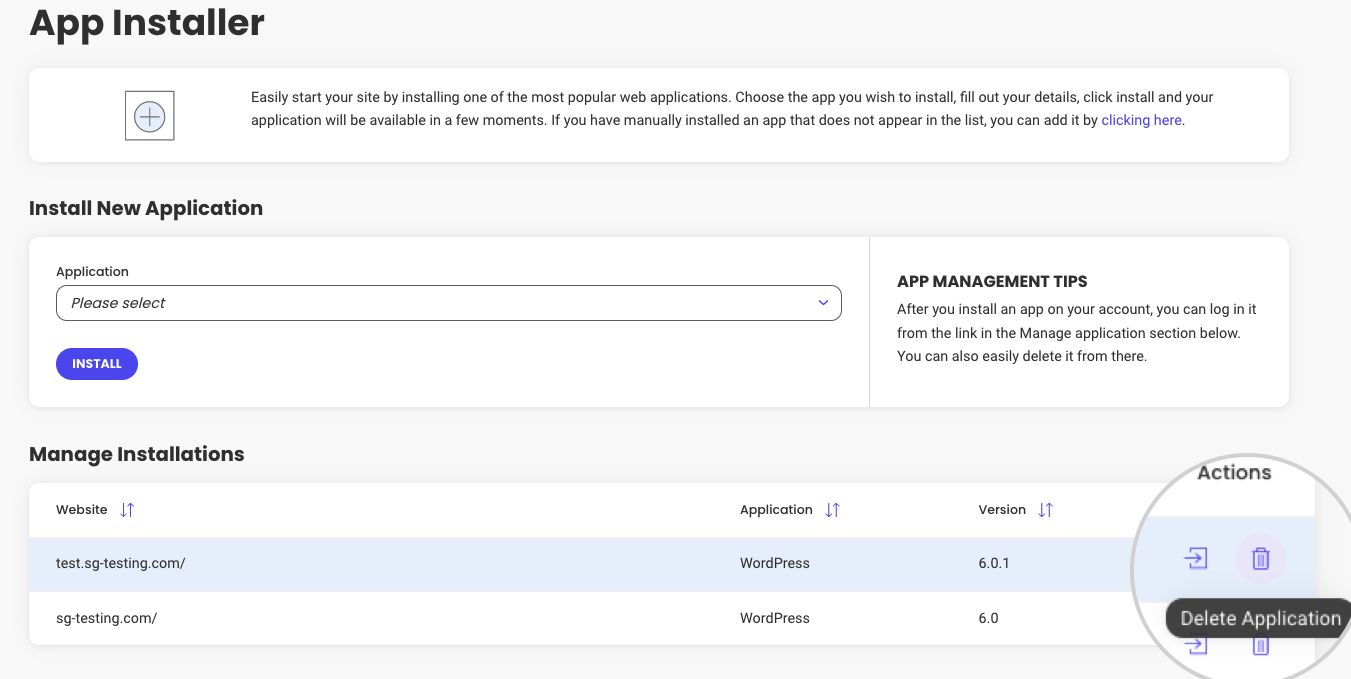
Bear in mind that you would not able to install a new application as long as there are any files present in your folder related to the previous one. Once you remove the installation, go to App Installer to install the new one and select the application you wish to use.
Fill in the Application Setup and Admin Info details. Click Install and your new application will be available in a few moments.
How to remove an application?
To remove an application in Site Tools, you need to navigate to App Installer > Manage installations. Click on the Delete Application (trashcan) icon next to the chosen application to delete it.