How to download a full backup of my website?
Table of Contents
Websites usually consist of files and a database, so if you need a full backup of your website you need to download your files and export your database.
Download your files
The files for your website are located in the /home/customer/www/yourdomainname.com/public_html folder. Download your files by going to Site Tools > Site > File Manager, right click on the public_html folder and click on Archive. Then download the newly created archive by right clicking on it -> Download.
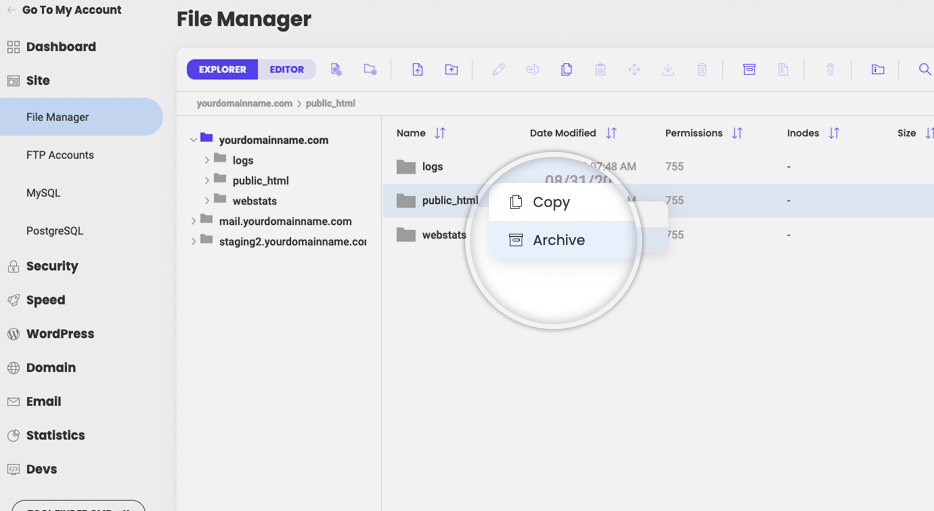
Alternatively, you can download the files via FTP.
Export your database
Your database can be exported from Site Tools > Site > MySQL > phpMyAdmin. For detailed instructions on how to backup (export) your MySQL database, check our MySQL tutorial.
SiteGround also creates automatic backups on all Shared and Cloud hosting solutions and keeps them for a period of up to 30 and 7 days respectively. Account backups are stored in a data center that is different from the one hosting the account, which reduces the risk of data loss. You can read our blog post for more information and exact locations where the backups are stored for the different accounts.