What is an SVG File? A Beginner's Guide to Scalable Vector Graphics
Table of Contents
An SVG file, or Scalable Vector Graphic, is a flexible format that keeps your graphics sharp at any size. Without the pixelation issues of JPEGs or PNGs, SVGs scale flawlessly, making them a must for crisp and responsive web design.
In this article, we will look into what is an SVG file, what sets SVGs apart, and how to use them. We will also touch on the impact they can have on your digital projects.
Key Takeaways
- SVG files use vector graphics to scale without losing image quality. That makes them particularly suited for web design and digital graphics, where you must consider all screen sizes.
- Most modern web browsers, software like Adobe Illustrator or Inkscape, and some mobile apps support SVG files, facilitating broad accessibility and sophisticated editing options.
- SVG files offer numerous advantages over raster images, including better scalability, web performance enhancements, SEO, and accessibility benefits. Additionally, animated SVG allows for dynamic user engagement.
Unlike pixel-based formats (JPEG, PNG format, and GIF files), the SVG file format does not result in pixelation when enlarged. That file format works with vector graphics that maintain image crispness regardless of scaling, making them an ideal choice for vector image usage.
Now you might be wondering, what makes SVG files so special? Well, SVG files are recognized by their .svg extension, but it’s their scalability that truly sets them apart. As opposed to raster images, you can resize SVG files to any extent without degradation in image quality. This makes them perfect for web design, where graphics need to look sharp on devices of all sizes.
In short, SVG files offer a flexible, high-quality solution that changes the digital graphics game compared to the limitations of traditional image file formats.
How to Upload SVG to WordPress
WordPress, by default, doesn’t allow SVG file uploads as they can contain malicious code. However, you can safely enable this feature using a reliable plugin or by modifying your website’s functions.php file.
One of the simplest methods is to use a plugin like SVG Support or Safe SVG. A plugin allows you to upload SVG files directly to the WordPress media library while sanitizing them to prevent security issues. The user-friendly design of such plugins provides a seamless integration with your WordPress site.
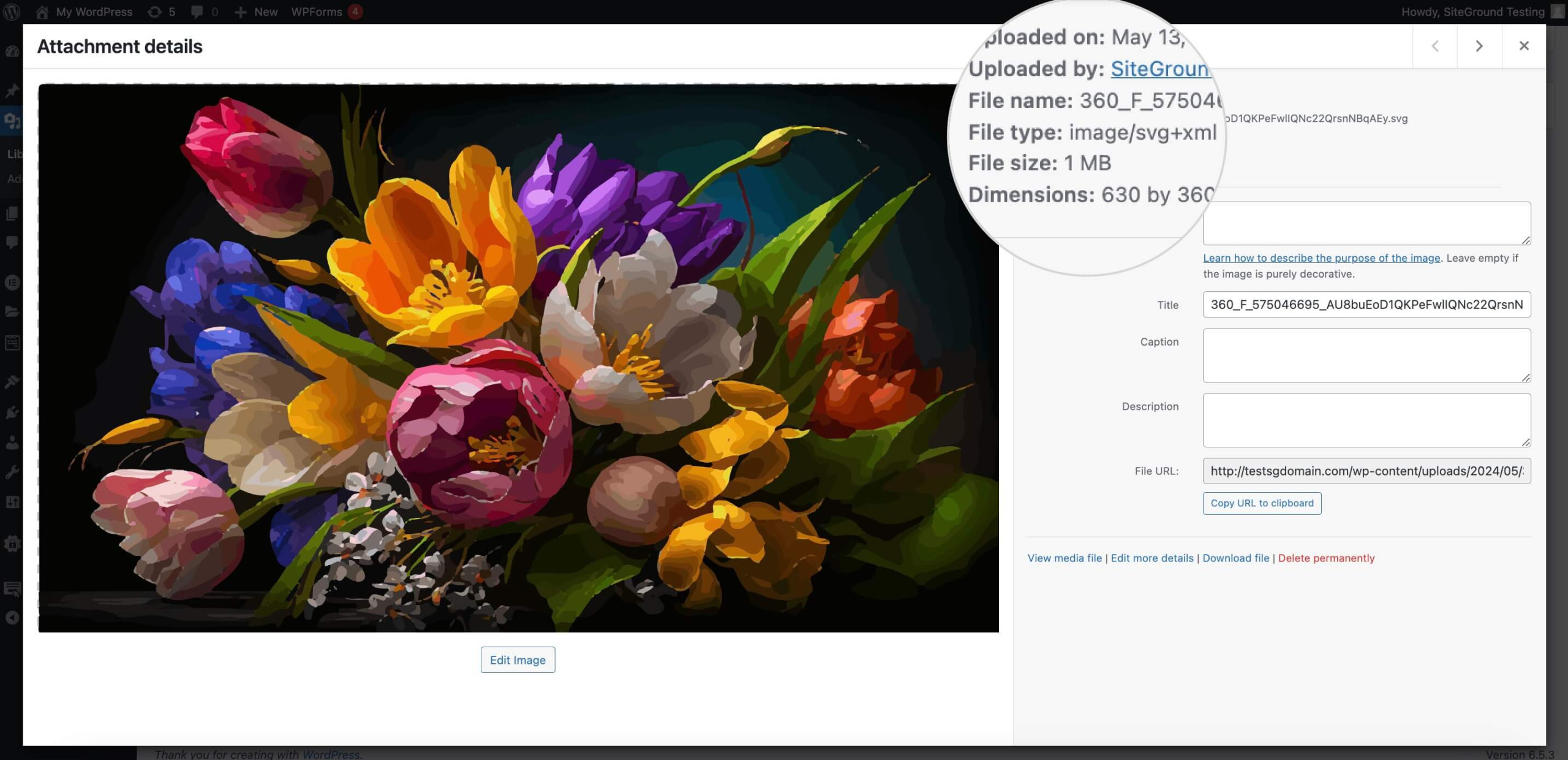
Once installed and activated, you can upload SVG files just like any other image file, and they will be treated as such within your media library. This means you can insert them into your pages and posts with ease, taking advantage of WordPress’s built-in media management features like alignment, linking, and sizing options.
The plugins may also offer additional functionality, like the ability to inline SVG code directly into your HTML. That can be beneficial for advanced users looking to optimize their site’s performance further and make use of SVG’s interactive capabilities.
Alternatively, if you prefer not to use a plugin, you can add a code snippet to your theme’s functions.php file that allows SVG file uploads.
Follow the steps below to make the necessary changes.
- Log in to the Site Tools for your site.
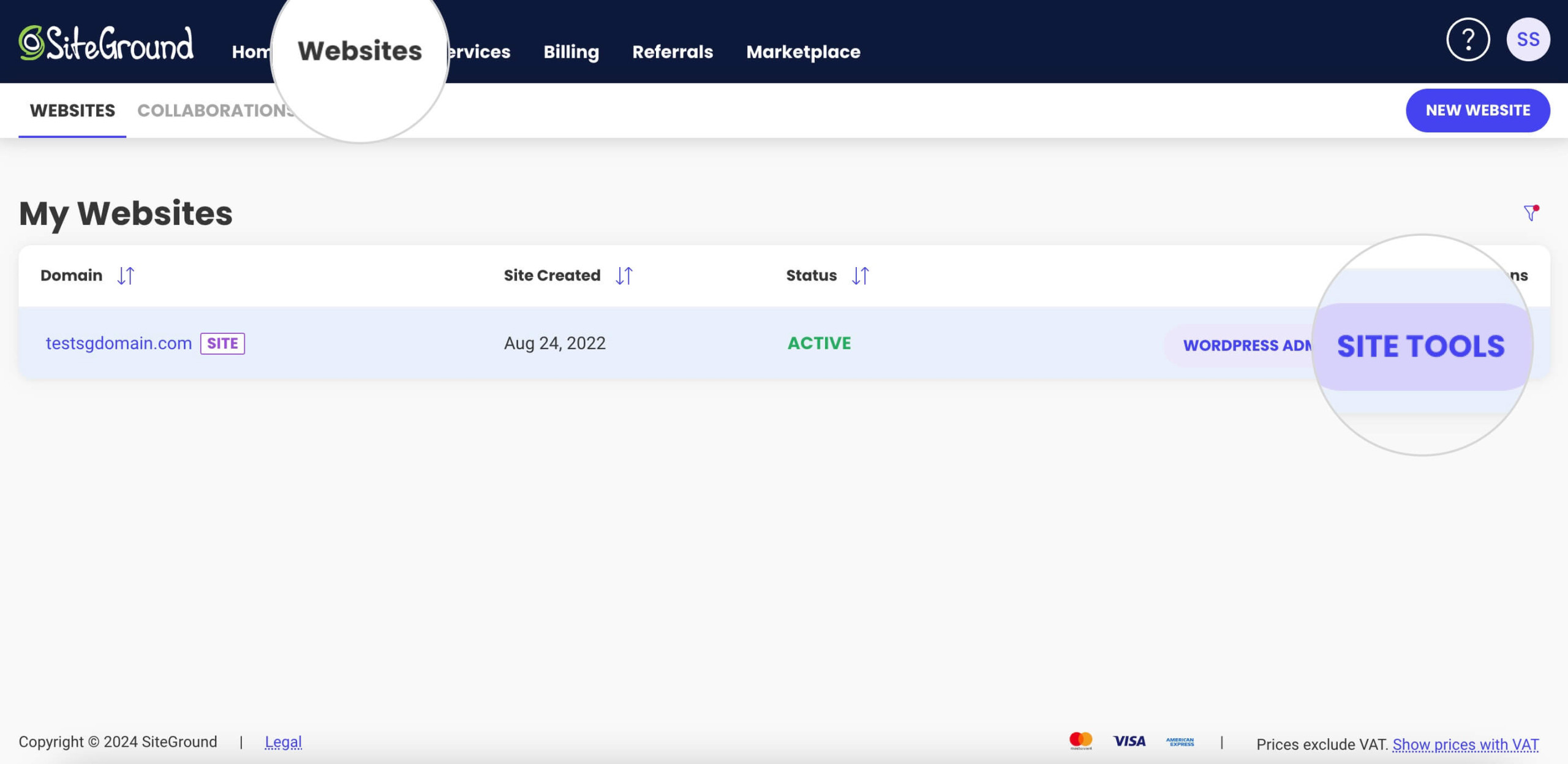
- Navigate to Site > File Manager to access your website’s files.
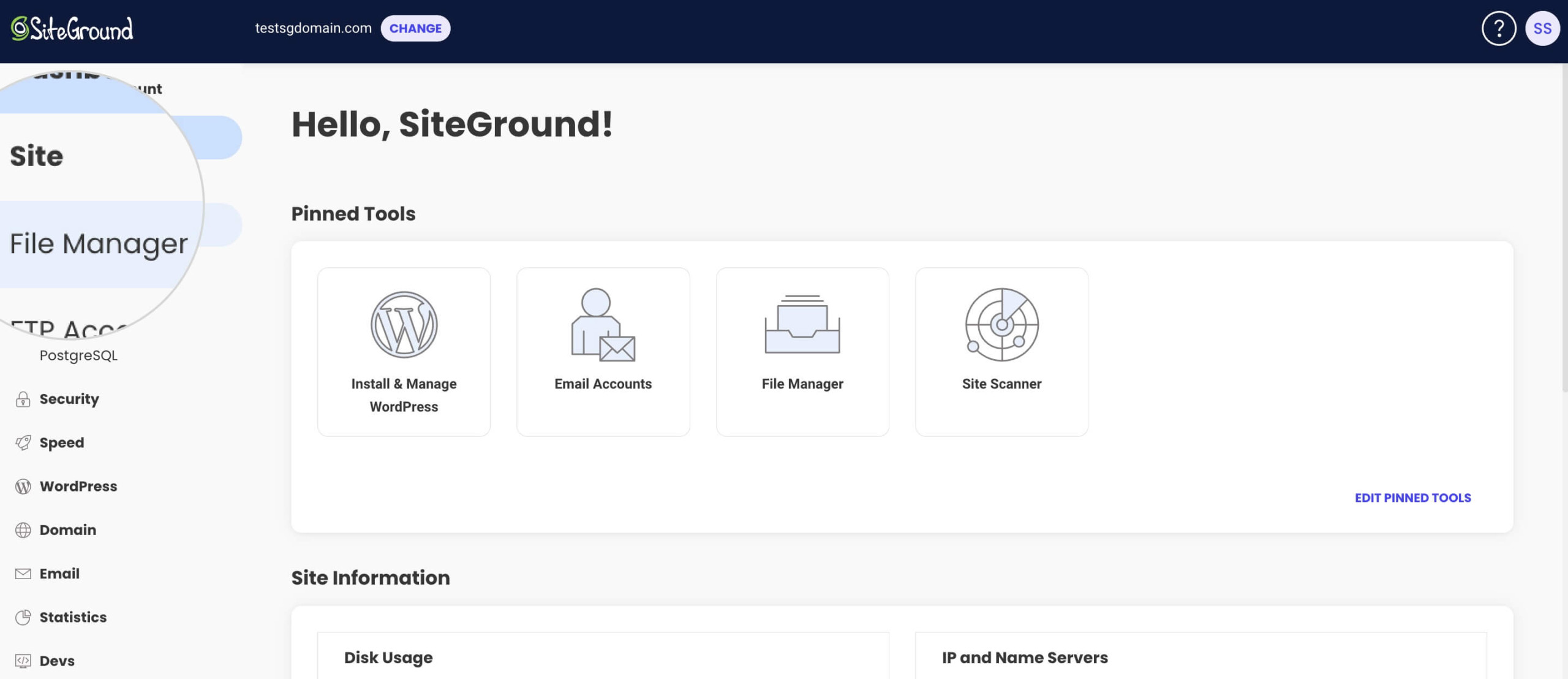
- Locate the Theme Folder by navigating to yourdomainname.com/public_html/wp-content/themes/theme_name directory.
- Find the functions.php file by scrolling through the theme files. Then right-click on it to Edit it.
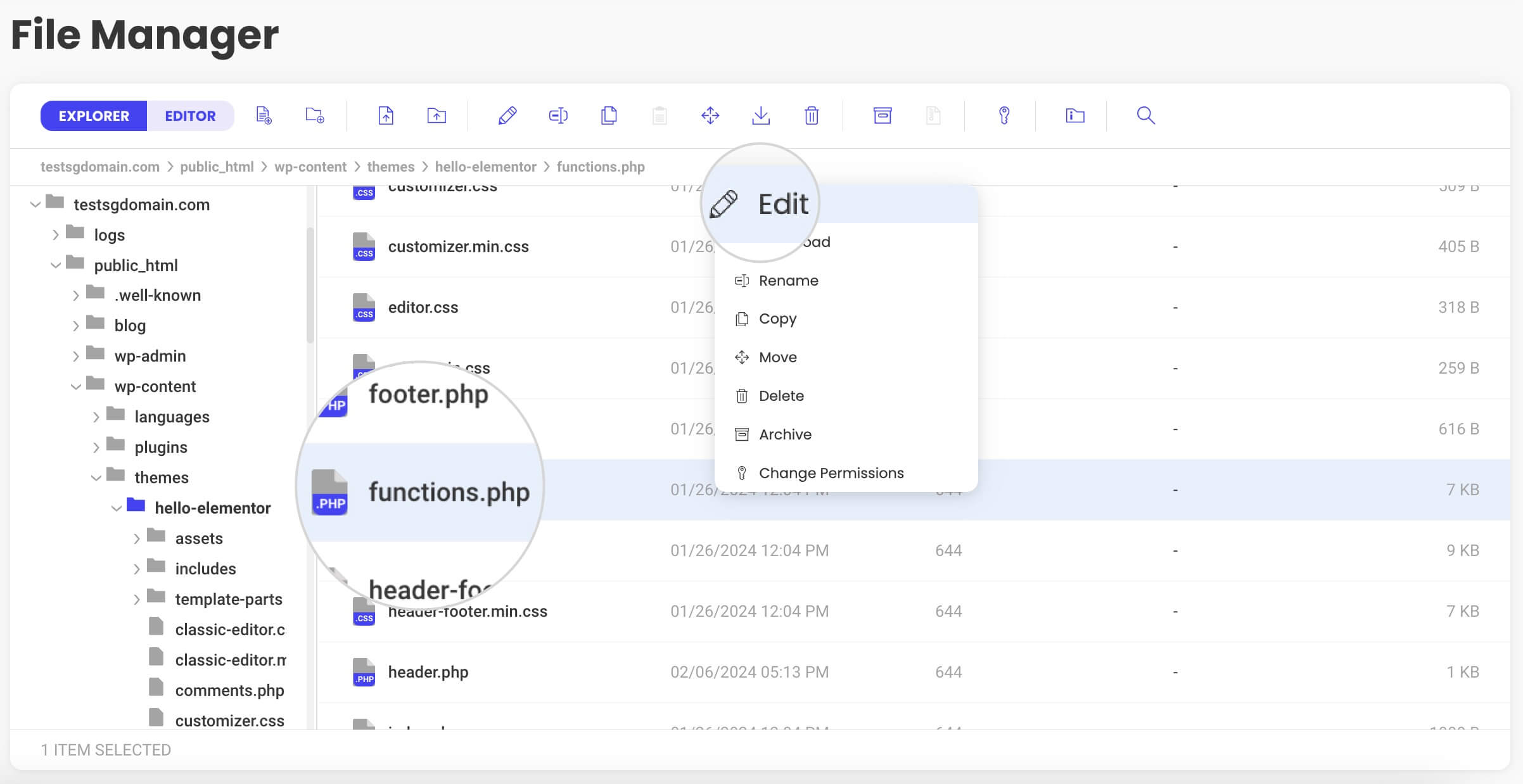
- Copy the following code snippet and Insert it at the end of the file. Be careful not to overwrite any existing code.
// Allow SVG
add_filter( 'wp_check_filetype_and_ext', function($data, $file, $filename, $mimes) {
global $wp_version;
if ( $wp_version !== '4.7.1' ) {
return $data;
}
$filetype = wp_check_filetype( $filename, $mimes );
return [
'ext' => $filetype['ext'],
'type' => $filetype['type'],
'proper_filename' => $data['proper_filename']
];
}, 10, 4 );
function cc_mime_types( $mimes ){
$mimes['svg'] = 'image/svg+xml';
return $mimes;
}
add_filter( 'upload_mimes', 'cc_mime_types' );
function fix_svg() {
echo '<style type= text/css >
.attachment-266x266, .thumbnail img {
width: 100% !important;
height: auto !important;
}
</style>';
}
add_action( 'admin_head', 'fix_svg' );- After pasting the code, Save the changes to the functions.php file.
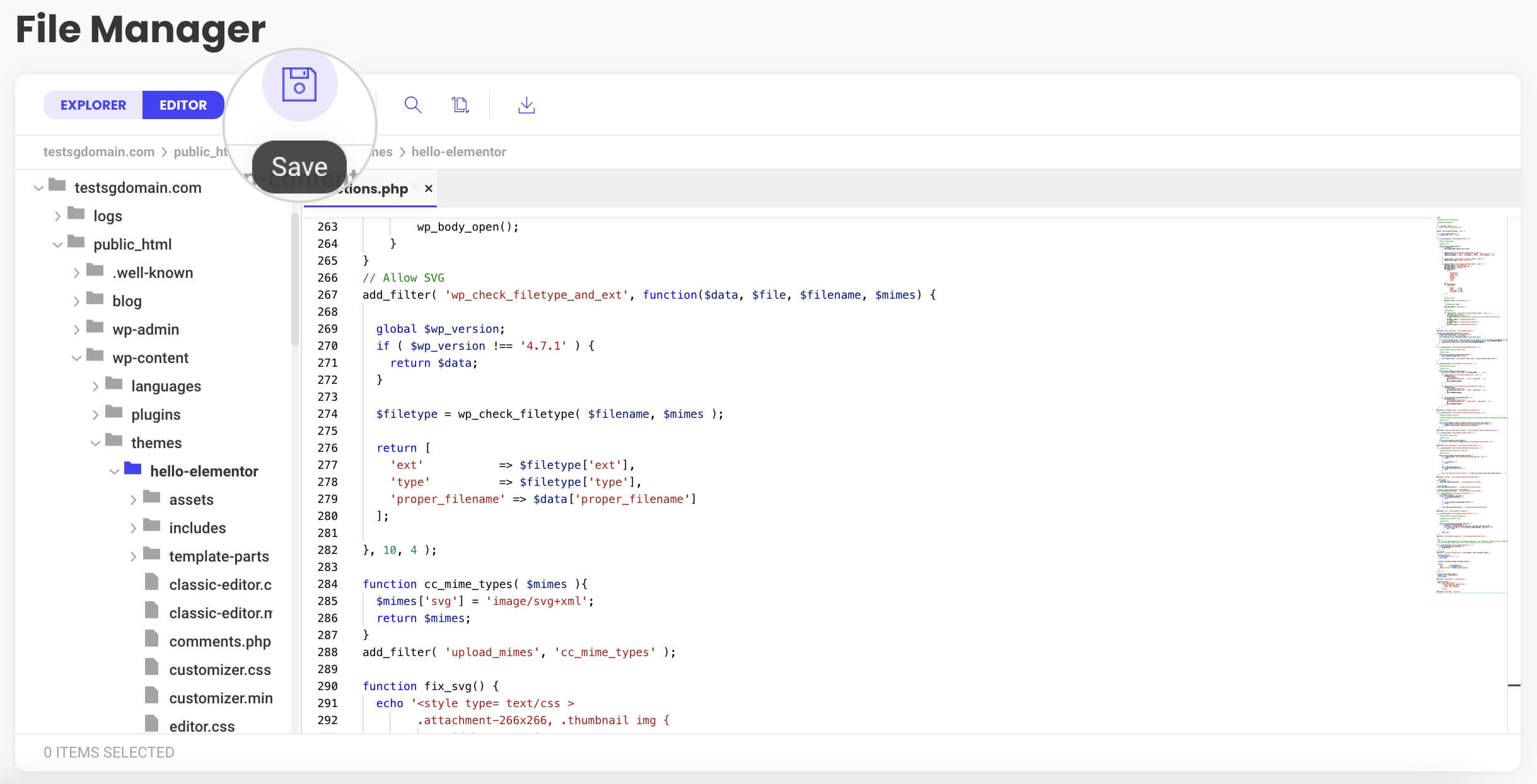
This manual approach gives you more control over the types of files that you can upload to your media library. Adding this snippet ensures that WordPress recognizes SVG files as an acceptable file type for upload. That effectively expands your media library’s capabilities enabling you to upload SVG graphics directly into your media library.
The Nature of Vector Images in SVG Format
Exploring further, the uniqueness of SVG files is rooted in their employment of mathematical formulas. Each element of an SVG image, from lines and curves to shapes, is defined by a mathematical formula, enabling perfect scaling regardless of the zoom level.
This scalability makes SVG images incredibly adaptable. Regardless if you’re viewing an SVG image on a tiny smartphone screen or a huge desktop monitor, the image will always look crisp and clear. This makes SVG files perfect for “simple” images with defined borders and clean lines.
To put it simply, SVG files take the guesswork out of image scaling. No more pixelation, no more blurry lines, just perfect, scalable graphics every time.
Opening and Viewing SVG Files
Having explained the nature and significance of SVG files, the next step is understanding how to open them. Fortunately, there’s no need for special software. SVG images can be displayed natively in modern web browsers like:
- Google Chrome
- Mozilla Firefox
- Safari
- Microsoft Edge
This facilitates direct access to SVG files.
But what if you’re not using a web browser? No worries. Built-in programs such as Windows Photo Viewer and macOS Preview can also open and view SVG files. However, you may need a little more firepower for more complex SVG files. That’s where professional vector graphics editors like Adobe Illustrator come in. These tools offer enhanced capabilities for working with SVG files, making them an excellent choice for professionals and enthusiasts alike.
And let’s not forget about mobile users. Apps like Inkscape SVG Viewer on Android and SVG Viewer on iOS let you view SVG files right on your smartphone or tablet. So, no matter where you are or what device you’re using, you’ll always have access to your SVG files.
SVG Files vs. Other Raster Graphics Formats
SVG images have several advantages over common formats like JPEG, PNG formats, and GIFs. They enable more efficient image rendering in browsers, primarily because SVG images are defined by shapes and paths in XML code rather than pixel-based raster images.
Additionally, SVG files communicate well with web conventions like CSS, HTML, and JavaScript. This means you can customize an SVG image to a much greater extent than you can with other image formats. But that’s not to say that other formats don’t have their uses. For example, PNGs are great for complex images and support transparency. However, they lack the dynamic manipulation capabilities of vector graphics.
On the flip side, SVGs aren’t ideal for high-quality digital photos since they don’t contain pixels. But for most web design purposes, SVG files offer a more flexible, efficient, and customizable solution.
Uses of SVG Images
SVG images are frequently used in responsive web design. Their ability to scale without quality loss ensures a sharp graphics display on any device, be it a small smartphone or a large desktop monitor.
You’ll also find SVG files used for web and application icons, as well as company logos. Their scalability ensures that these images always look sharp and professional, no matter the size. SVGs also shine when it comes to data visualizations and infographics. They allow for seamless scaling, interactive elements, and dynamically updated content. Plus, they’re fully searchable, adding to their versatility.
For more complex illustrations and detailed artistic work, SVGs offer resolution-independent visuals with advanced capabilities like gradients, patterns, and other graphical effects. SVG files offer a flexible, high-quality solution regardless if you’re creating a basic icon or a complex infographic.
Are SVG Files Good for Website Speed?
Besides creating crisp, scalable graphics, SVG files improve your website’s performance. SVGs often have smaller file sizes than PNGs for simple graphics due to their vector-based nature.
Embedding SVG files directly into HTML documents can also boost web performance by reducing server requests, which can significantly speed up loading times. You can further improve your website’s performance by:
- Simplifying the structure of SVGs
- Using compression tools to optimize the file size
- Enabling GZIP compression for embedded files
By following these steps, you can enhance the performance of SVGs and improve the overall loading speed of your website.
Modern web browsers’ support of SVG files has also contributed to their widespread use and the performance enhancements they bring to web pages. When it comes to web performance, SVG files offer a compelling solution.
SEO and Accessibility Benefits of SVGs
Beyond visual and performance benefits, SVGs also bring SEO and accessibility advantages.
For instance, the textual content within SVG files can be indexed by search engines, potentially boosting your search rankings. However, it’s worth noting that while search engines can index the text in SVG files, they don’t follow links or interpret the document structure for indexing purposes.
SVGs are also more accessible than other image formats. Screen readers can interpret SVGs, making them a better choice for visually impaired users. By using “title” elements, you can offer text alternatives within SVGs, further improving their accessibility.
But it’s not all smooth sailing. Inline SVG images aren’t indexed in Google Image Search. You must link them externally through img tags to appear in search results. Including metadata and titles within SVGs can provide additional context and relevance, further boosting their SEO potential.
Troubleshooting Common SVG Issues
SVGs, like any technology, come with their own set of challenges. One widespread issue is compatibility – SVG files might not display correctly if they are incompatible with the software or embedding method in use.
Font inconsistencies can also be a problem with SVGs. These can be addressed by matching font names to the CSS and embedding the fonts directly in the SVG. Display issues can be corrected by declaring namespaces properly and optimizing file precision.
Finally, SVG files can pose security risks because they’re XML-based. Allowing arbitrary code uploads to a website can be dangerous. But with the right setup, SVG files can be handled securely.
For example, WordPress blocks SVG file uploads by default for security reasons but can handle SVG files securely with the proper setup.
Summary
We’ve covered a lot of ground today, answering the question, “What is an SVG file?” We’ve explored its uses, benefits, and potential issues. SVG files offer a flexible, high-quality solution for web design and digital graphics. Their scalability, performance benefits, and compatibility with web tools make them a powerful tool for any designer or developer.
So, next time you’re embarking on a web design project, remember SVG files could just be the approach you need to make your visuals stand out and shine.
Frequently Asked Questions about SVG Files
What is the difference between JPEG and SVG?
The main difference between JPEG and SVG is that JPEG is a raster image format, while SVG is a highly scalable, vector-based image format. JPEG is used for photos and images with many colors, while SVG is used for scalable, high-resolution images.
Is the SVG file the same as PNG?
No, SVG and PNG files are not the same. SVG is a vector format suited for two-dimensional graphics and scalable without quality loss, while PNG is a raster image format ideal for high-quality photos and images. Therefore, they serve different purposes and have distinct characteristics.
What is an SVG file used for?
An SVG file is used to create scalable vector graphics for websites and web applications. It allows precise control over how graphics appear and the ability to manipulate the image using JavaScript and CSS. This standard graphics file type is known for generating crisp graphics while remaining optimized for search engines.
What are SVG files?
SVG files are image files that scale without losing quality, making them ideal for web design.