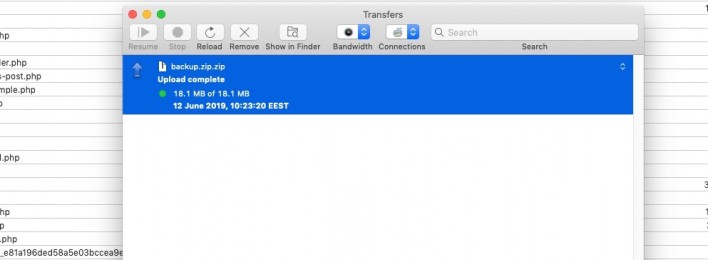Cyberduck Tutorial
Table of Contents
This tutorial explains how to use Cyberduck to upload your website. Cyberduck is a powerful and free software for transferring files over the Internet. It is a very popular FTP client and is used by webmasters from all over the world. You can download the software from here.
How to connect to your account with Cyberduck
To access your account via FTP with Cyberduck, open the application and click the Open Connection button.
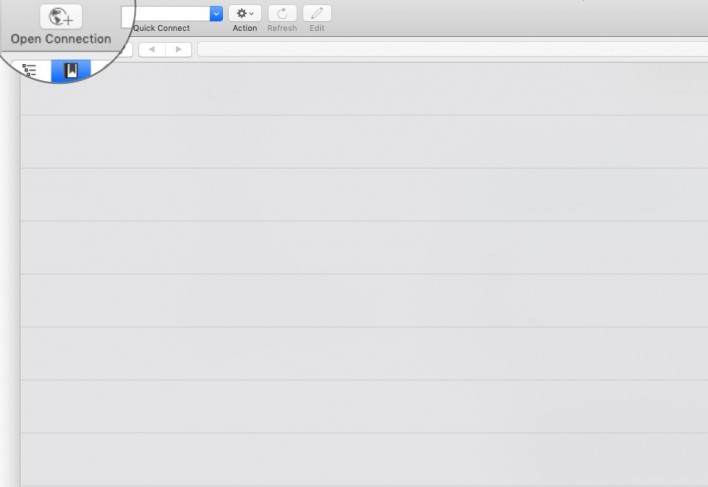
In the new screen that opens, provide the following connection details:
- Server: enter your domain name or the IP of your website;
- Port: 21;
- Username: your FTP username;
- Password: your FTP password;
When ready, click Connect to establish the connection and you will be connected to your account via FTP.
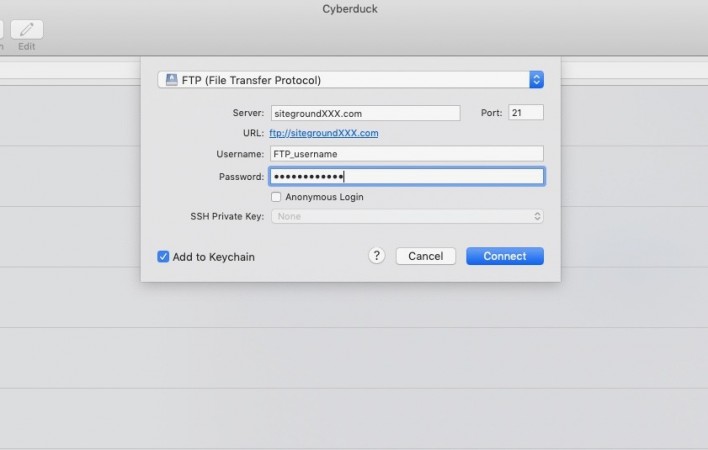
How to download files from your account to your computer
To download a file or folder from your hosting account to your machine, connect to your account. Then navigate to the desired file or folder, right-click its name and then click Download To.

This will open a new window in which you can see and navigate through the files and folders on your computer. Navigate to where you want to save the file and click on Choose to start the download. A new window named Transfers will appear in which you can follow the download progress.
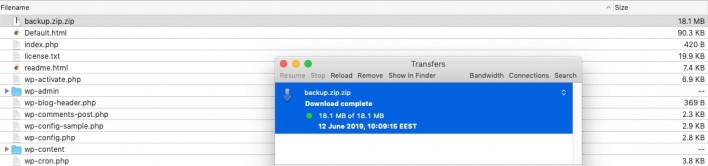
How to upload files to your account from your computer
To upload a file or folder from your computer to your account using Cyberduck, navigate to the desired location of the newly uploaded information on your hosting account. Then right-click in the application window and select Upload.
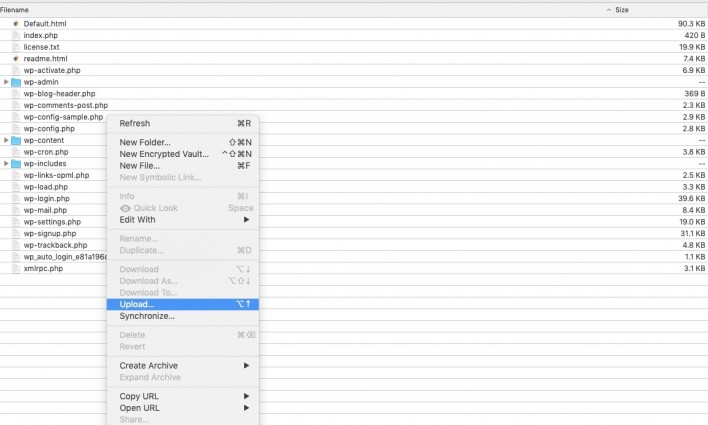
This will open a new window on which you can see all the files and folders on your computer. Navigate to the desired item you want to upload, left click it and then click Upload.
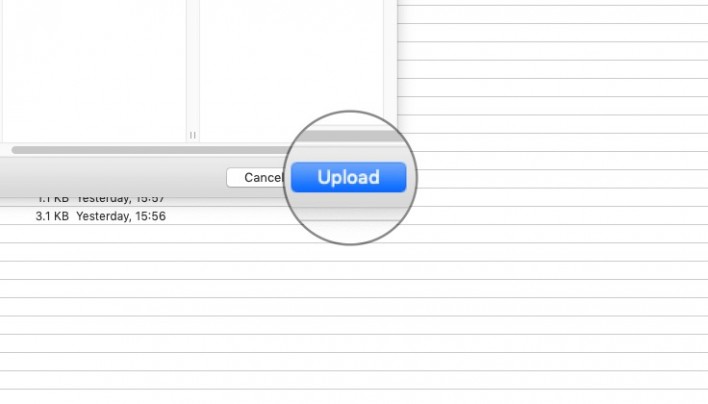
A new window will appear named Transfers in which you can follow the upload progress.