phpMyAdmin Administration Tutorial
Table of Contents
This tutorial explains the different functionalities of the phpMyAdmin software, integrated into Site Tools.
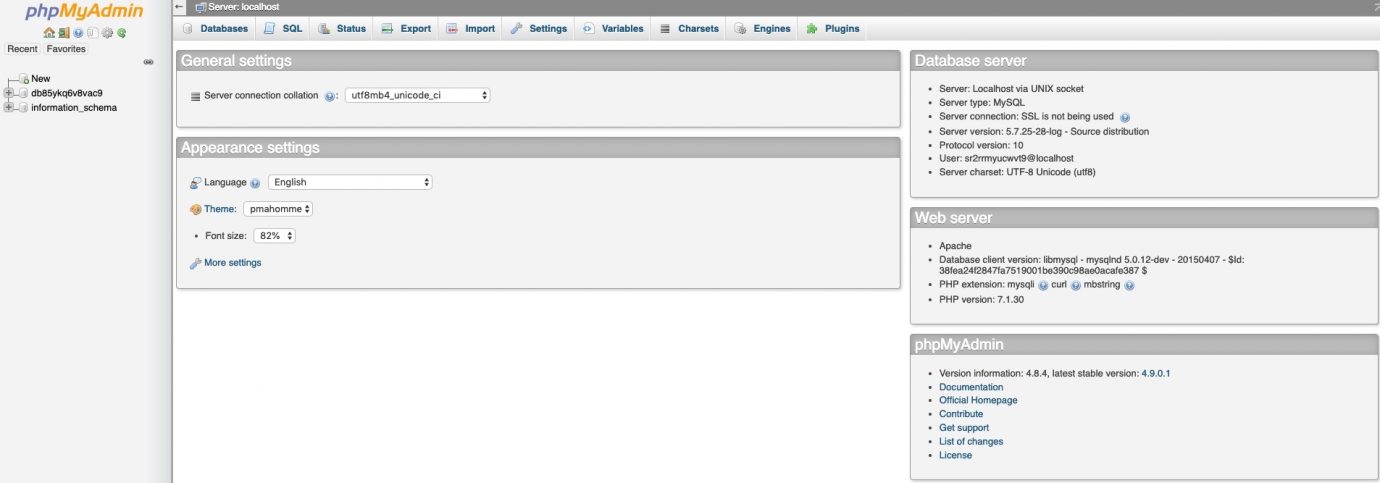
On the right side of the screen, in the Database server section, you can find information about the MySQL server. The databases which you will manage are stored on the same server as the software and the hostname is – localhost.
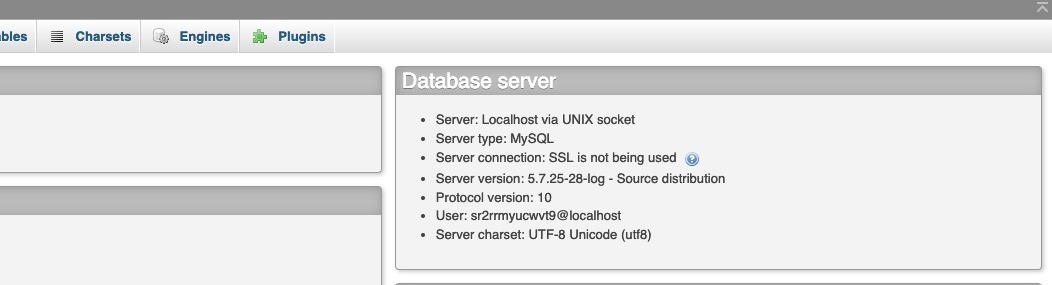
In the other two sections – Web server and phpMyAdmin you can also see information regarding the MySQL server, the MySQL client and the phpMyAdmin version.
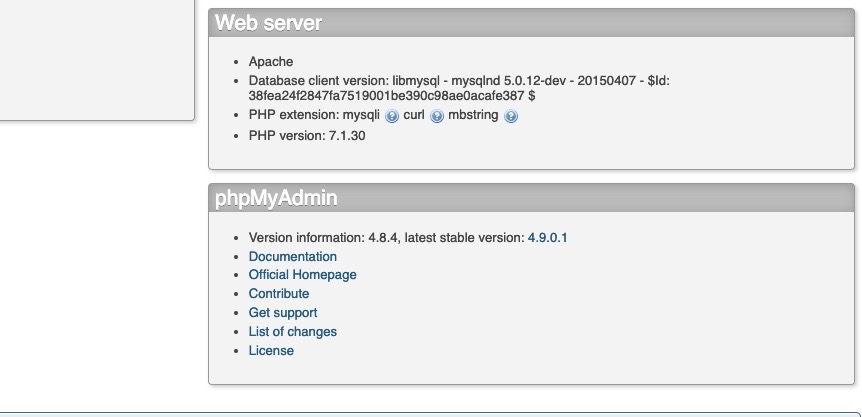
In the middle part of the page, in the General Settings section, you can see the MySQL charset and you will be able to define the MySQL connection collation.

In the panel on the left side of the page is the list of the databases for which your user has privileges.
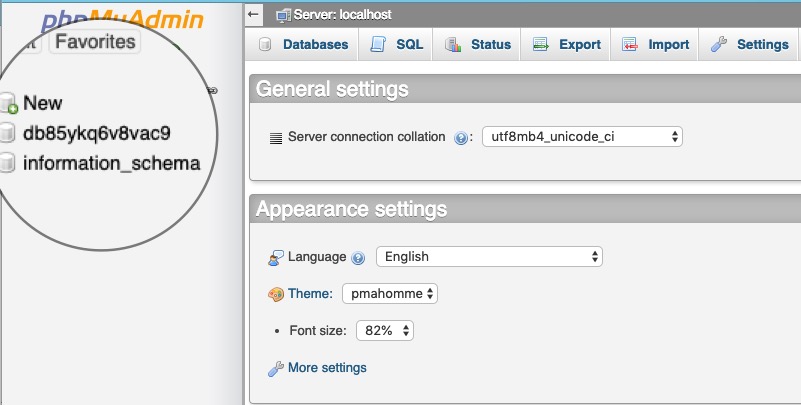
At the top of the page, you can see different tabs which allow you to perform different actions.
Databases
In the Databases tab, you will find a list with all the databases which can be managed through the database user.
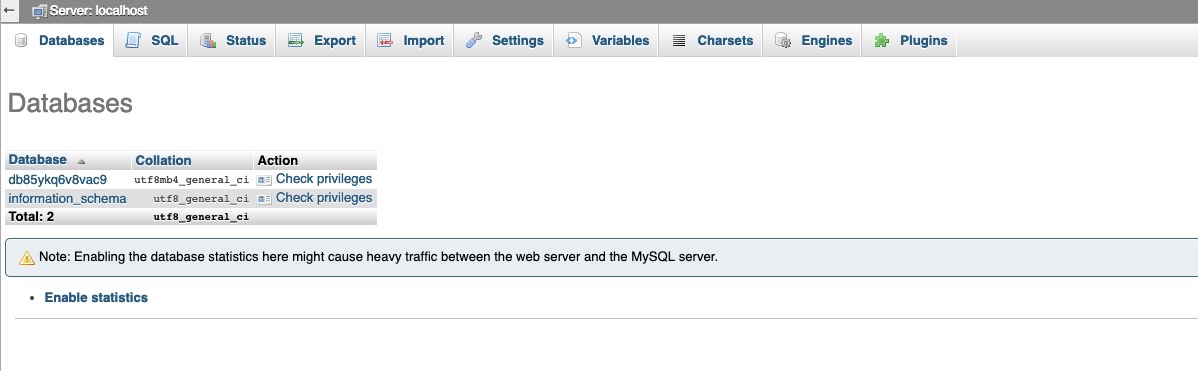
Once you click on a chosen database name, you can start managing that database.
You will see a table with the used collations, the number of the tables and the rows, the size of the data and the indexes, the total size and the overhead.
SQL
Using this tab you can perform a MySQL query towards the MySQL server. Just type in the query and click the Go button and the phpMyAdmin tool will execute the query and provide the results from it.
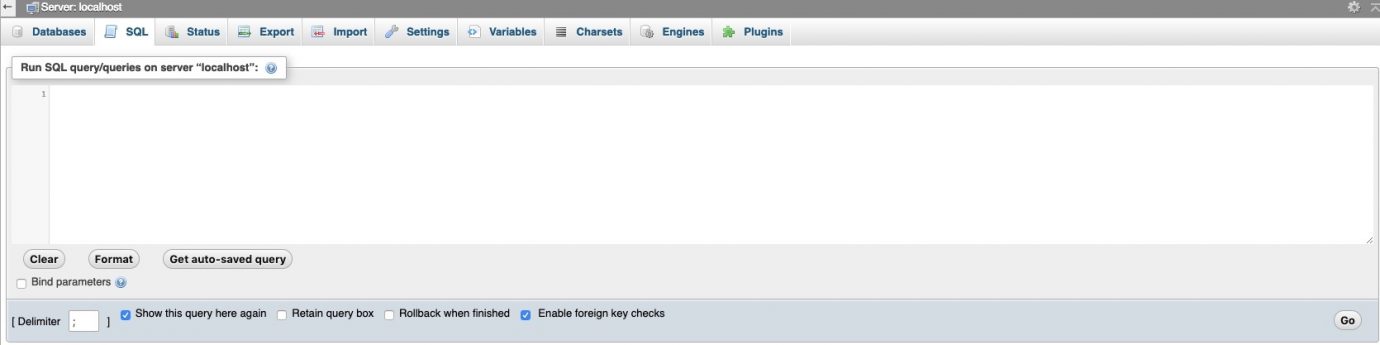
Status
In the Status tab, you can find detailed information regarding the MySQL server since the last restart.

You can see the traffic handled by the MySQL server, the maximum number of simultaneous connections, the total number of connections, the failed and the aborted attempts, the total number of queries sent to the server and more related details.
Export
In the Export tab, you can export your database tables content in different formats (CSV, SQL, PDF, Microsoft Excel, Microsoft Word, XML, and many more). You can select all the database tables or just pick some of them.
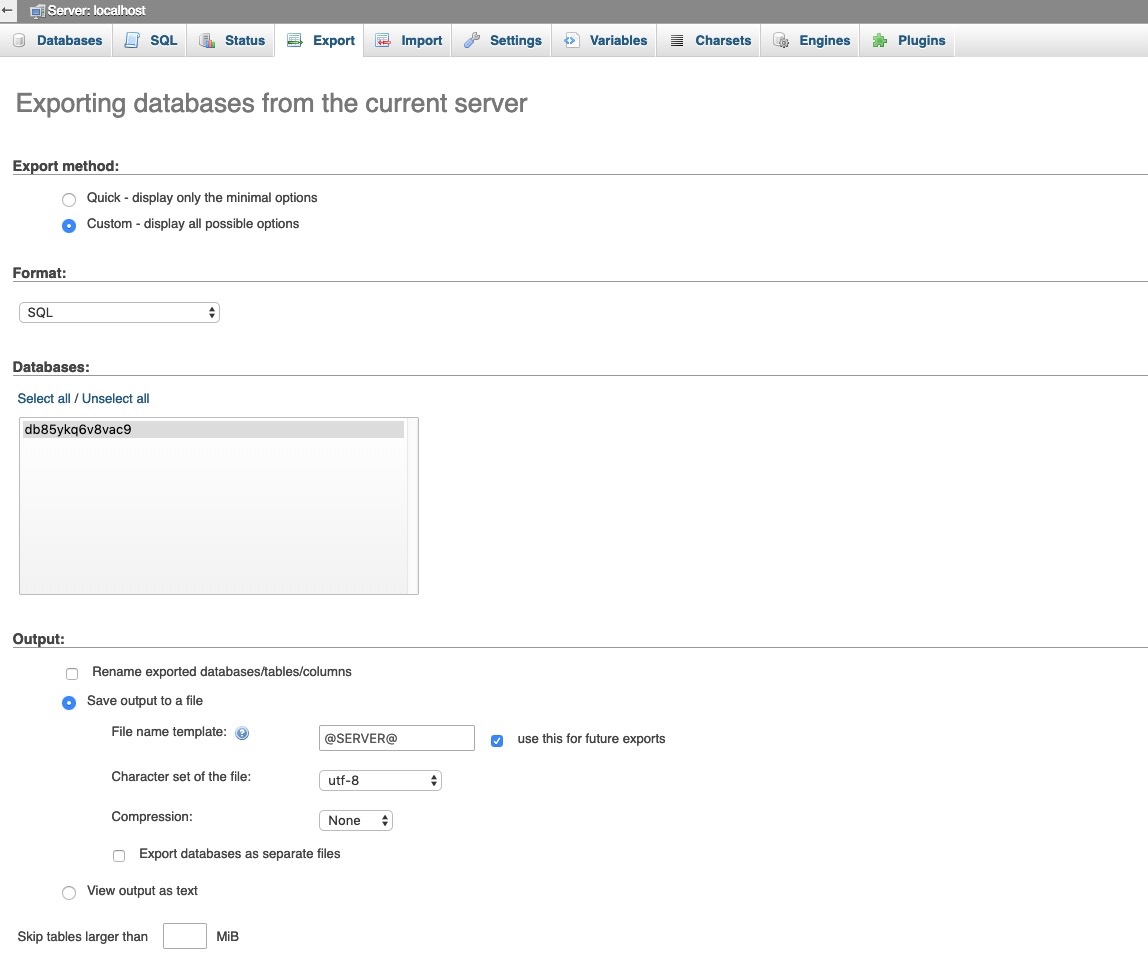
You can add custom comments in the header of the exported content. You can decide whether to export just the database structure, the data or both of them. You can export the database tables in a file and compress it or you can visualize the queries directly on the screen.
Import
In the Import tab, you can import database tables from a file, saved on your local computer.
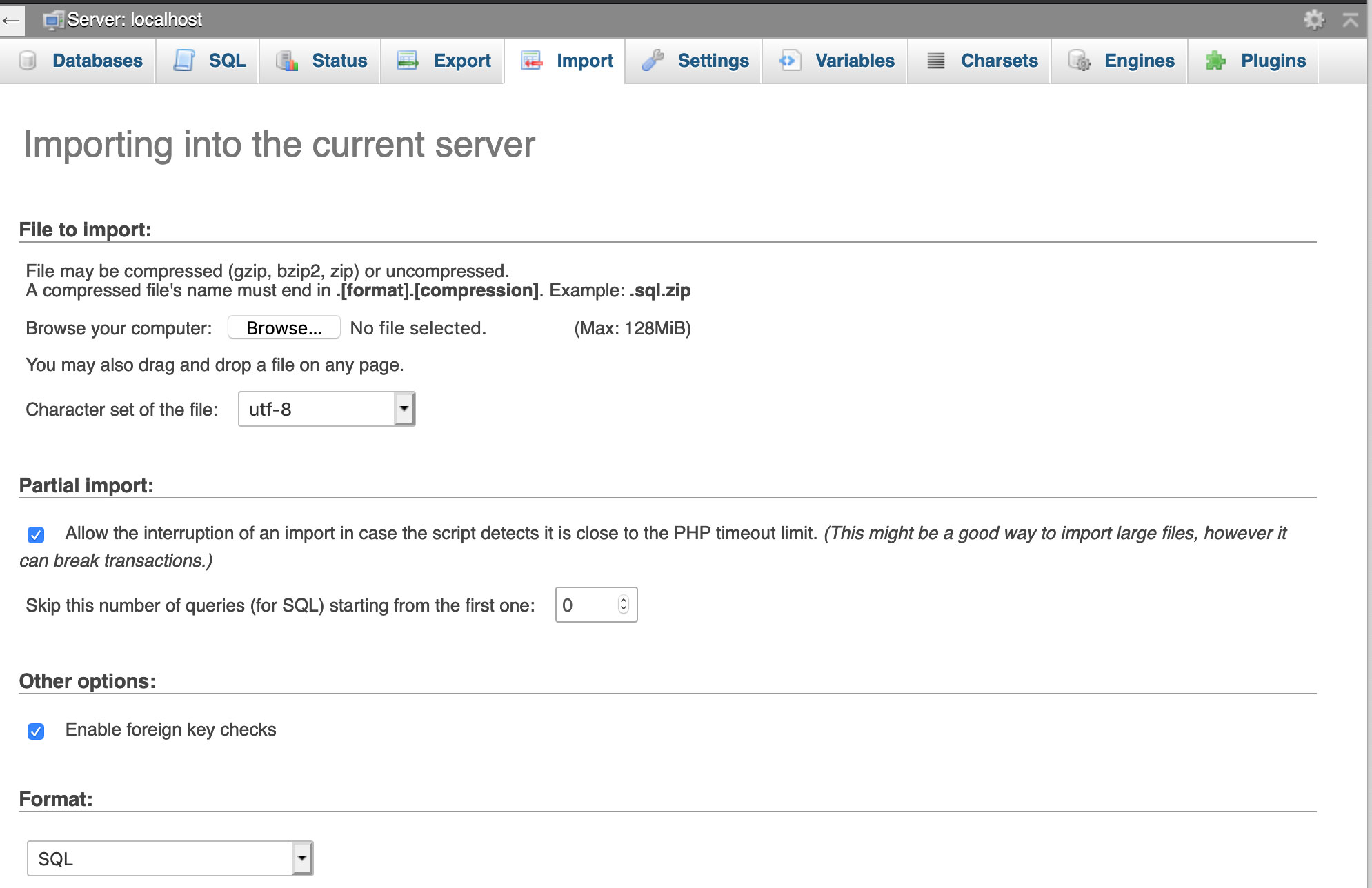
You can browse for the file to import and pick its character set from the drop-down menu.
If the file is too big, the MySQL server timeout can be reached. In such a case you can interrupt the import action. Then you can continue with the data import defining the number of the queries to be skipped from the file beginning. In this way, you will skip the imported queries and continue from the point of the interruption.
Additionally, you can pick the SQL server mode of the imported file. You can find more details in the Server SQL Modes documentation.
Settings
In the Settings tab, you can configure phpMyAdmin the way you want it to.
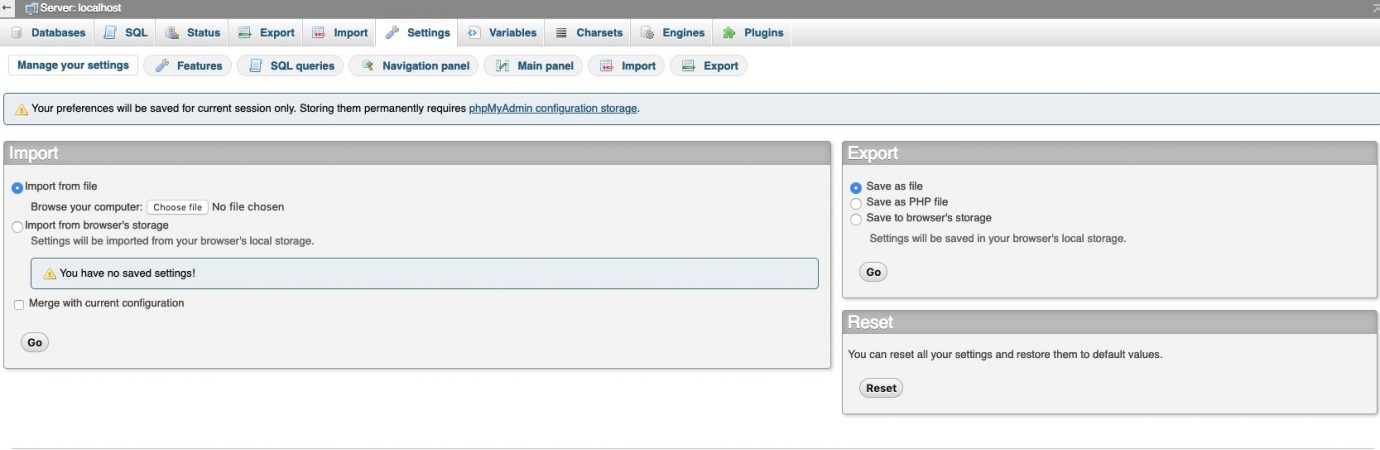
You can customize what information to see in the different panels on the different pages, change the default preselected options on the Import and Export tabs and much more.
Variables
In Variables are present all current MySQL variables and their values.
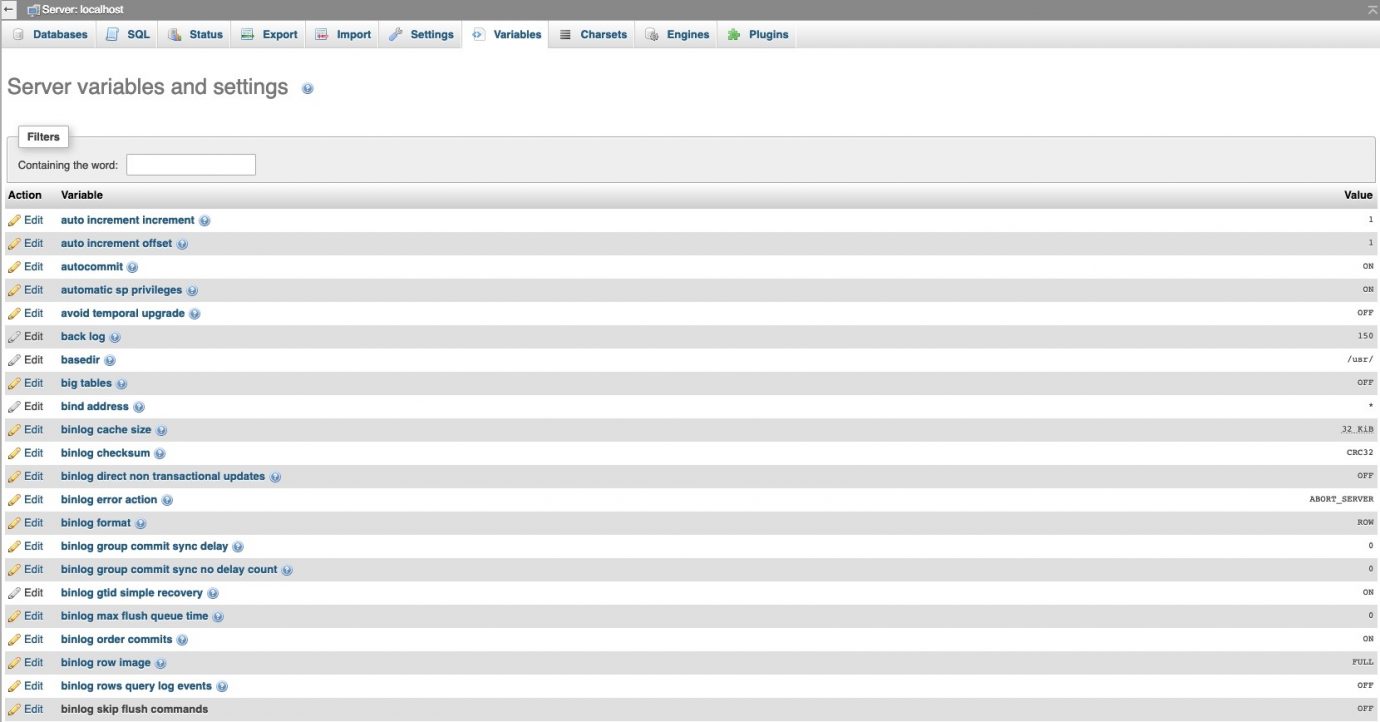
You can use the Edit button next to each of the variable names to edit the values of the variables. Note that you may not be able to change all the variable values as this is allowed only with the root user on the server.
Charsets
In the Charsets tab, you can find all the charsets and collations supported by the MySQL server.
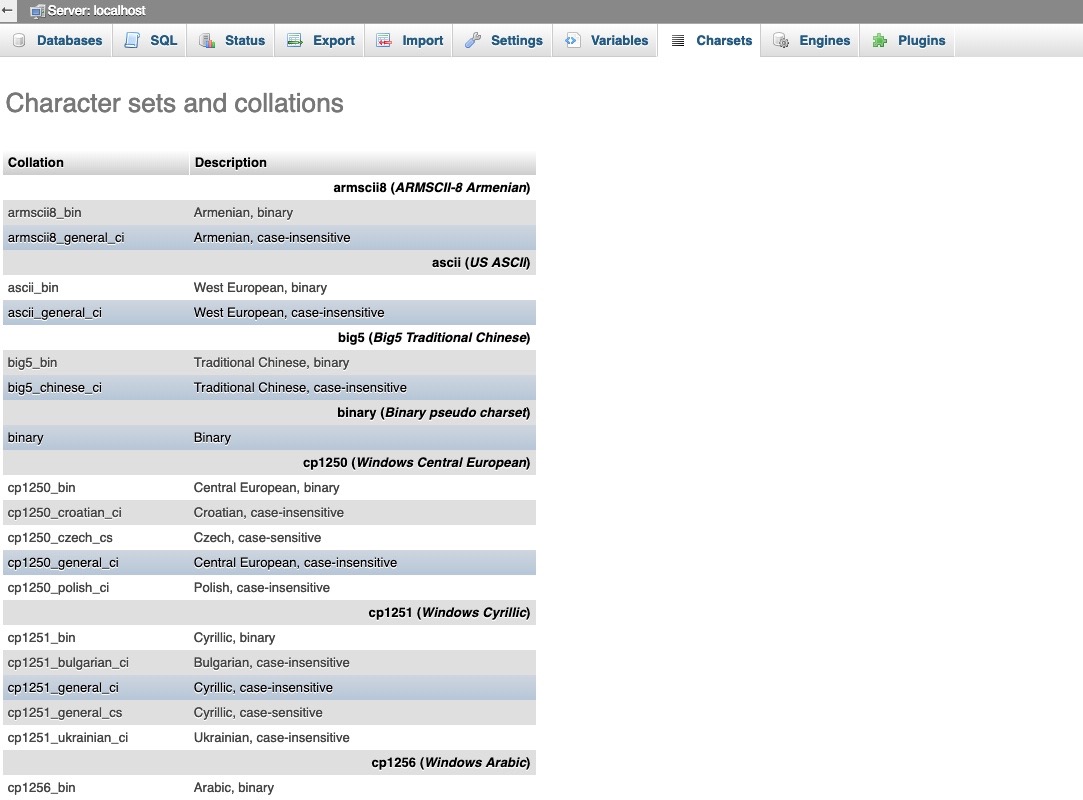
Engines
The Engines tab opens a page with a list of all the engines supported by the MySQL server. The default one is MyISAM. Another popular storage engine, used by many databases is InnoDB. More about the MySQL storage engines can be found in the official documentation.
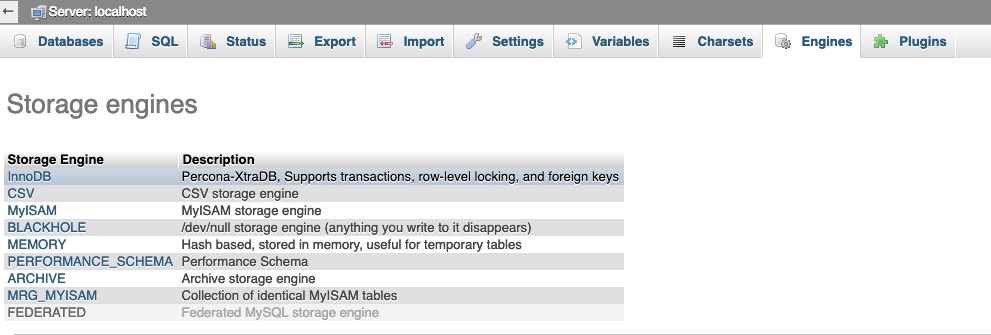
Plugins
The Plugins tab shows a list of all currently installed MySQL plugins and information about them like description and version.
