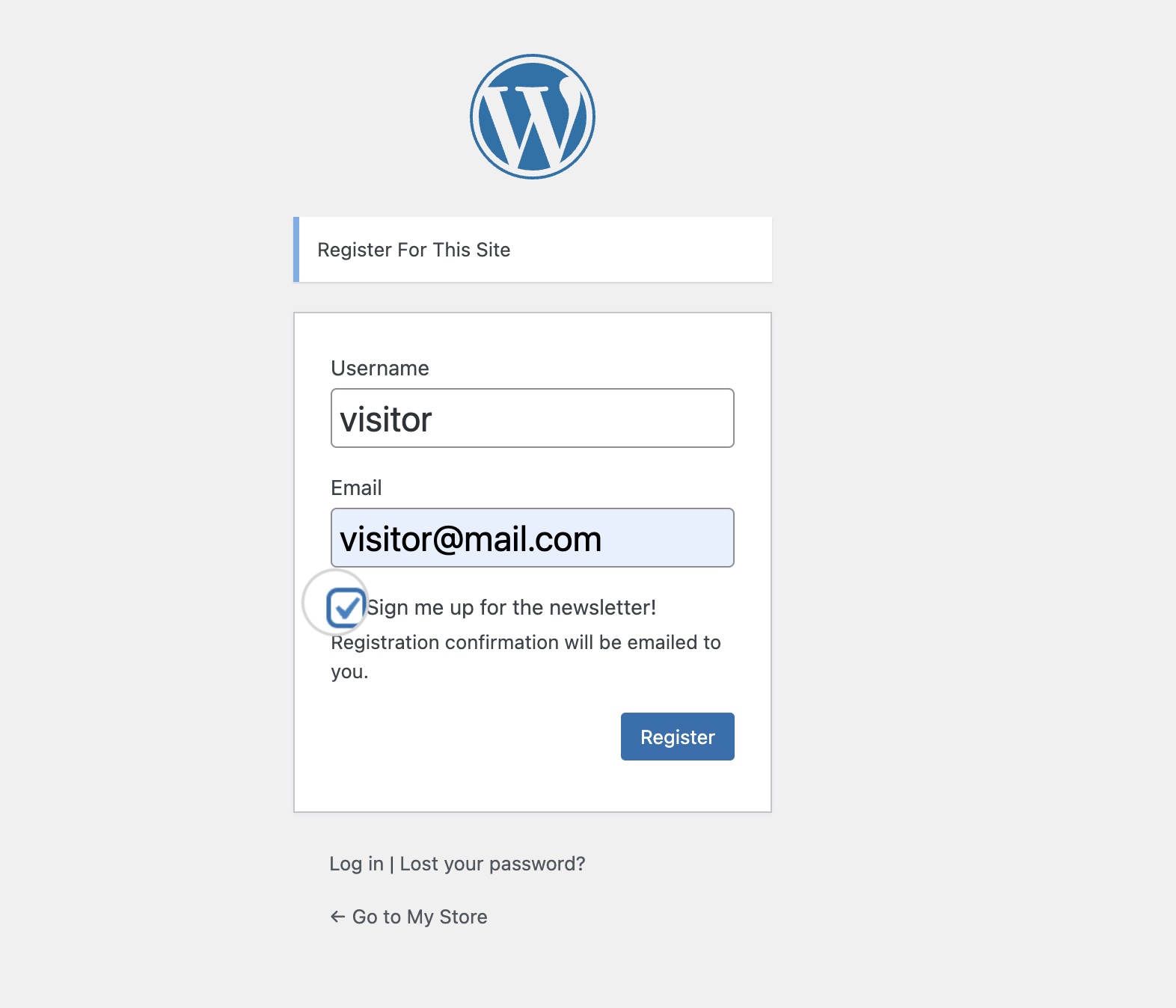How to collect subscribers from other forms on your WordPress website
Table of Contents
Collecting contacts from sign-up forms on your web pages is a great way to build a large audience for your marketing campaigns. However, the Email Marketing plugin is a powerful tool that can also utilize other existing forms on your website to expand your contact list.
In this guide, you’ll learn how to integrate a sign-up checkbox to your WordPress registration page, WooCommerce checkout page, and comments section, so read along.
You can enable this option from your WordPress dashboard by following the steps below.
- Navigate to Email Marketing > Settings > Integrations.
- Click the Configure button for WooCommerce Checkout Page.
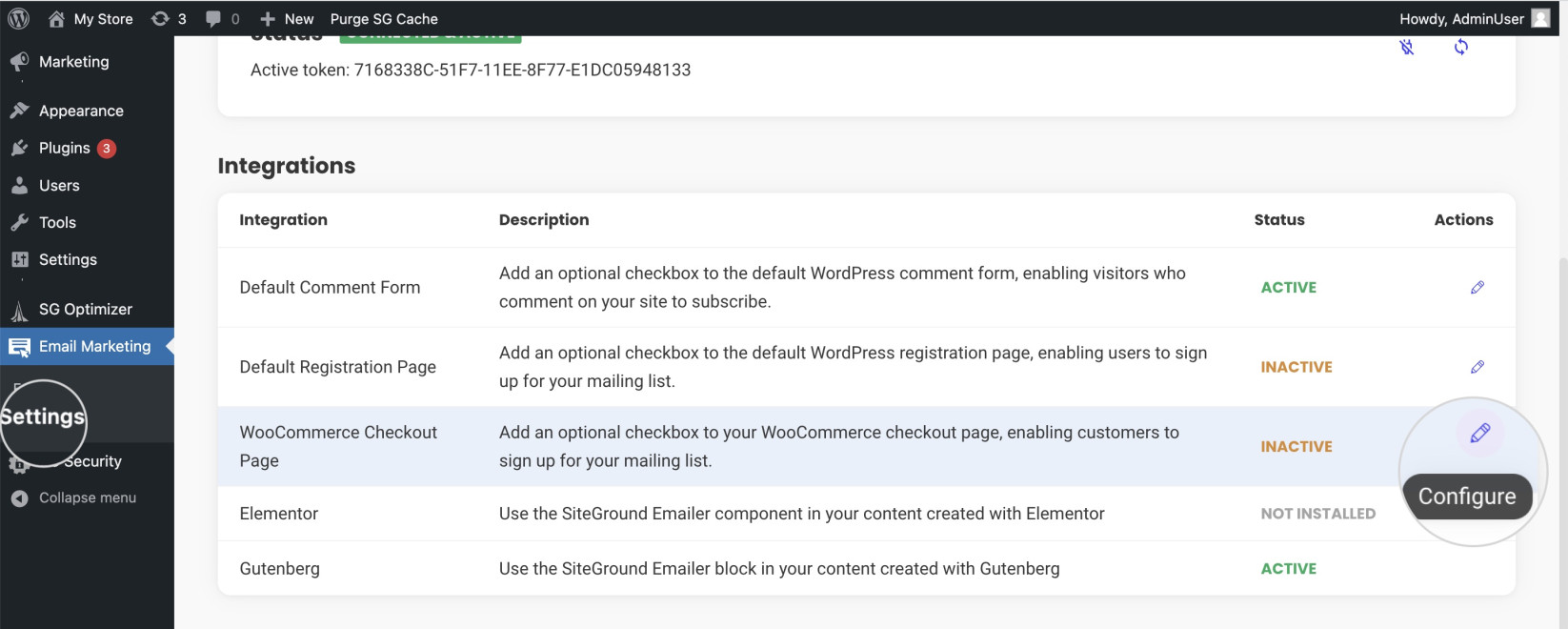
- A pop-up window will appear. Check the box for Enable customers to subscribe during checkout.
- Write the text that will accompany the checkbox in the Checkbox Text field.
- From the Groups menu, select which groups will be assigned to subscribers who signed up from the checkout page.
- Finally, confirm the settings with the SAVE button.
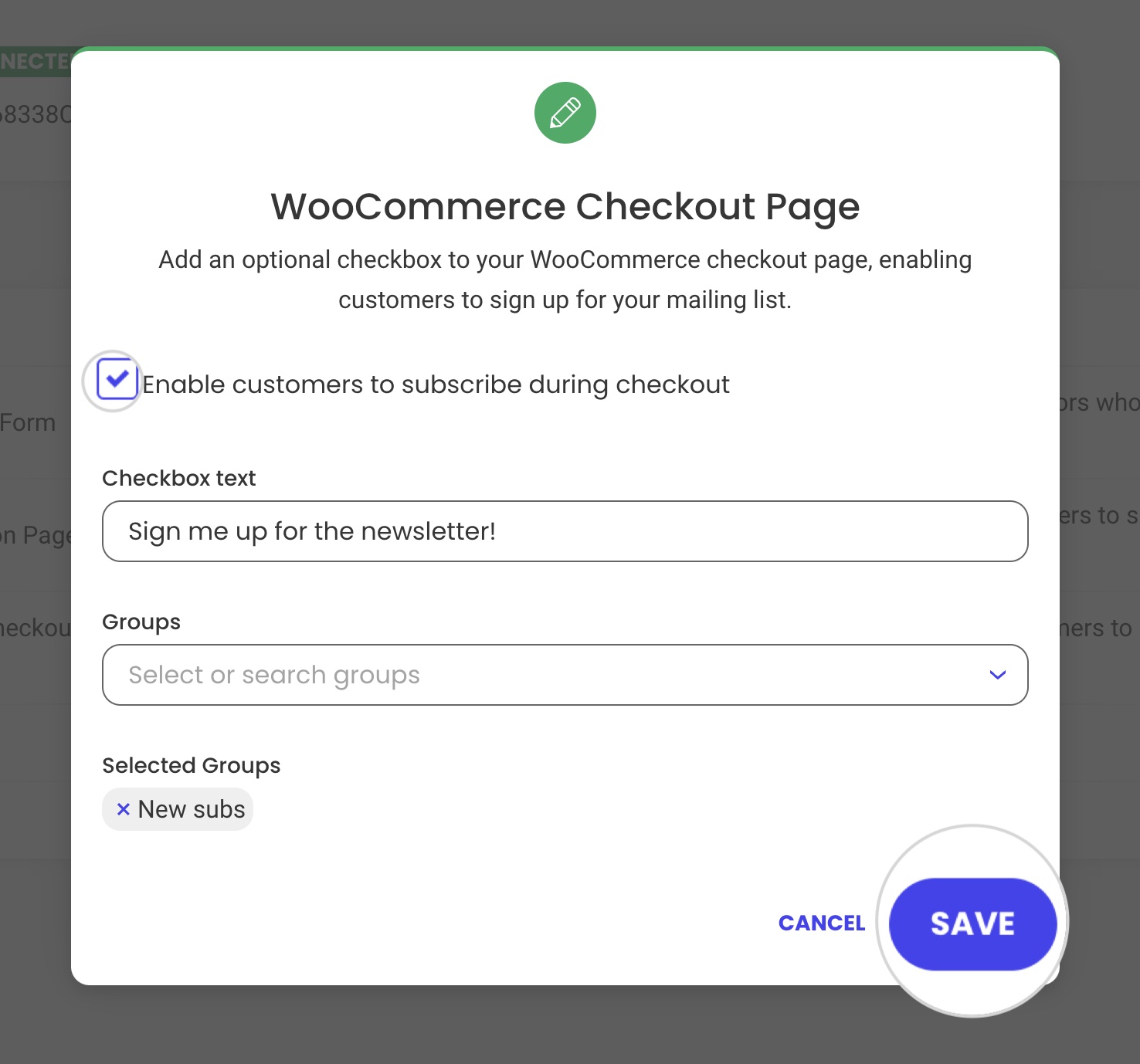
The checkbox will appear on the checkout page on your website. Customers can now subscribe to your newsletter before they finish their orders.
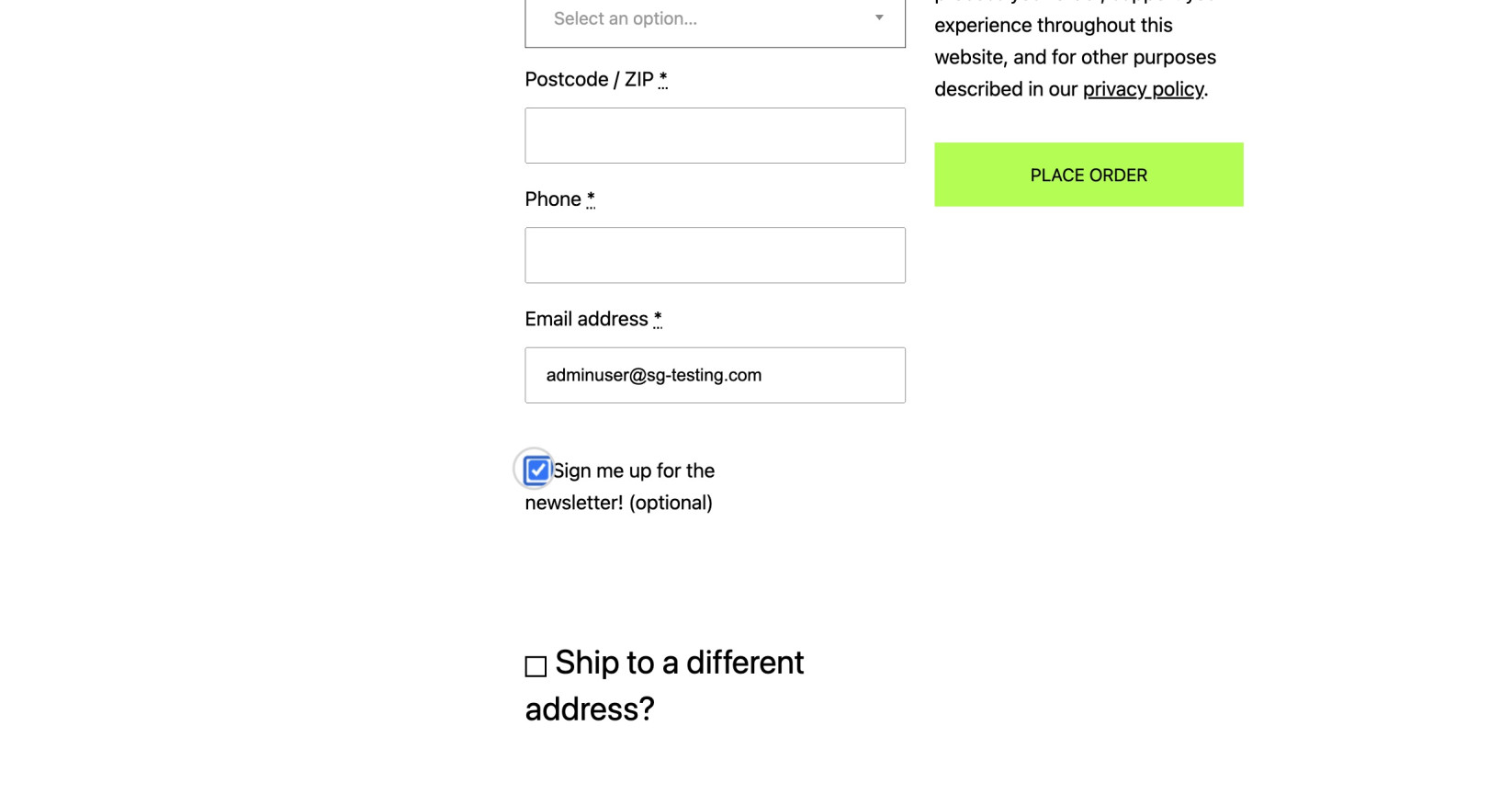
Read the following instructions to enable this option.
- Go to Email Marketing > Settings > Integrations in your WordPress dashboard.
- Click the Configure (Pencil) icon for the Default Comment Form option.
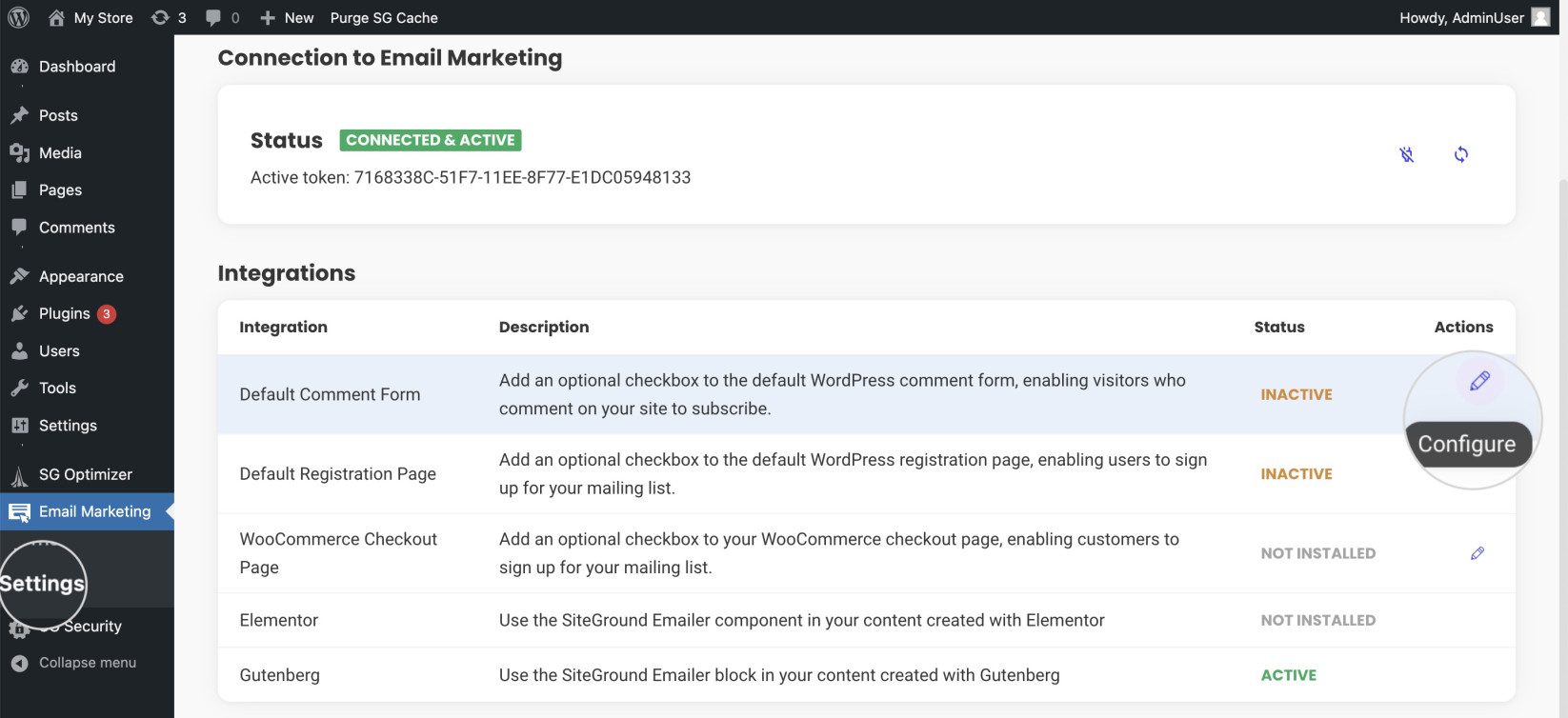
- In the following pop-up window, check the box for Enable visitors to subscribe when they comment.
- Add a text for the sign-up checkbox in the Checkbox Text field.
- Then, from the Groups drop-down menu, select the groups assigned to visitors who subscribed from the comments section.
- Once ready, confirm the changes with the button Save.
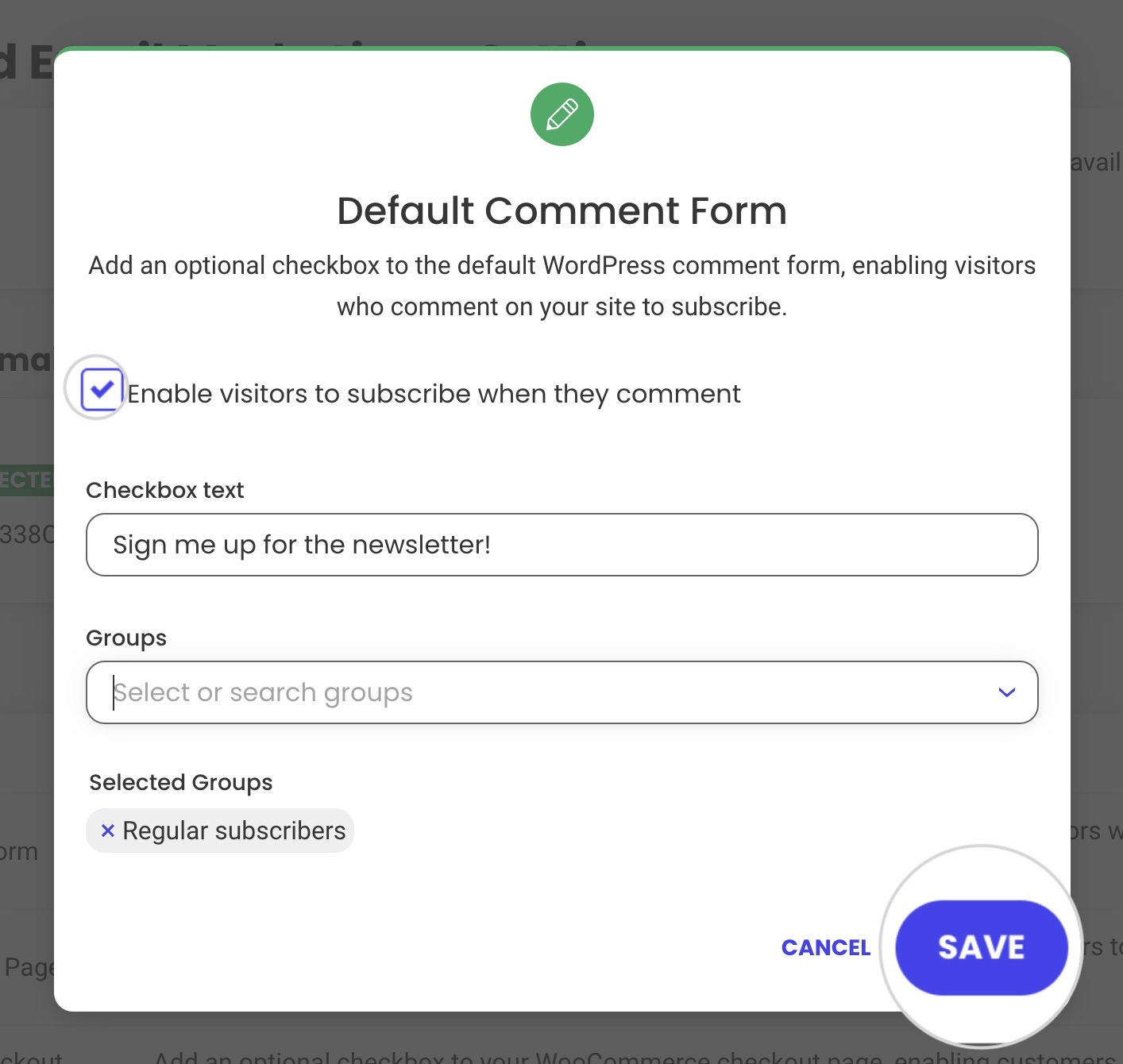
Now, visitors who comment on your web pages can subscribe to your campaign with the sign-up checkbox on top of the Post Comment button.
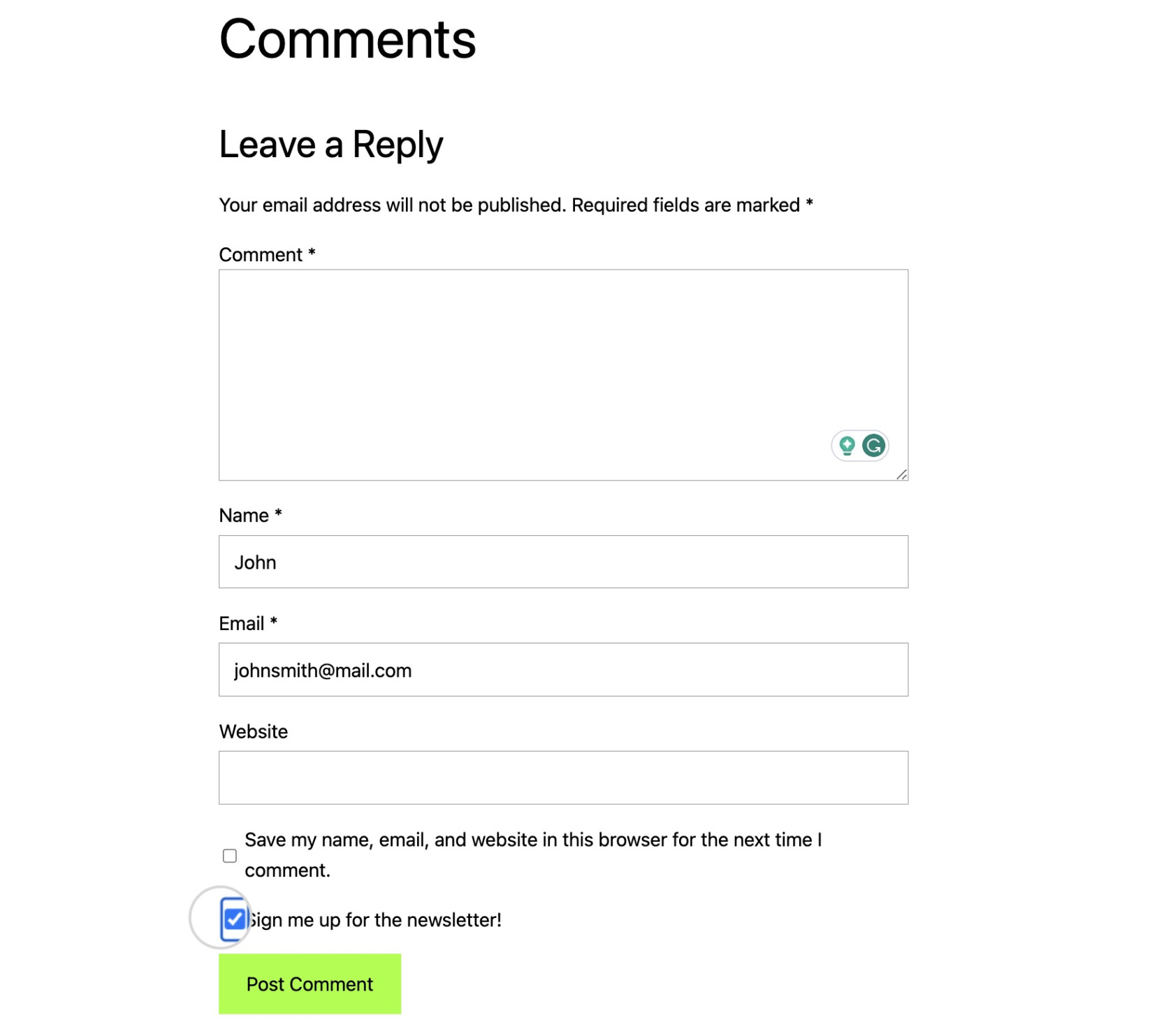
You can enable this option from your WordPress dashboard. Read the step-by-step instructions below.
- Navigate to Email Marketing > Settings > Integrations.
- Press the Configure button for Default Registration Page.
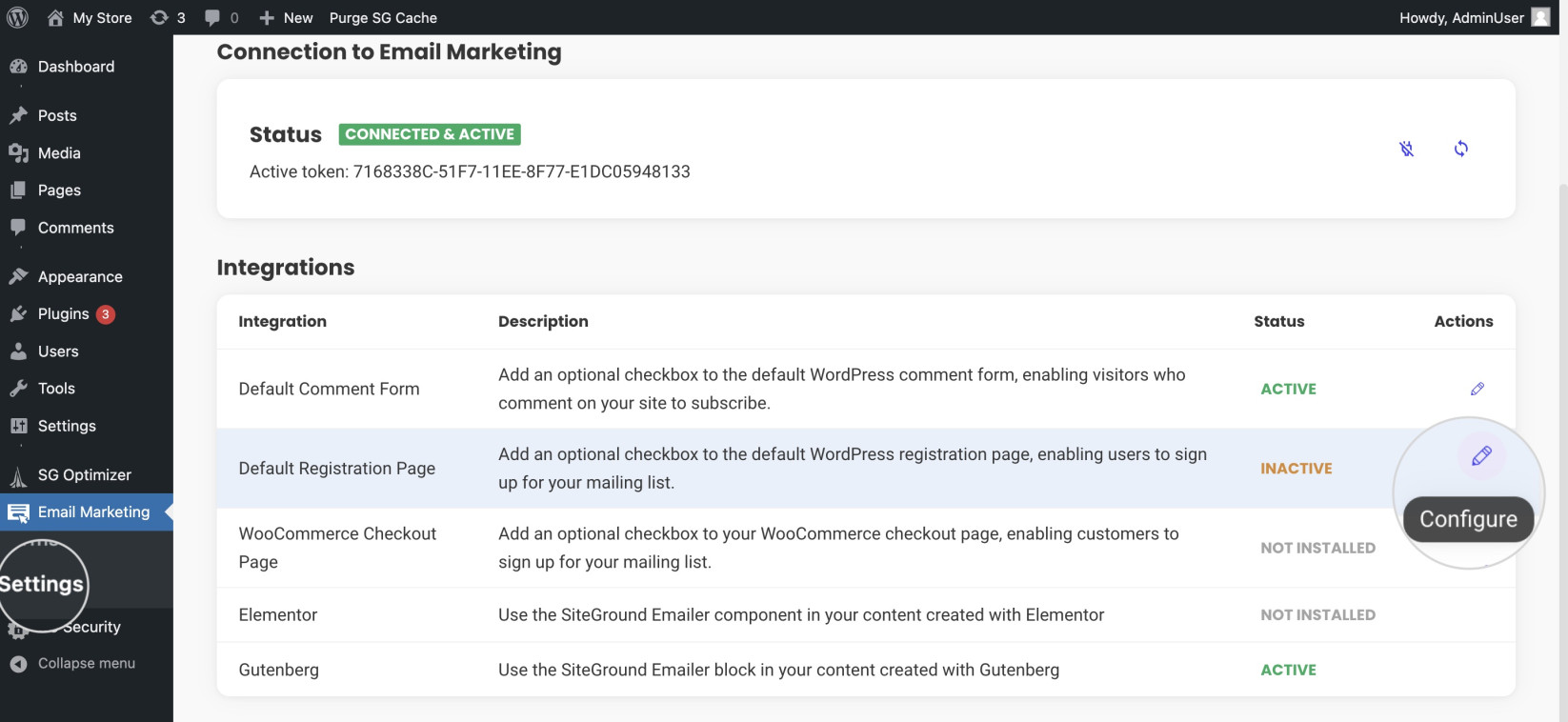
- On the pop-up window, tick the box for Enable visitors to subscribe during registration.
- Write the text for tor the sign-up checkbox in the Checkbox text field.
- From the drop-down menu Groups, select the groups assigned to subscribers who used the registration page.
- Confirm the checkbox settings by pressing the SAVE button.
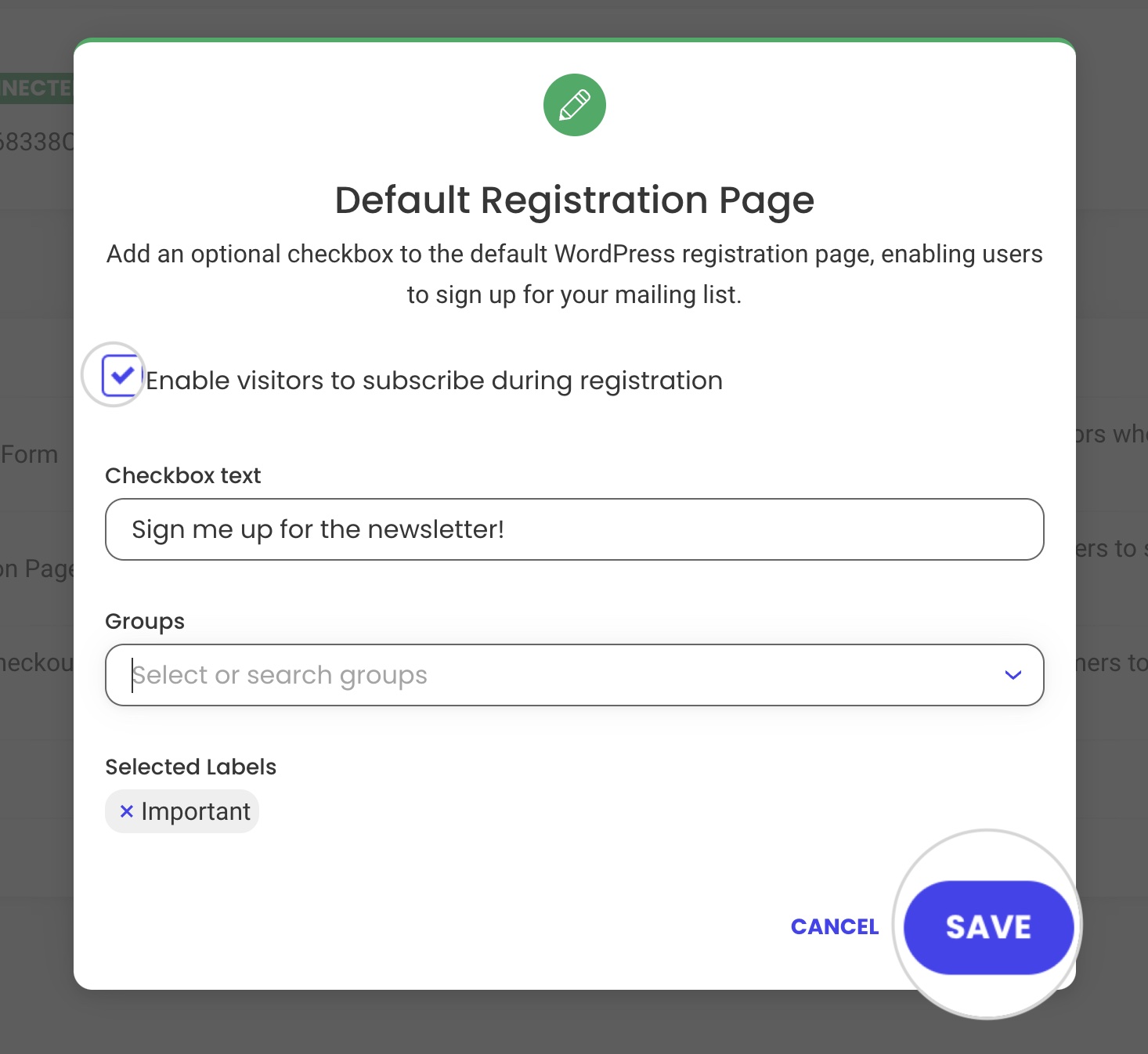
With this option enabled, visitors who are about to register to your WordPress website can sign up for your newsletter with the included checkbox.