Create a New Website
Table of Contents
Starting your new site with our Setup Wizard
Once you select the domain name for your site on step one of the website setup wizard, you will be redirected to the second step, where you will have to indicate if you are starting a new website or you wish to transfer an existing website. This article will walk you through the process of setting a new website, which you can start by clicking on Select on the option to Start New Website.
You can also select the datacenter for each of your new websites separately by clicking the pencil icon next to the data center name on the “Website will be created in Data Center:” line.
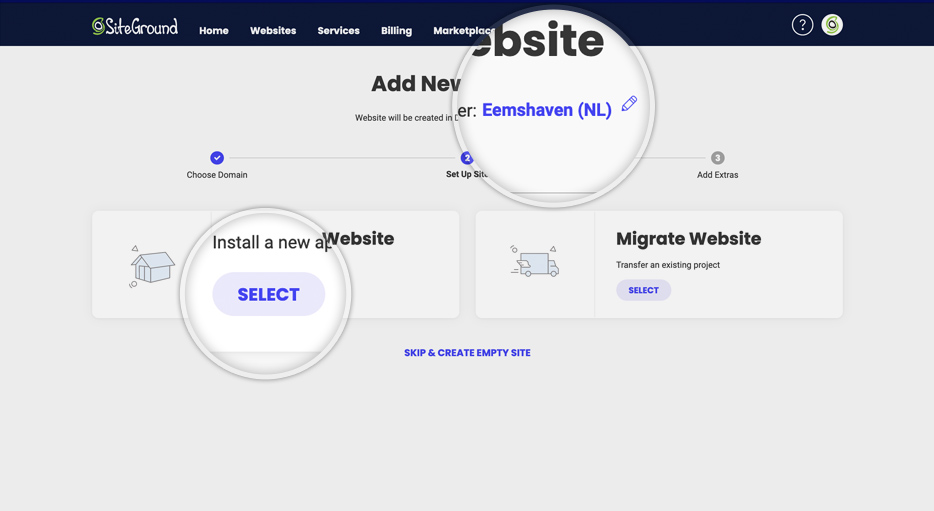
Choosing an application for your site
Once you indicate you will be starting a new website, you will be able to choose an application to build your site with. The most popular and simple app for starting a new website through the Wizard is WordPress. To select it, simply click Select in the WordPress section.
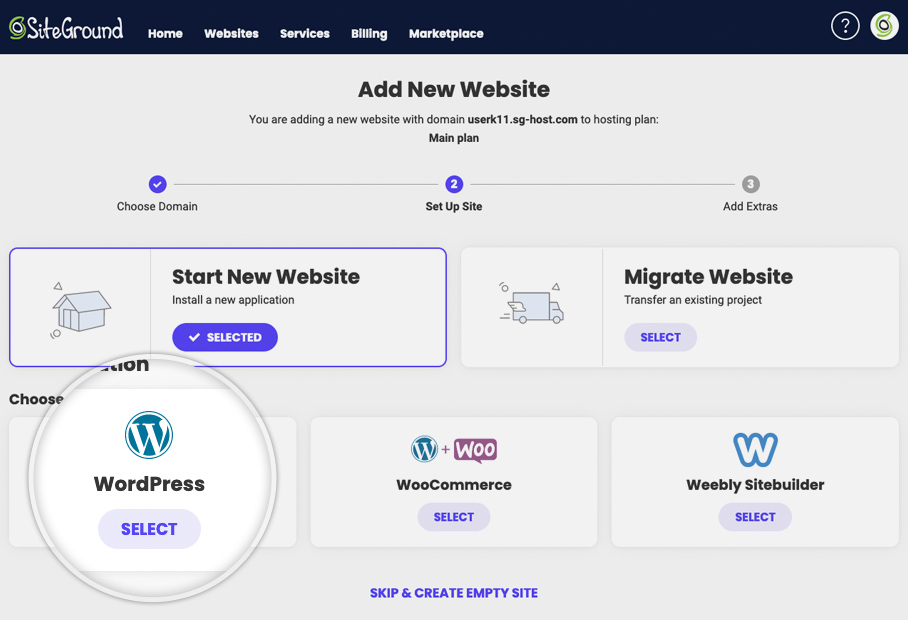
Setting up site login details
Next, set up the website login credentials which you will use to access the back-end section of your site where you can manage and add content to your pages. Fill in your email address and add a strong password. To get a random strong password, click Generate. To preview the password, click Unhide (the crossed out eye icon). When you’re ready setting up your login details, click Continue.
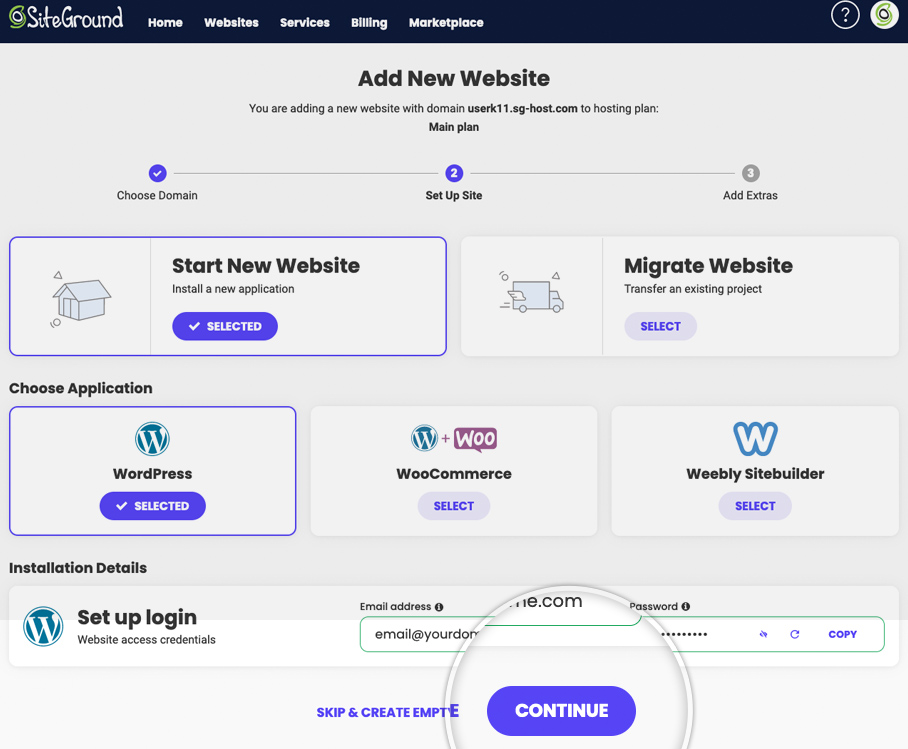
Optional: Creating an empty site from scratch
If you do not want to use any of the suggested apps, or you wish to choose the app for building your site later, you may click the Skip & Create Empty Site option at the bottom of the page. This way, you will create a completely empty site which you can later customise.
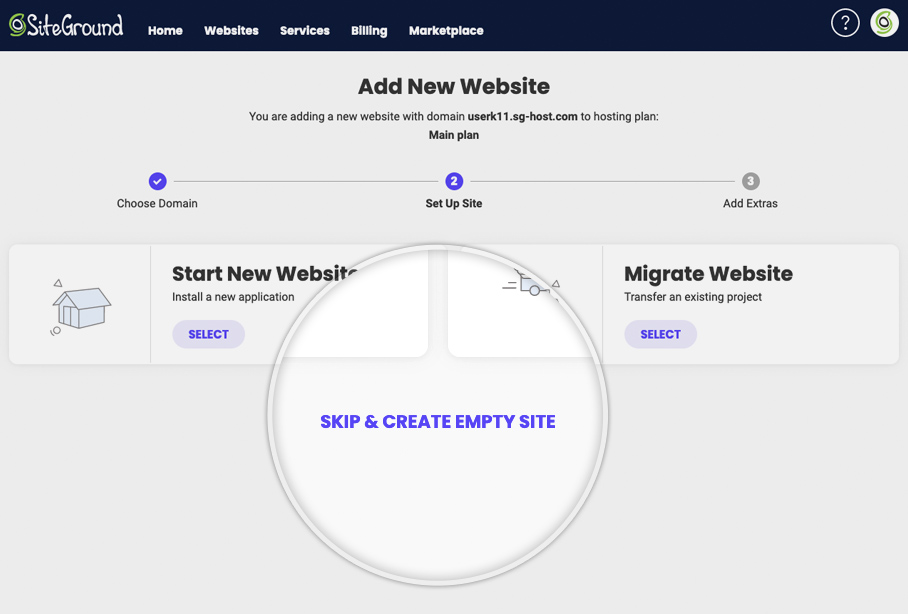
Adding extras and launching your new site
The last step gives you the option to add useful extra functionality to your new site. Before you launch your site, you can add to it the Site Scanner solution which will monitor your site and notify you if your site gets hacked. To get this extra service, click Add. Once ready, click Finish and your website creation will be completed in a couple of minutes.
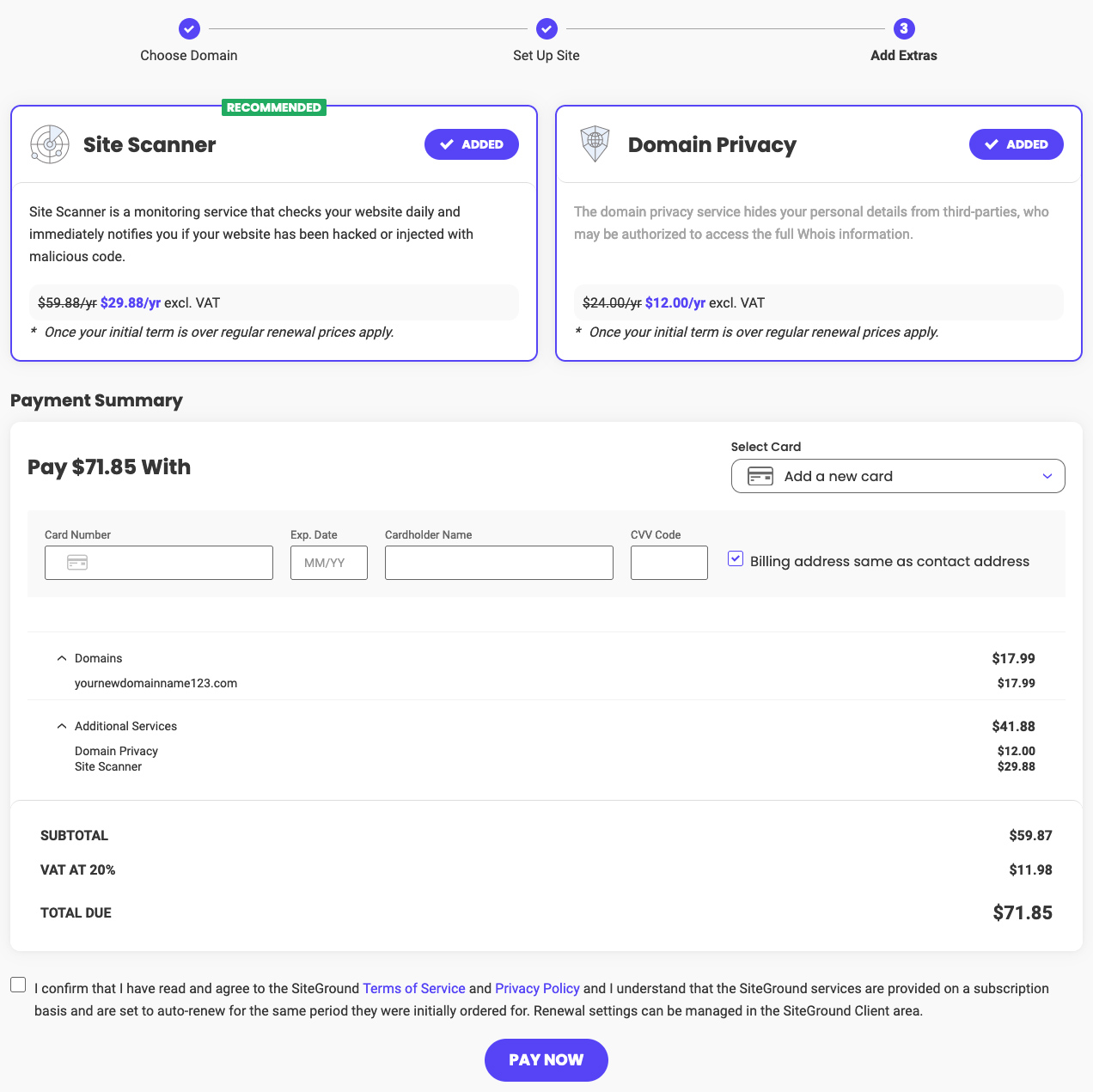
Congratulations! You have just created your new site. Visit our next tutorials to learn how to: