How to change the color of your email header in SiteGround Email Marketing?
In this guide, we’ll demonstrate how you can customize the colors of your email header—the section that holds your logo or brand name.
To change the color of your email header:
- Login to your SiteGround Email Marketing account from your Client Area > Services > Email Marketing
- Either Edit or create a New campaign
- In the Email Builder, click the Design tab and select Colors
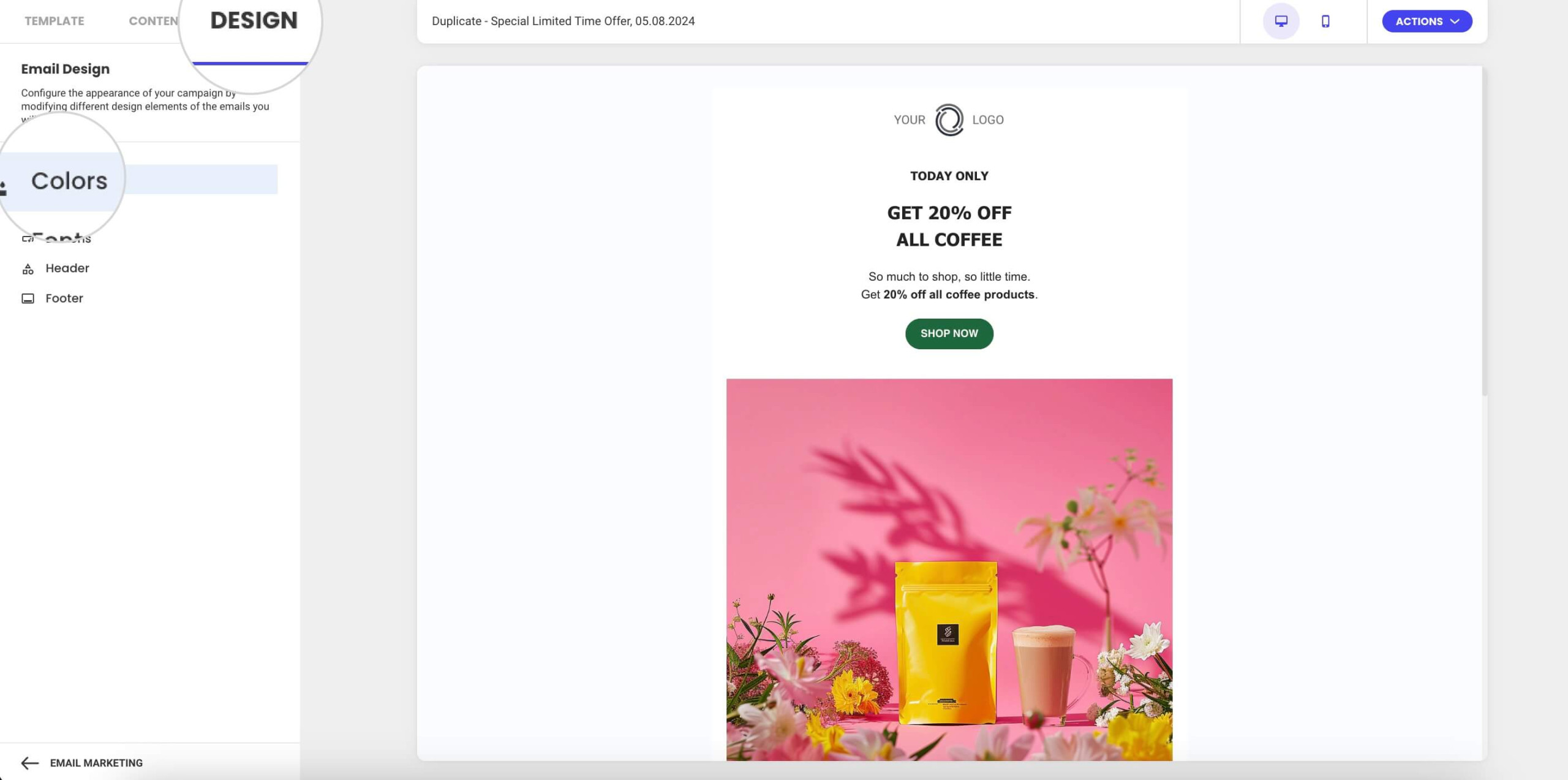
- Click on the Header button to start editing the colors of your email header.
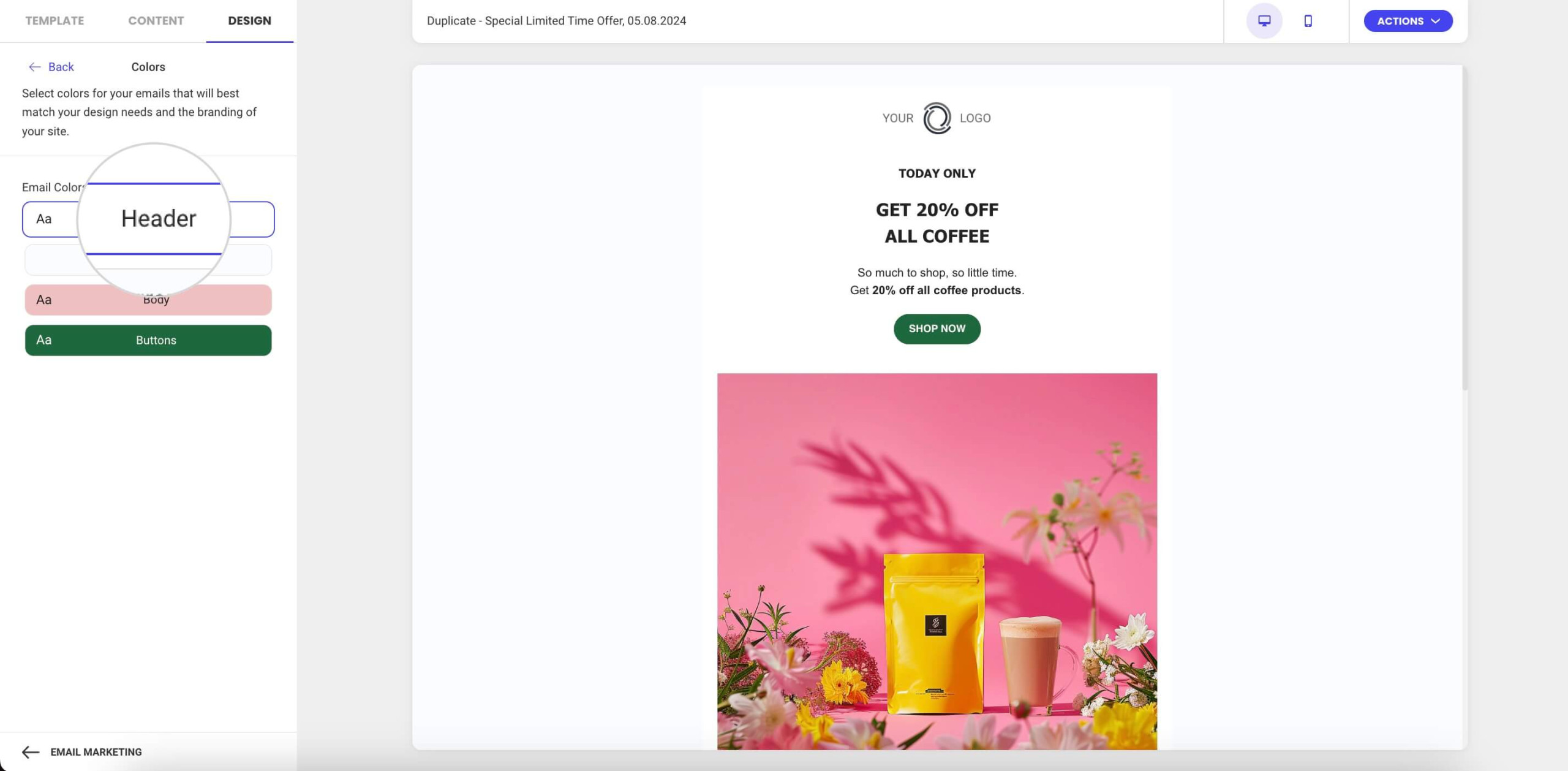
- Choose a color to your preference by sliding the pointer in the color picker or by entering the HEX color code (e.g. #FFFFFF) in the input field below.
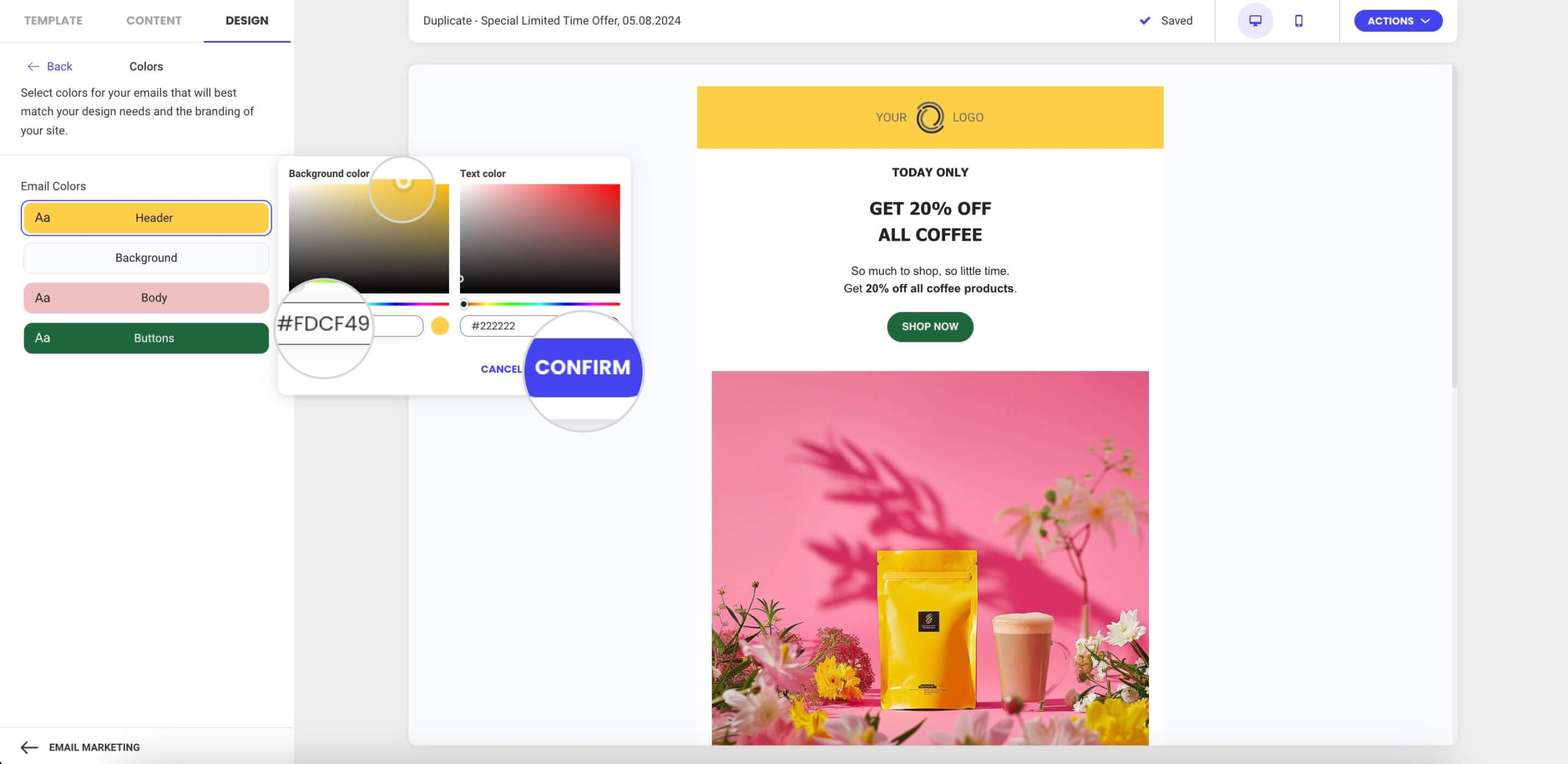
- If your header holds your brand name as text (instead of a logo) – you can also adjust the text color by moving the Text color pointer or by entering a Hex color code (e.g. #FFFFFF).
- Click Confirm to save your changes.