How to change email body colors in SiteGround Email Marketing
In this short article, we’ll show you how to change the colors of your email body – this includes the background and text colors inside the body of your email, where your content lives. Keep in mind this is a global change, meaning all your email sections will inherit the colors you choose for the body.
To change the color of your email body:
- Login to your SiteGround Email Marketing account from your Client Area > Services > Email Marketing.
- Either Edit or create a New campaign.
- In the Email Builder, click the Design tab and select Colors.
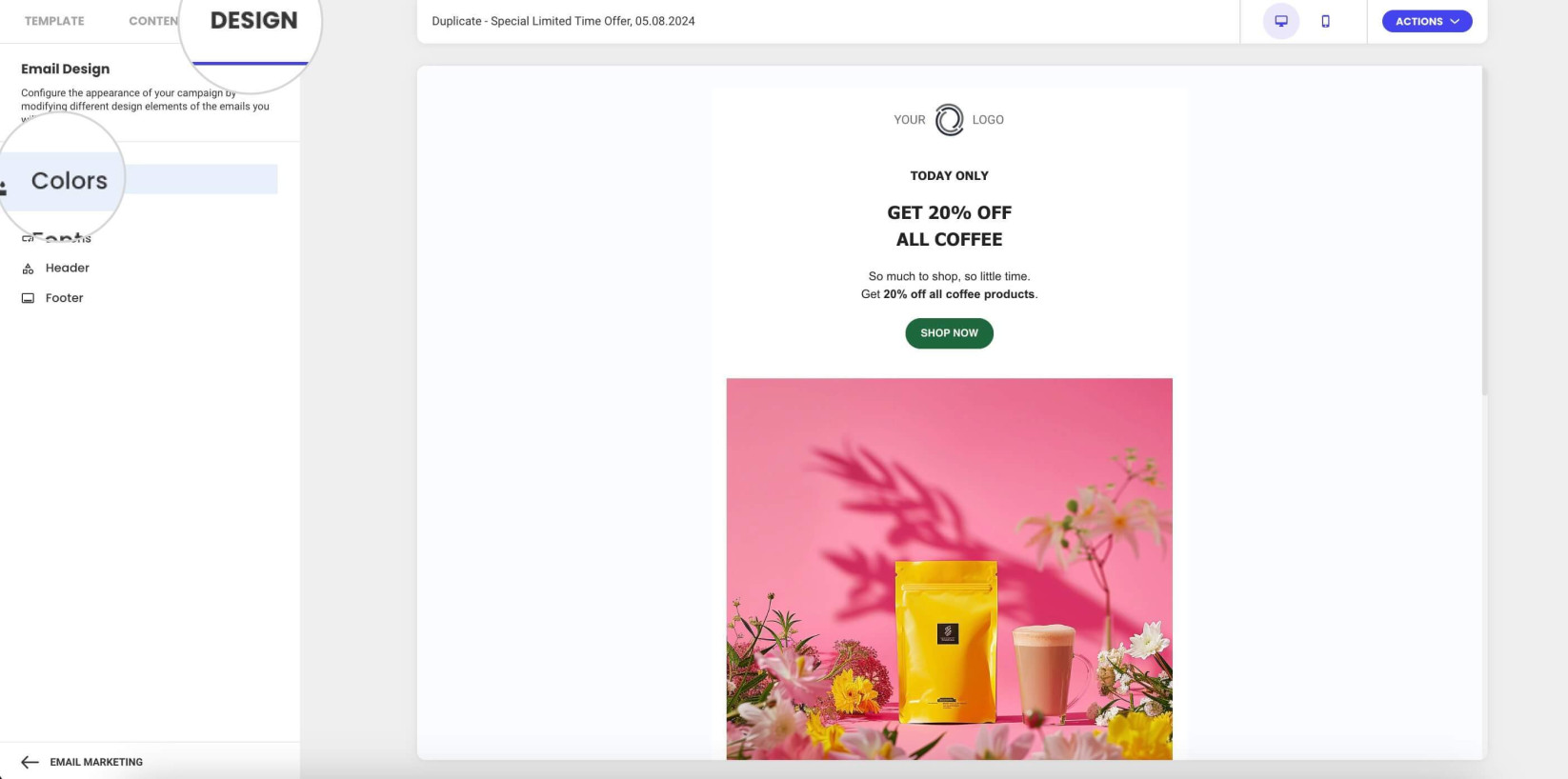
- Click the Body button to start editing the color of your email body.
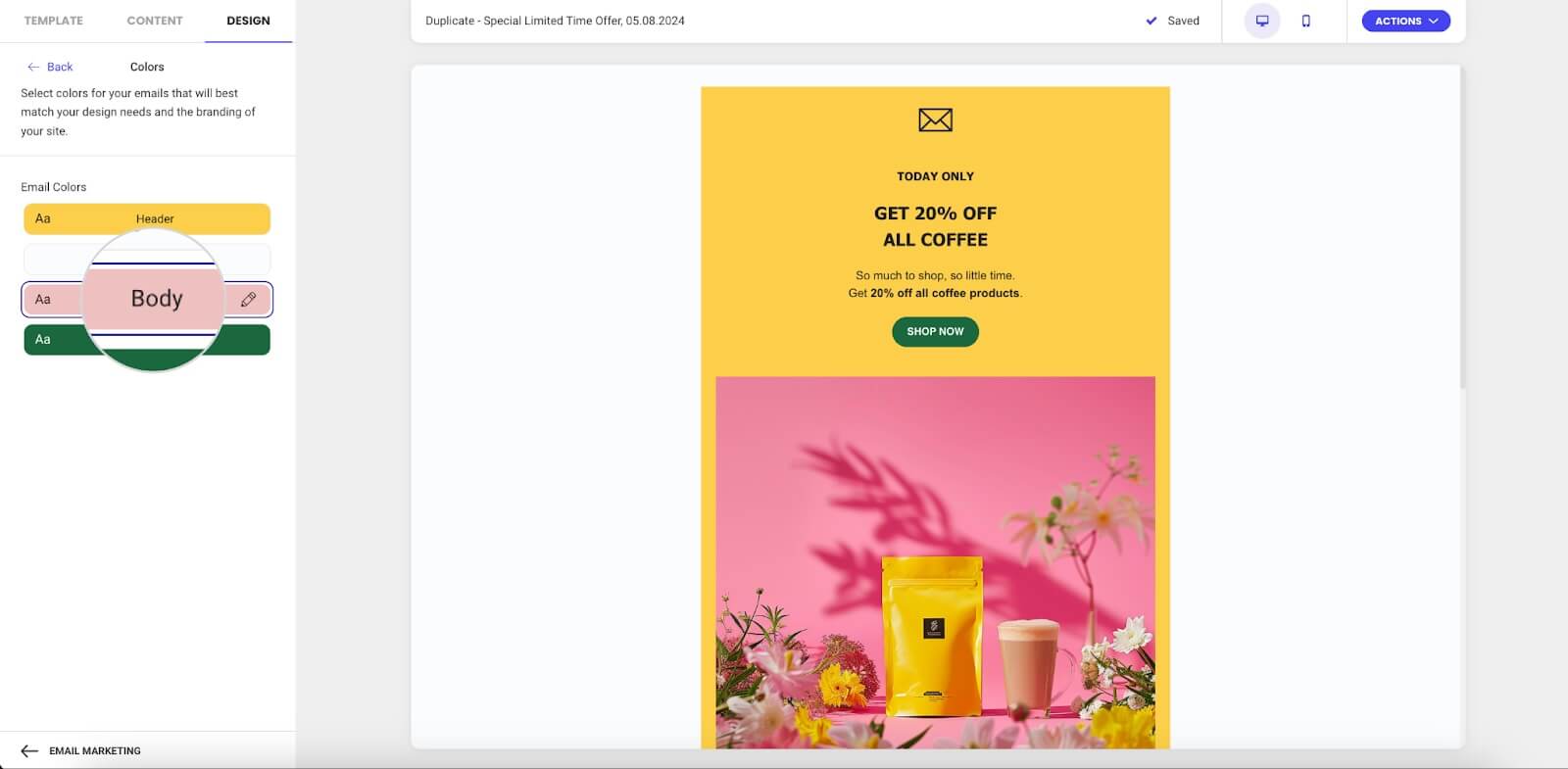
- To customize your background color, slide the pointer in the color picker under “Background color,” or enter a Hex color code (e.g., #FFFFFF) in the provided field.
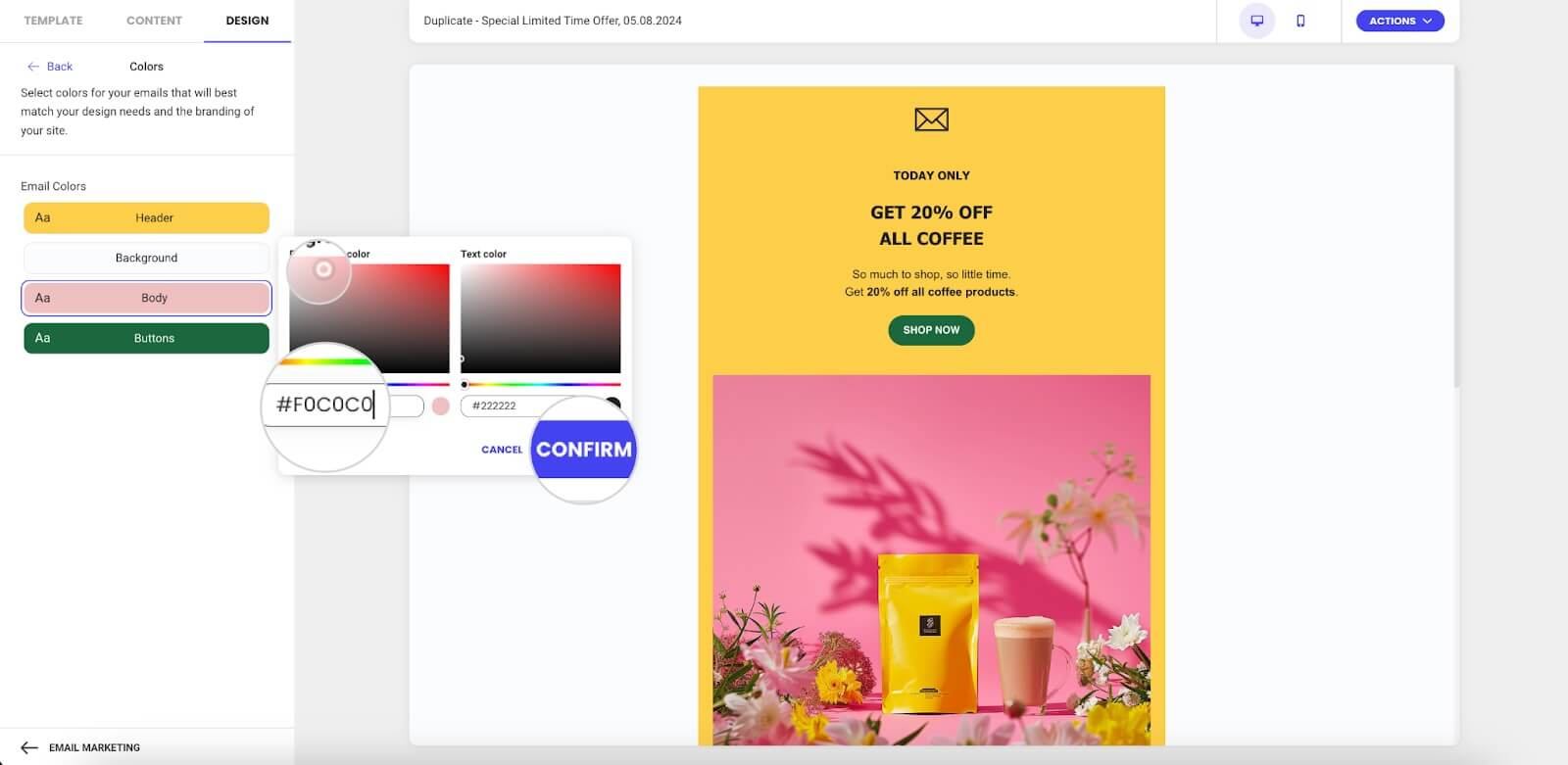
- Follow the same steps to change your text color under “Text color” in the color picker.
- Click Confirm to save your changes.