How to change the email background color with SiteGround Email Marketing?
In this article, you’ll learn how to quickly change your email background colors – the outer area surrounding the main body content of your email.
To change the color of your email background:
- Login to your SiteGround Email Marketing account from your Client Area > Services > Email Marketing
- Either Edit or create a New campaign
- In the Email Builder, click the Design tab and select Colors
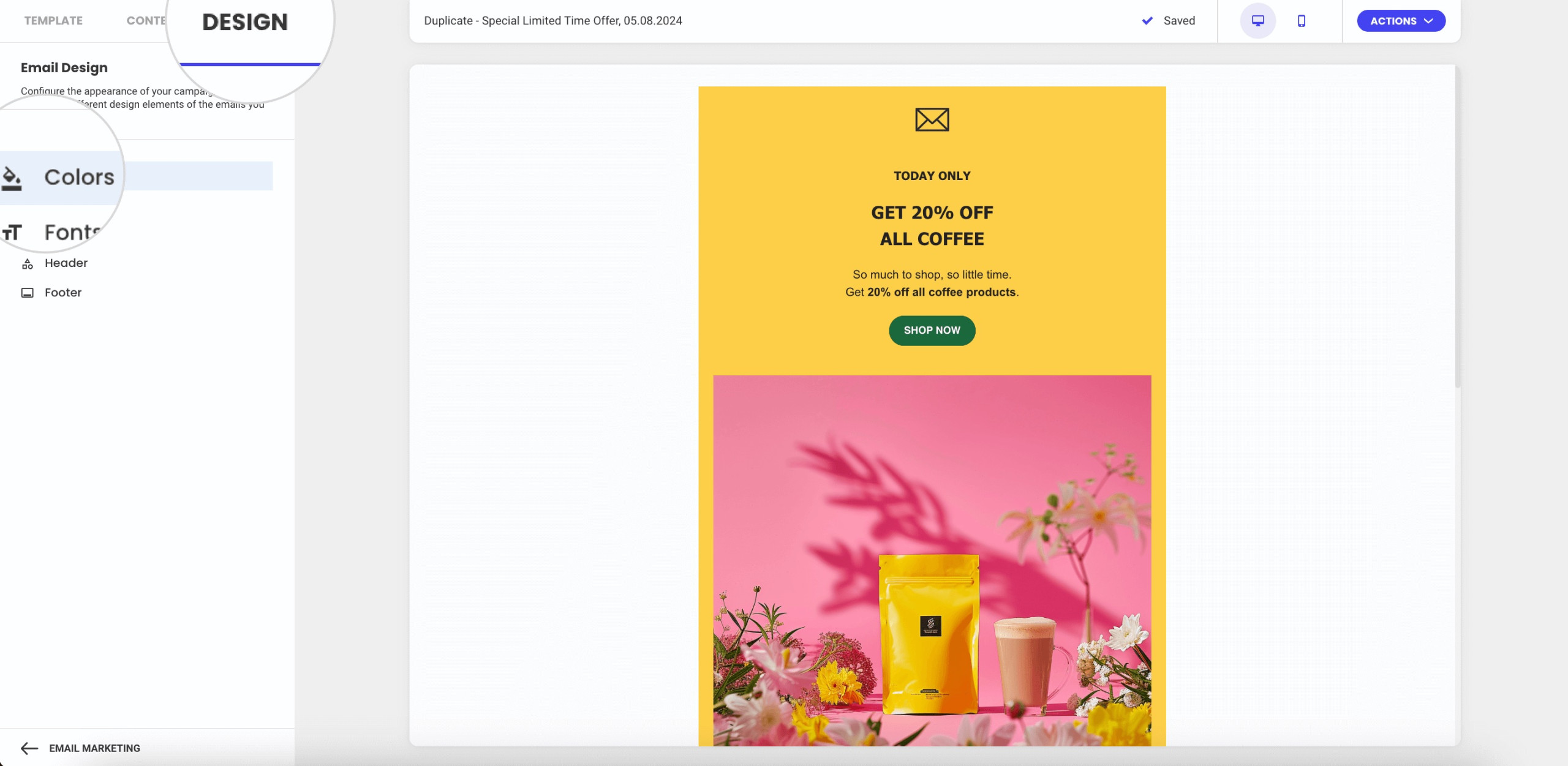
- Click the Background button to start editing the color of your email background.
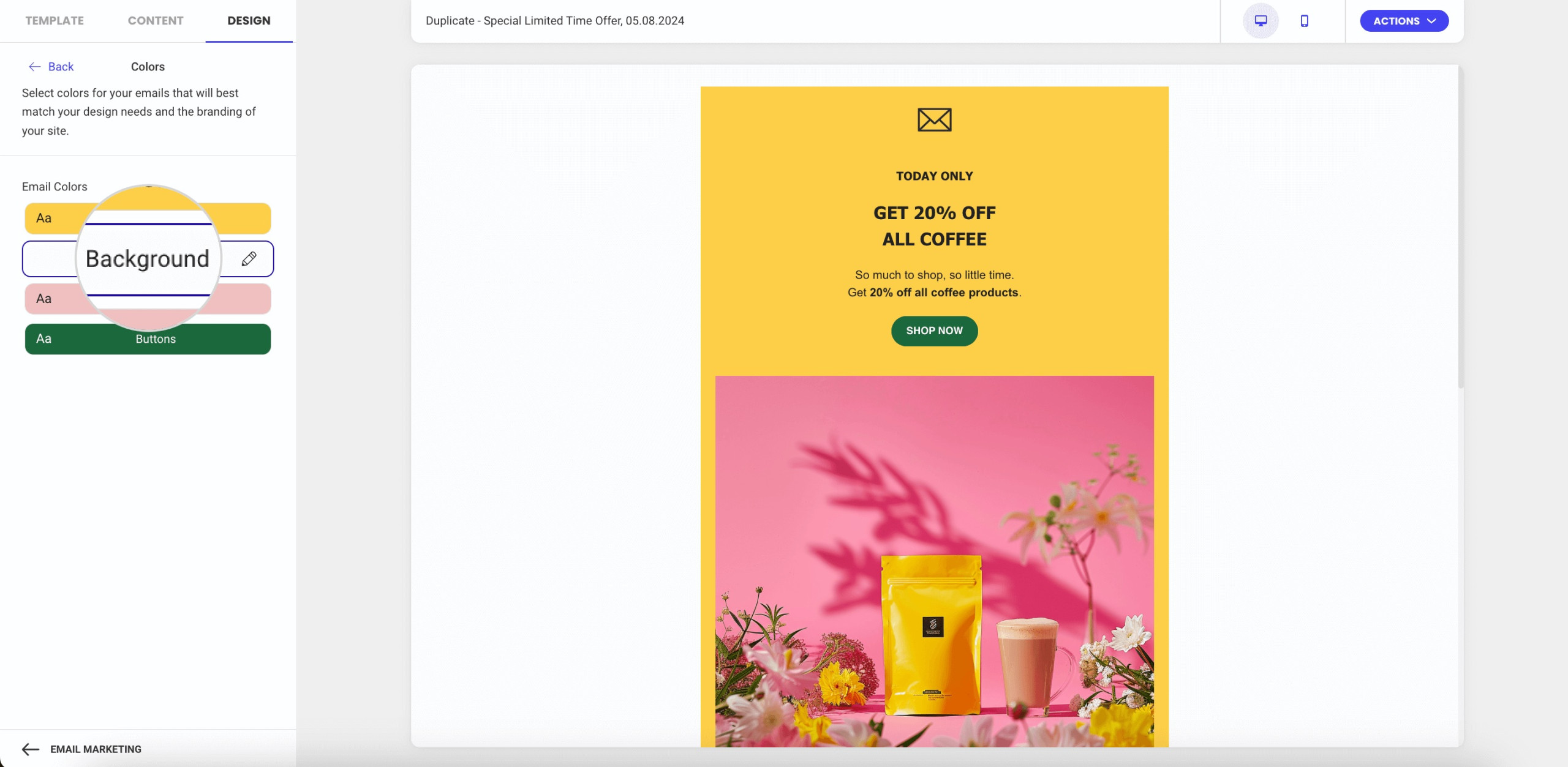
- Choose a color to your preference by sliding the pointer in the color picker or by entering the Hex color code (e.g. #FFFFFF ) in the respective field.
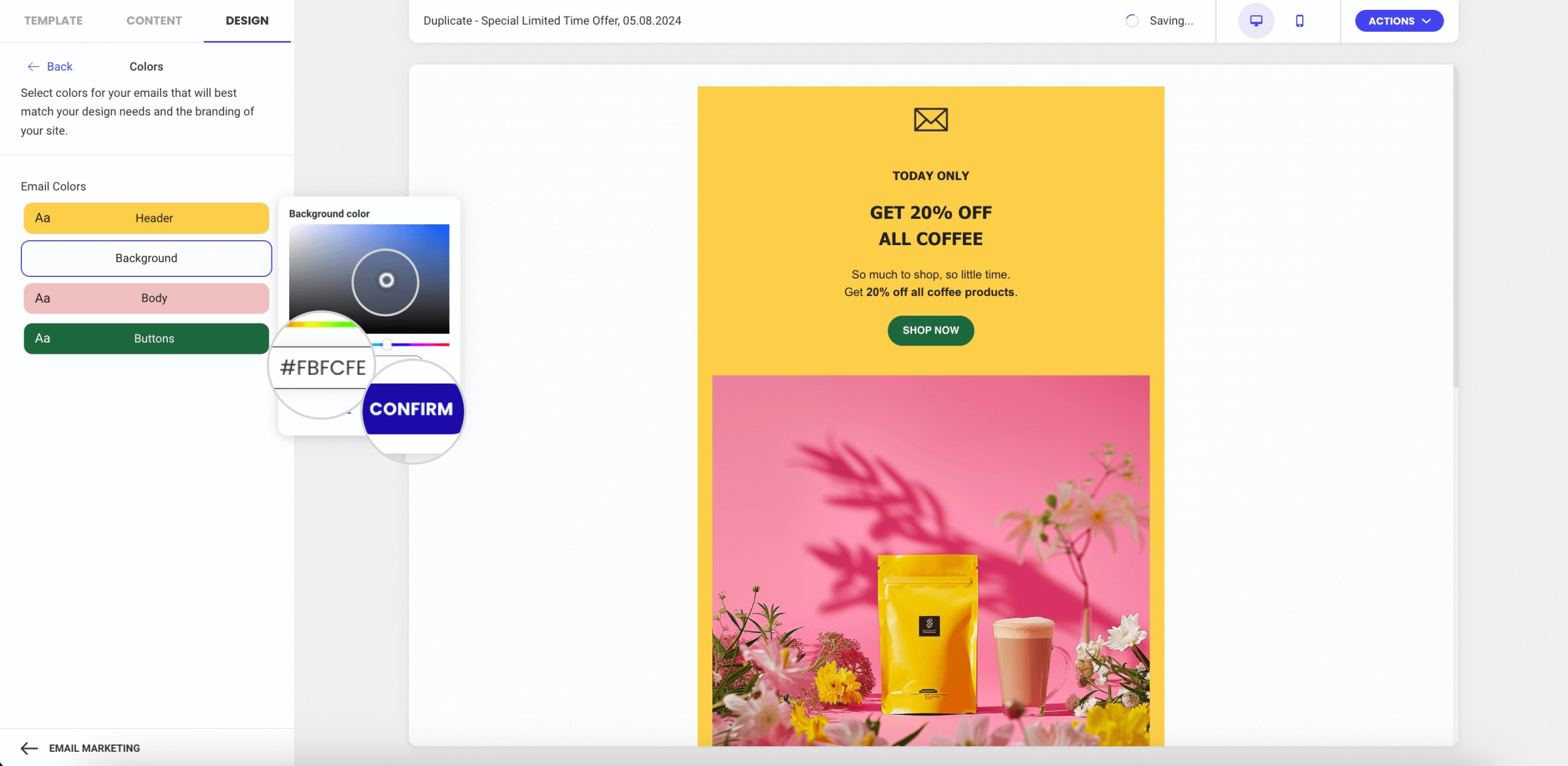
- Click Confirm to save your changes.