How to change button colors in SiteGround Email Marketing
In this article, you’ll learn how to easily change the button colors in your emails. This is a global change, meaning all your buttons will inherit the changes.
To change the color of your buttons:
- Login to your SiteGround Email Marketing account from your Client Area > Services > Email Marketing.
- Either Edit or create a New campaign
- In the Email Builder, click the Design tab and select Colors.
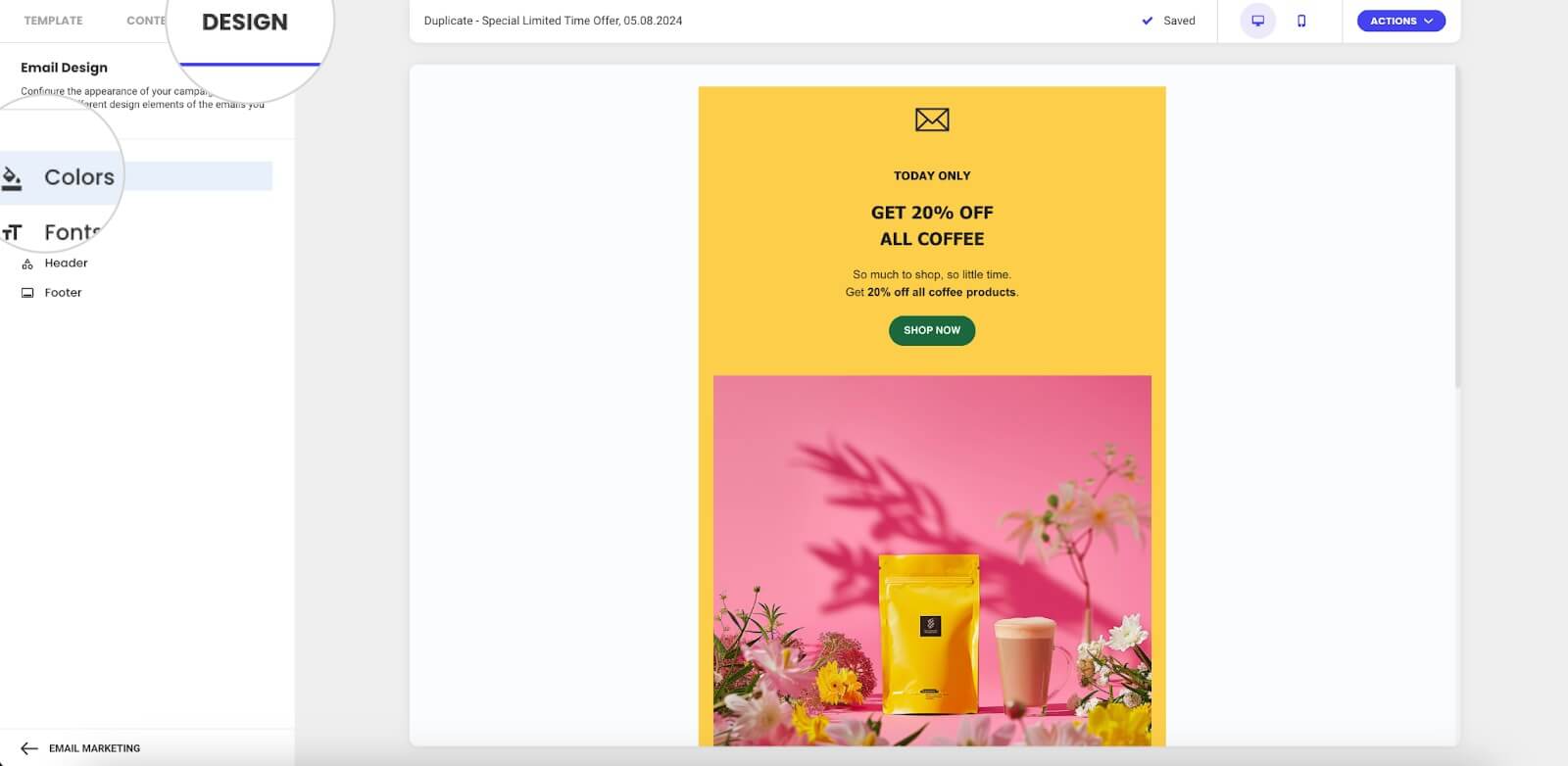
- Click the Buttons button to start editing the color of your buttons.
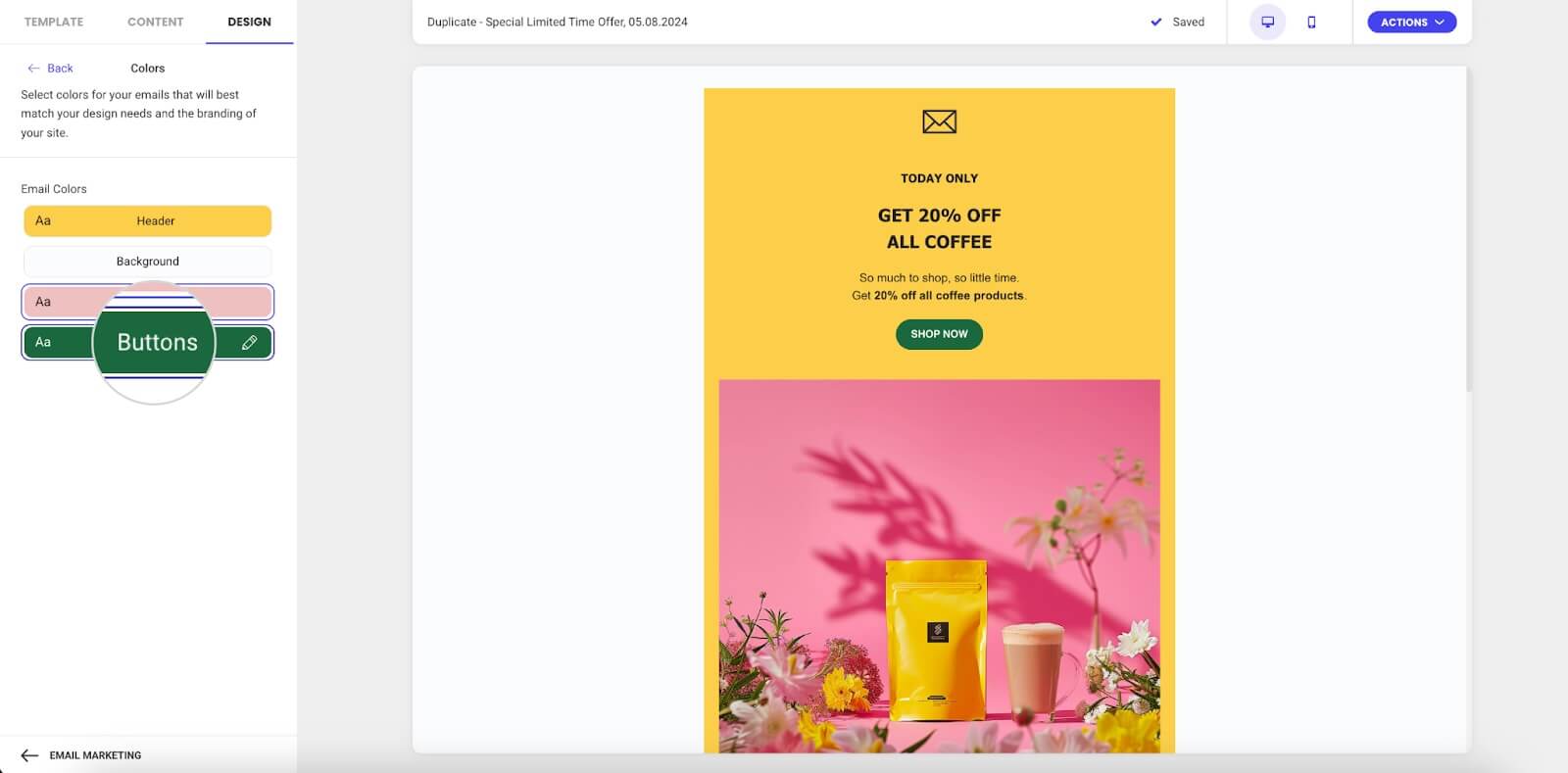
- To customize the background color of your buttons, slide the pointer in the color picker under “Background color” or enter a Hex color code (e.g., #FFFFFF) in the provided field.
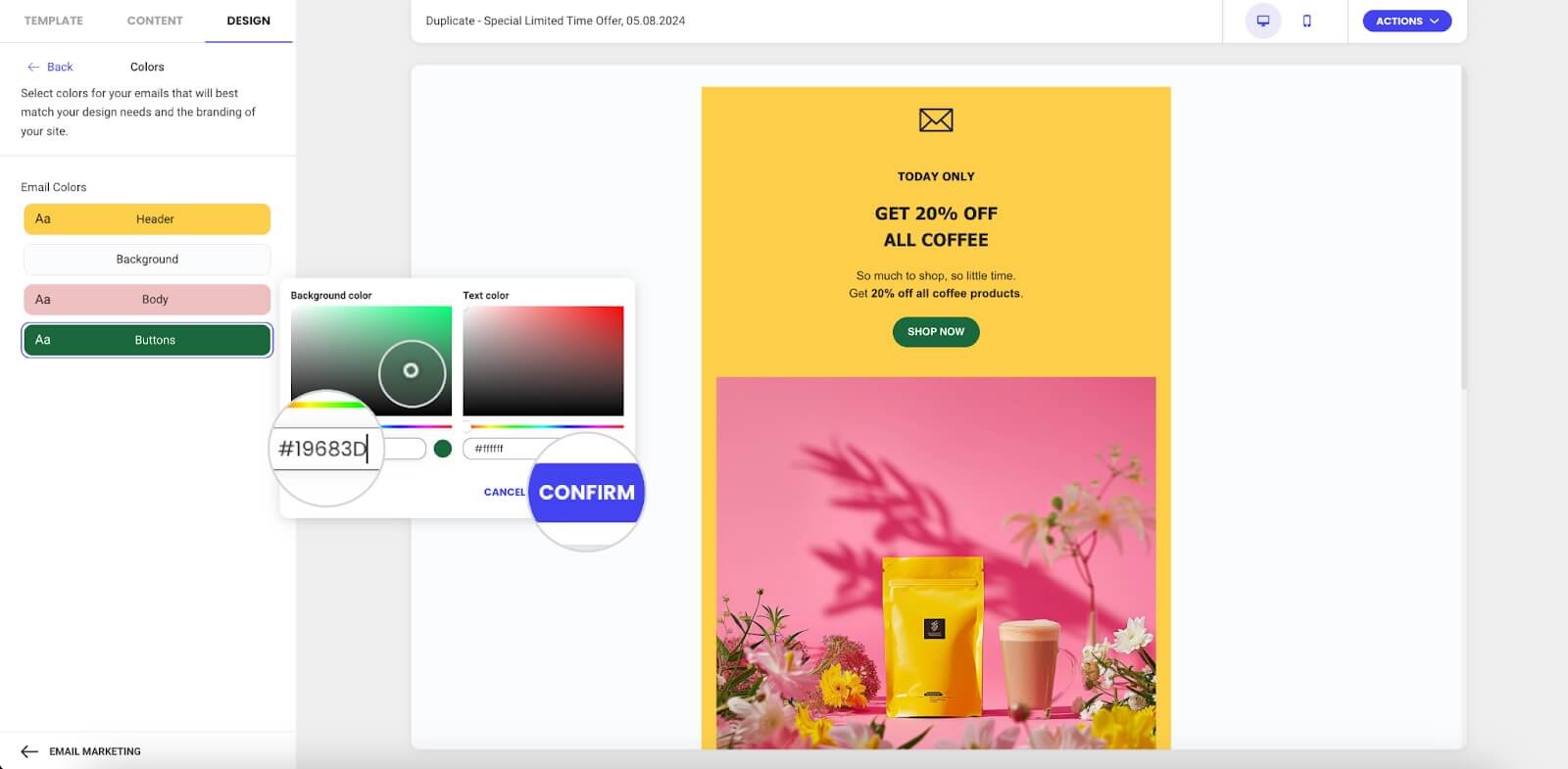
- Follow the same steps to change the text color of your button under “Text color” in the color picker.
- Click Confirm to save your changes.