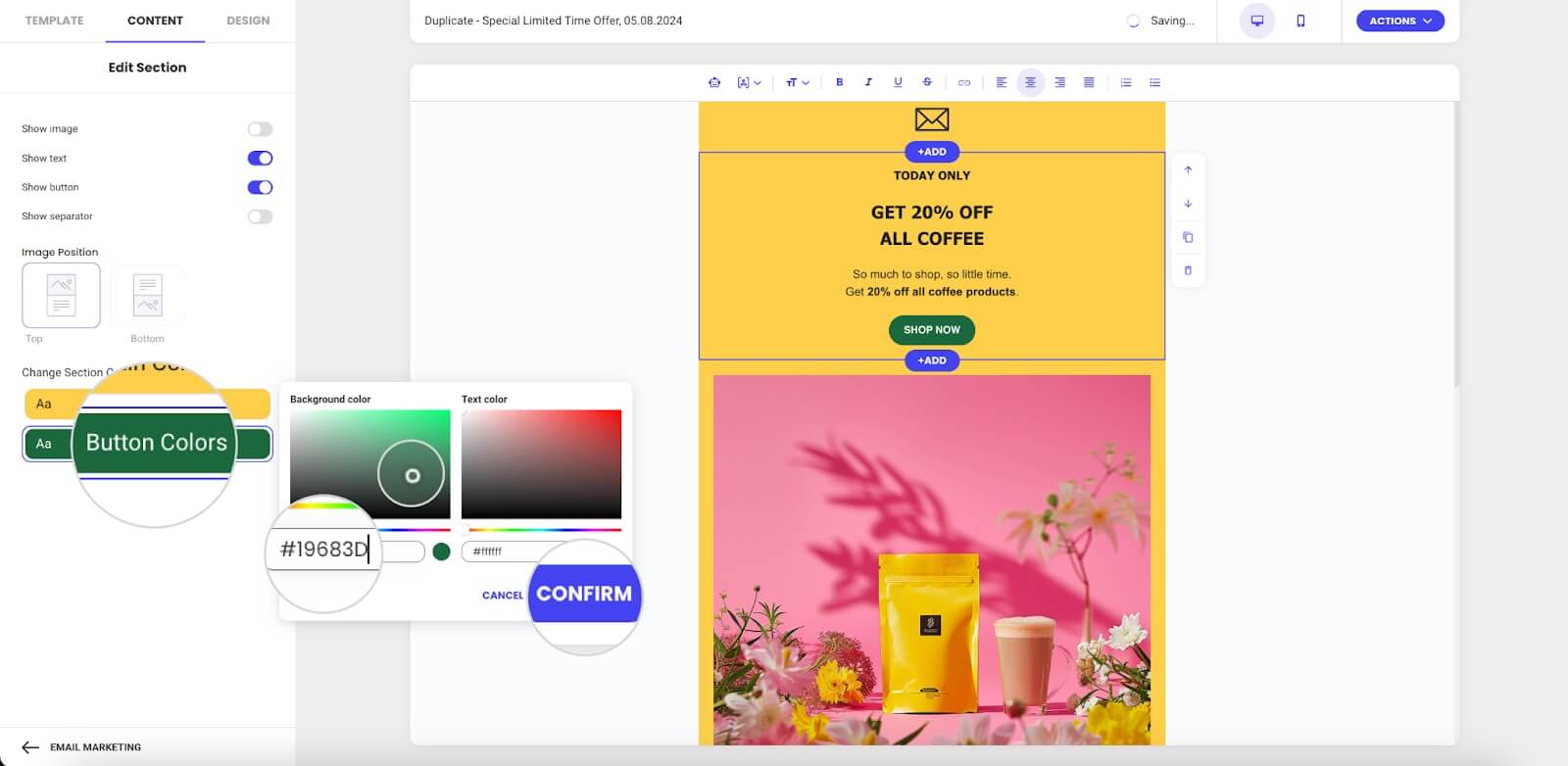How to change different sections' colors in SiteGround Email Marketing
In this short guide, we’ll show you how to change the colors of different sections in your email. Note that these changes will override the global body and button colors for the specific sections you update.
- Login to your SiteGround Email Marketing account from your Client Area > Services > Email Marketing.
- Either Edit or create a New campaign.
- In the Email Builder, click somewhere on its area to change the colors of a particular section.
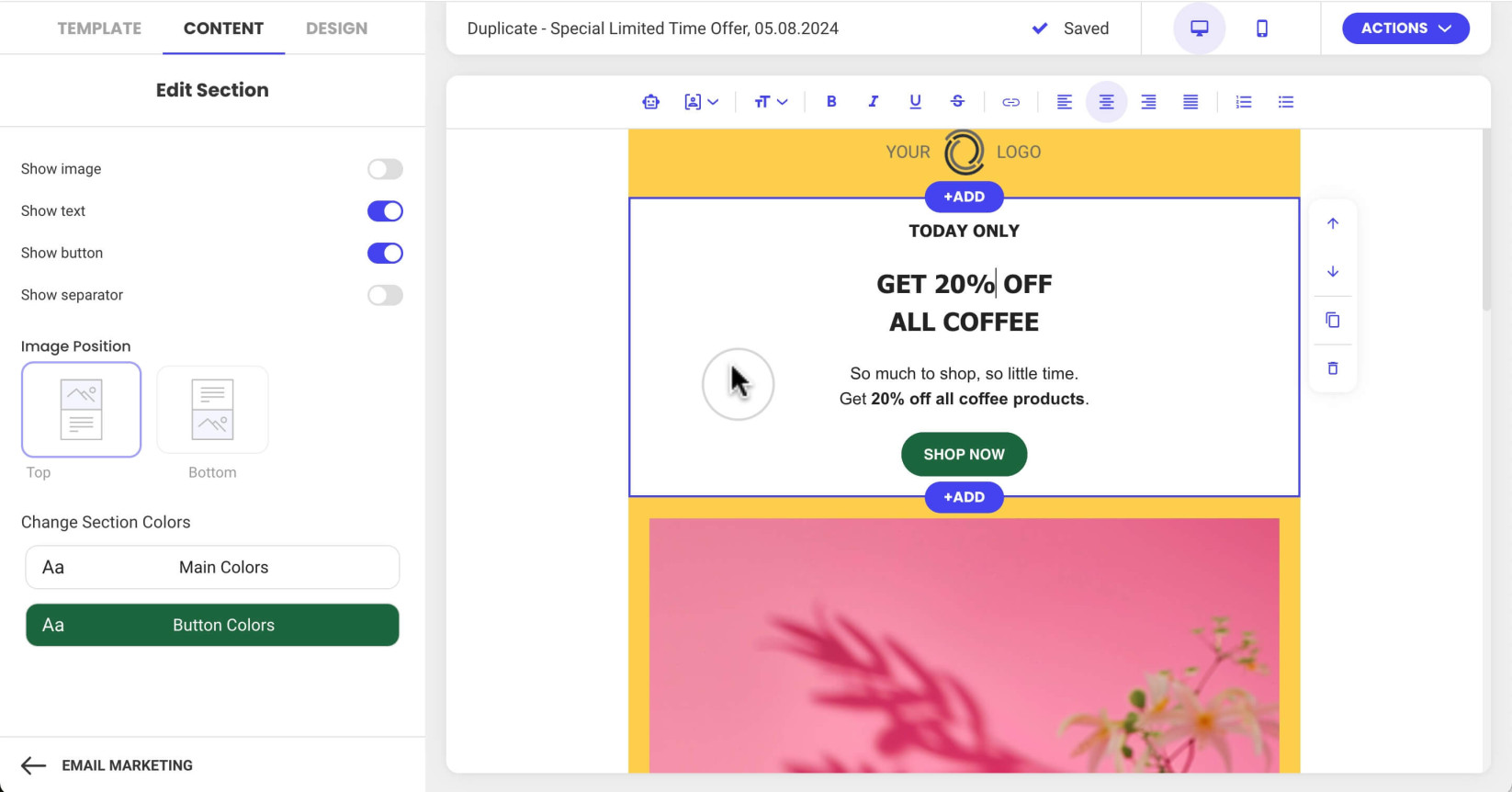
- In the Edit Section, click on Main Color under Change Section Colors to change the color of the section body and text.
- Slide the pointer in the color picker under “Background color” or enter a Hex color code (e.g., #FFFFFF) in the provided field.
- Follow the same steps to change the text color of your section under “Text color” in the color picker.
- Click Confirm to save your changes.
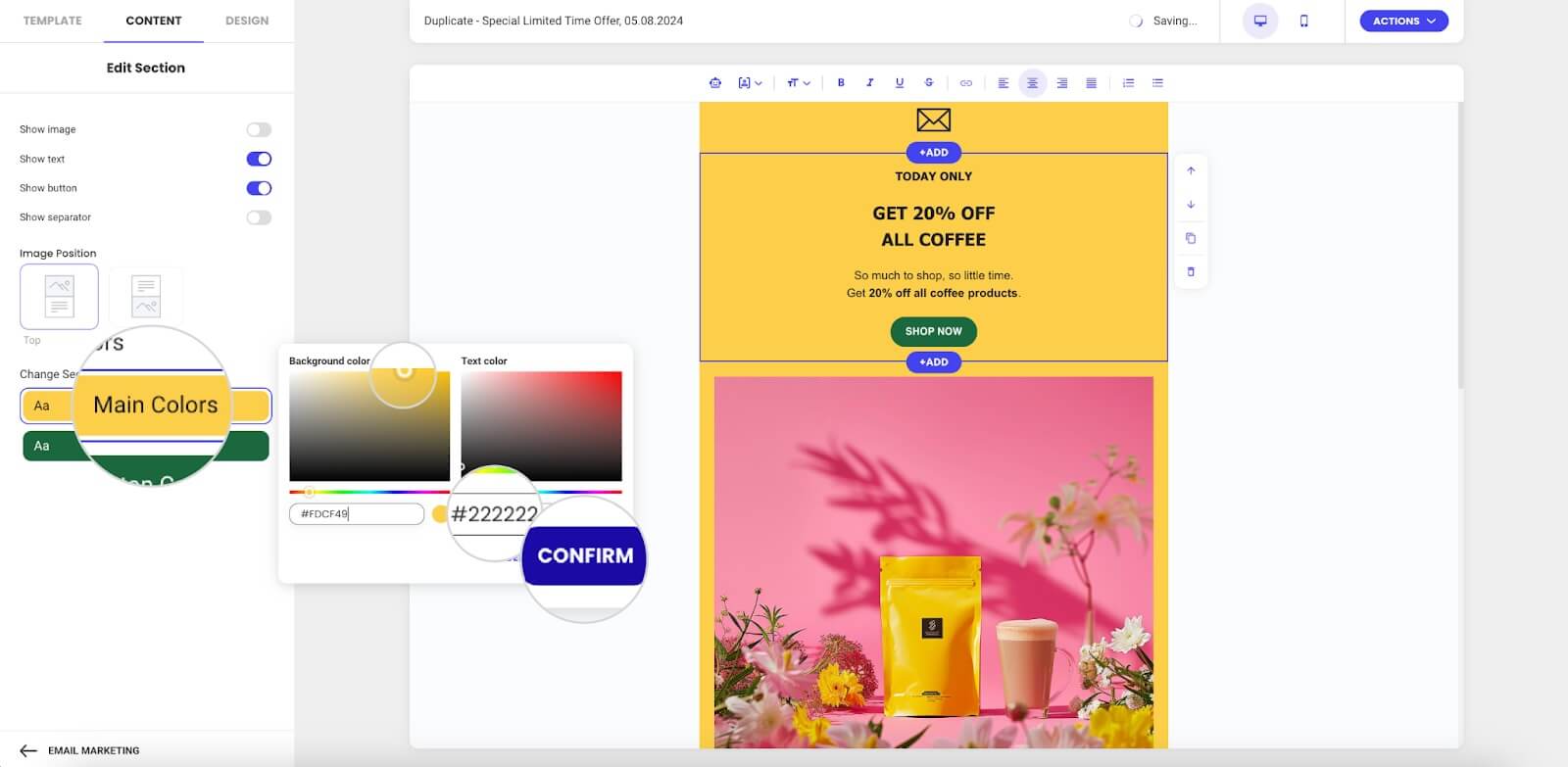
- In the Edit Section, click on Button Colors under Change Section Colors to change the background and text color of the section button.
- Follow the same steps to change the text color of your button under “Text color” in the color picker.
- Click Confirm to save your changes.