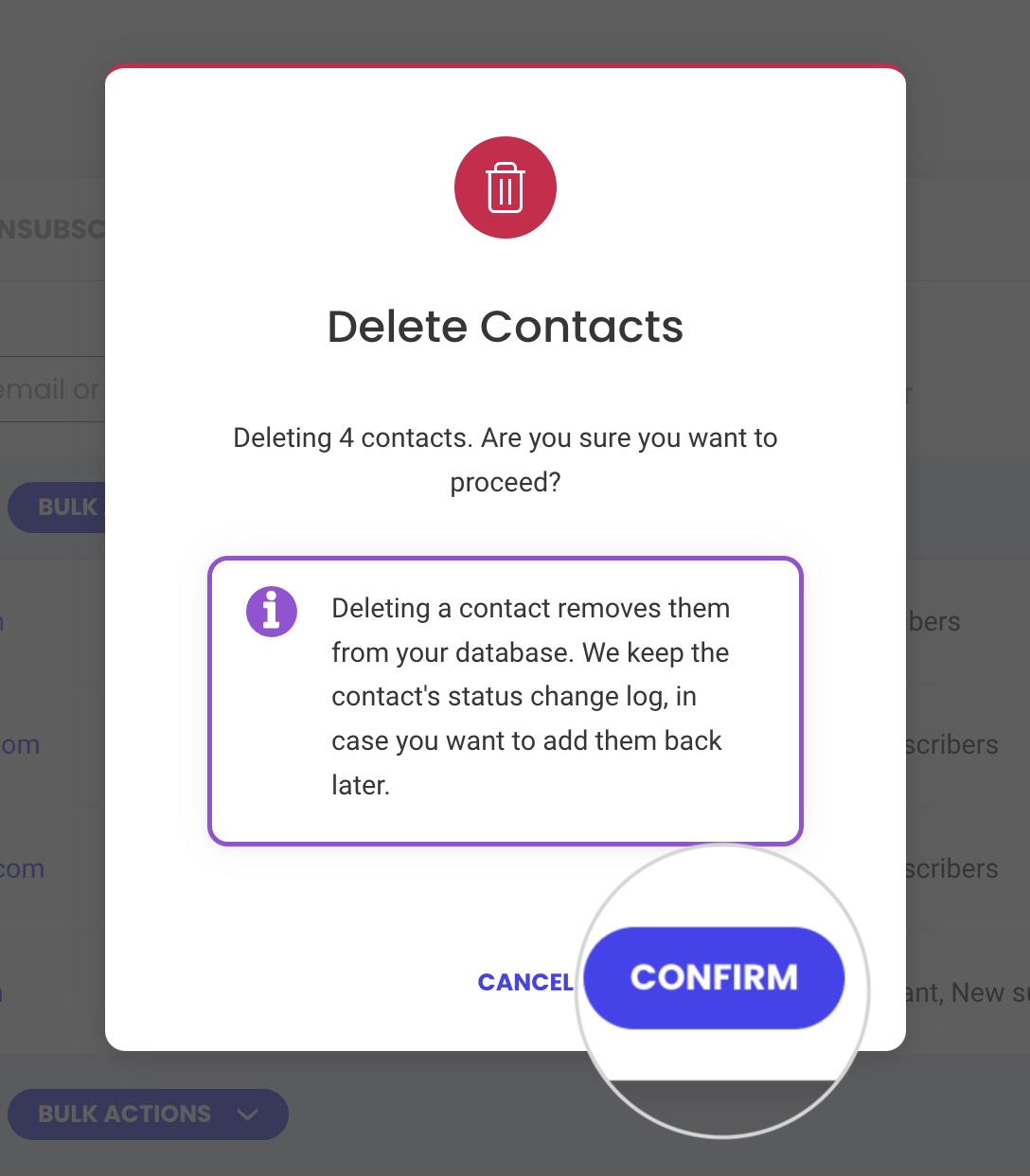How to delete your contact data in SiteGround Email Marketing
Table of Contents
SiteGround Email Marketing stores your contacts in compliance with all GDPR regulations. The marketing service uses advanced encryption, which guarantees your subscribers’ details are secure and private.
Still, you can delete a contact from your contact list at any time. Keep reading to learn how.
How to delete a contact from your contacts list
You can delete a contact from your Email Marketing dashboard. Log into your Client Area > Services > Email Marketing, and go to Contacts. Press the Actions (three dots) menu of the chosen contact, and select Delete.
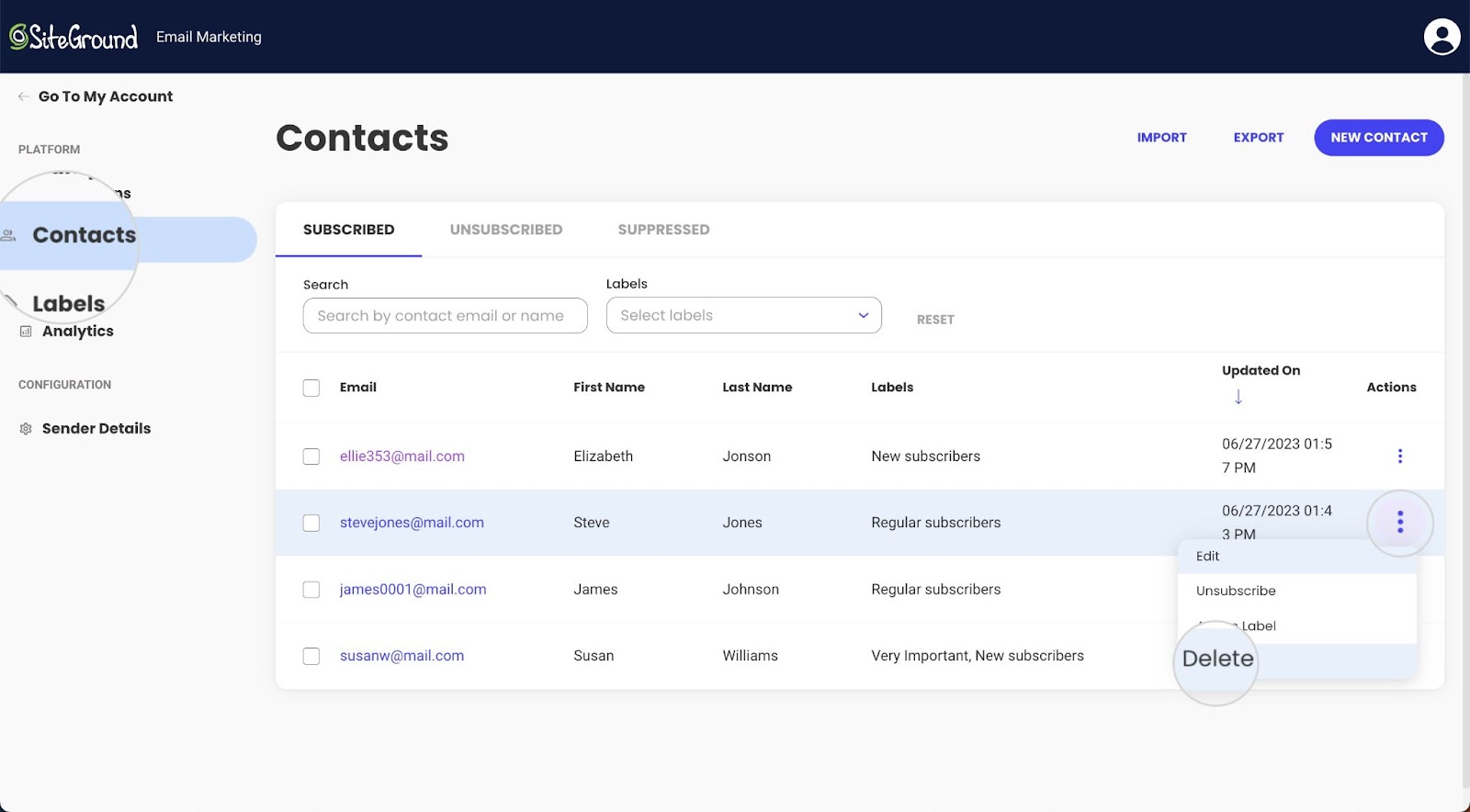
The following pop-up window will ask you to confirm deleting the contact by pressing Confirm.
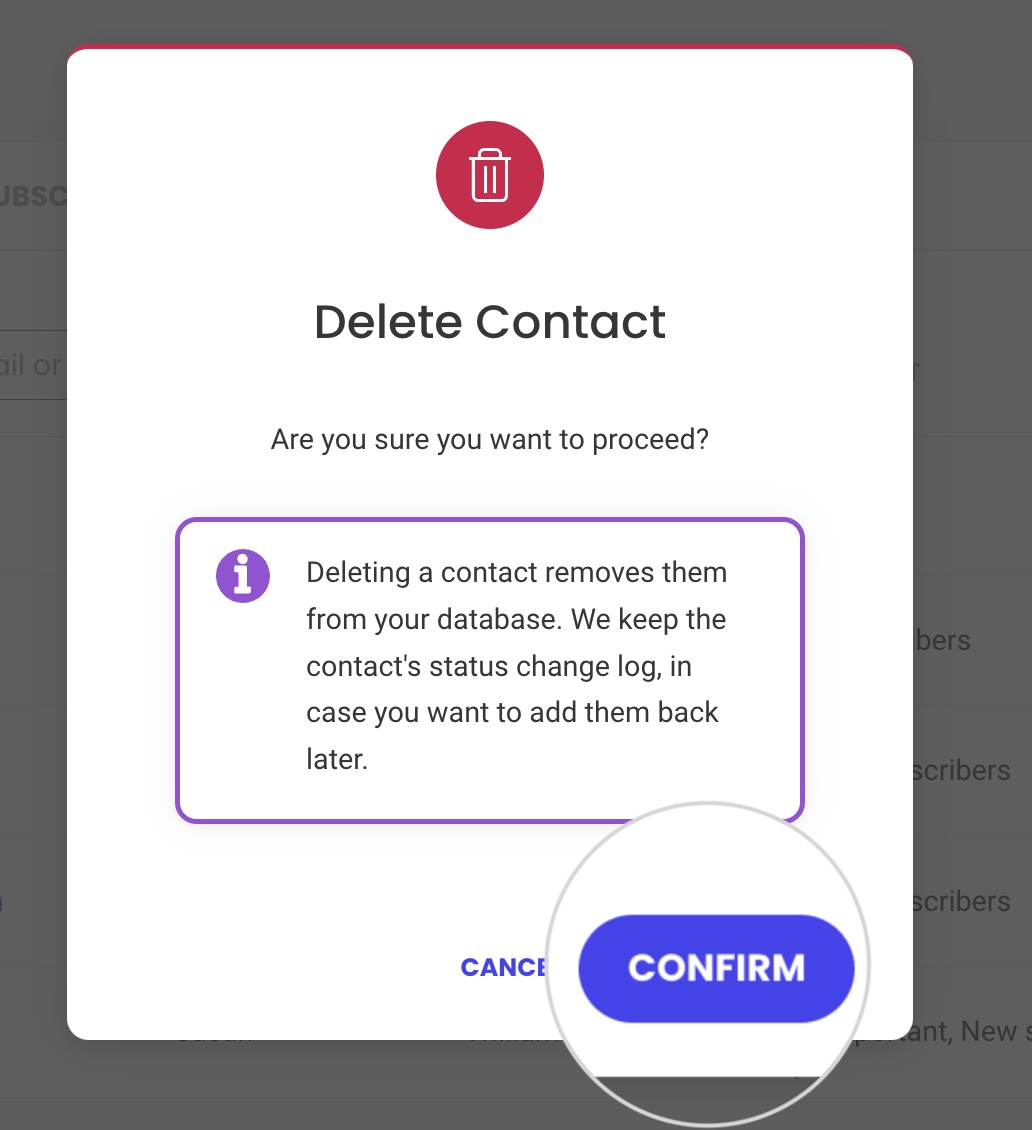
How to delete multiple contacts
You can also select multiple contacts and delete them simultaneously. On the Contacts page, check the boxes for the contacts you wish to delete. A Bulk Actions drop-down menu will appear. Click on it and select Delete.
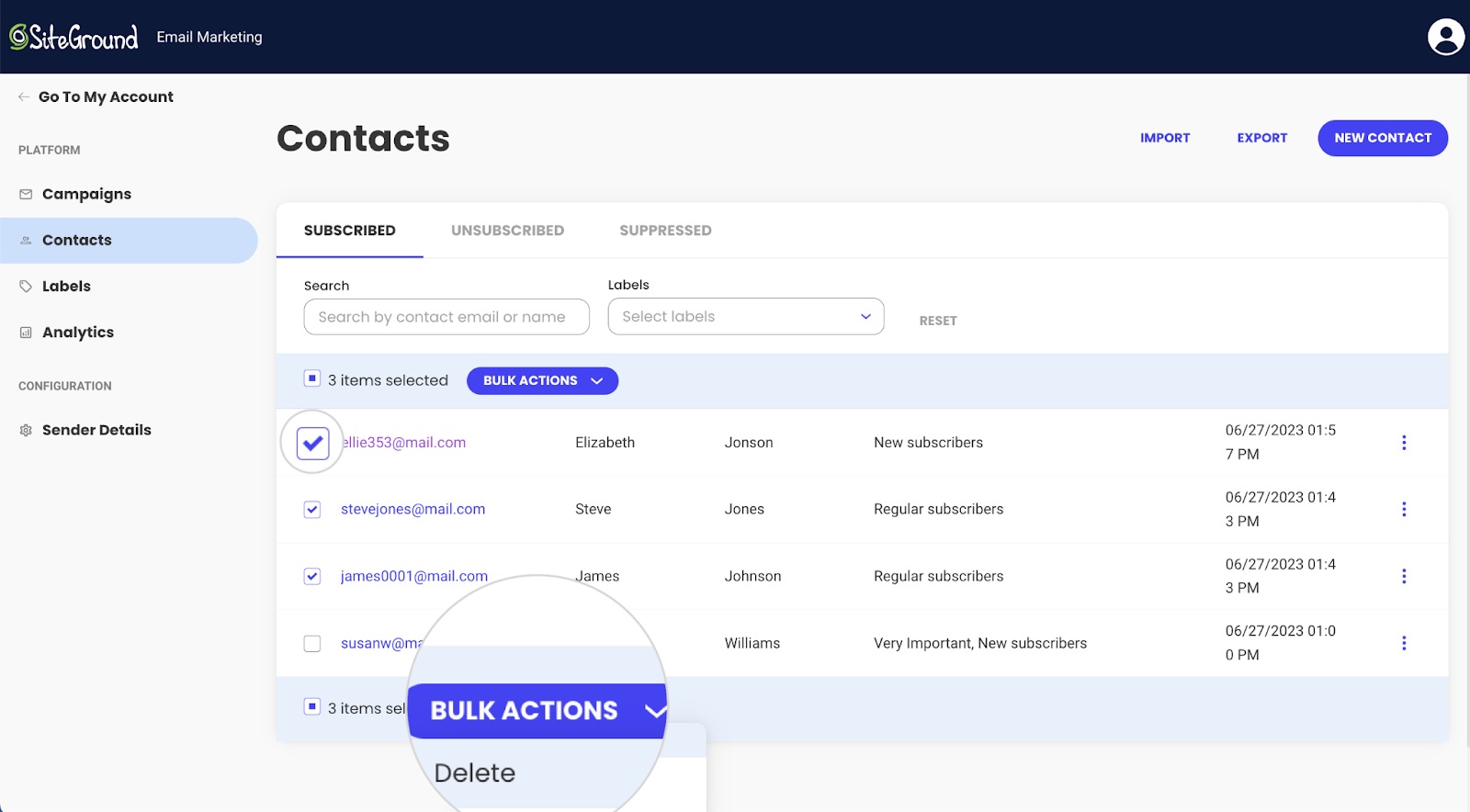
To select all contacts on the same page, tick the box for the column Email, and from the Bulk Actions menu, choose Delete.
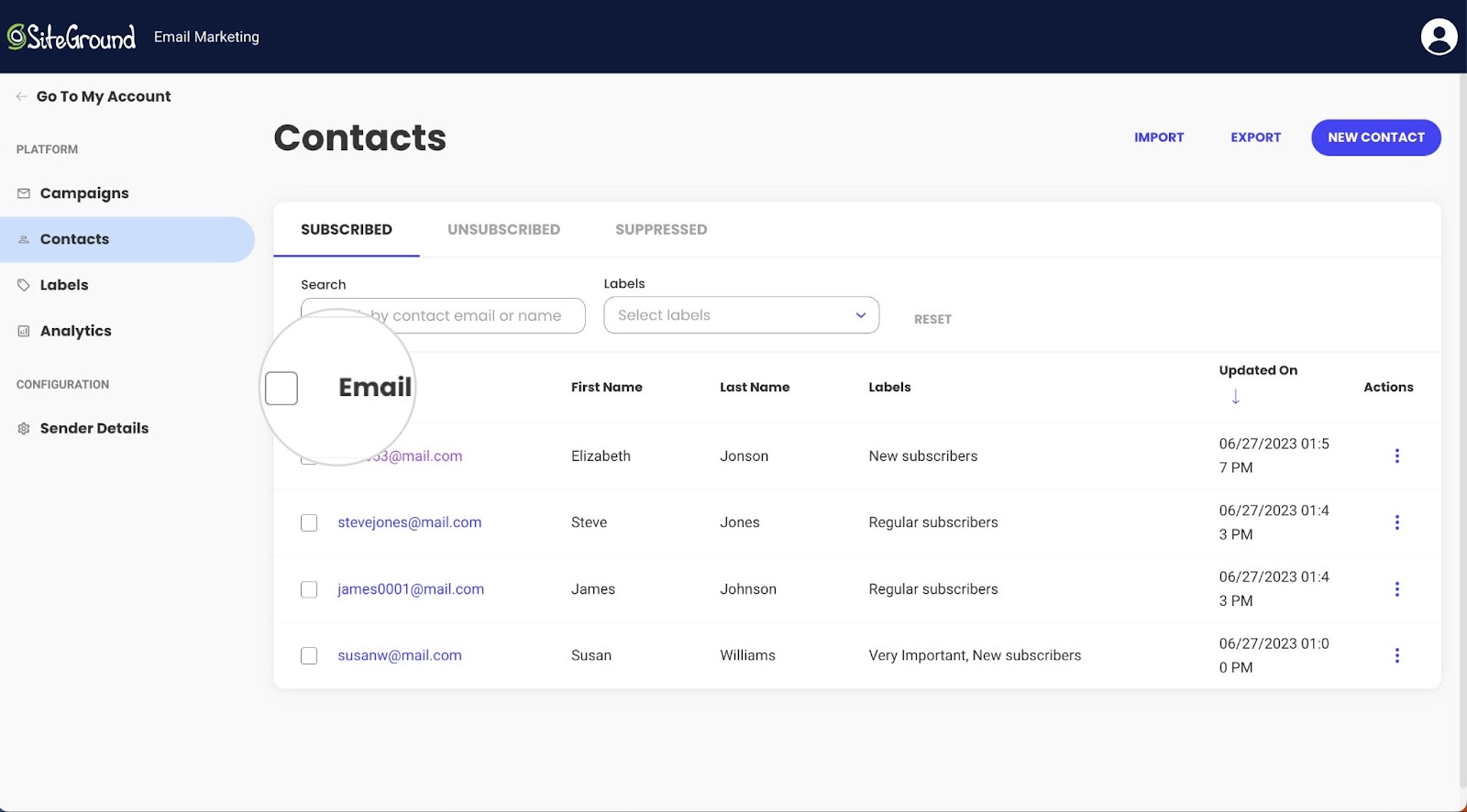
The following pop-up window will ask you to confirm the action. Press Confirm to delete the selected contacts.