Email Subject and Preview Text
Table of Contents
The email subject and preview text are the first thing your campaign’s recipients see before they open your email. Well-written subject and preview text will capture your subscribers’ attention and urge them to take a look at what you offer. As a result, open rates and sales will increase.
The email subject and preview text define your recipients’ first impressions, which can make a huge impact on your campaigns’ success.
How to Add an Email Subject and Preview Text in Email Marketing
You can add an email subject and preview text while you compose an email campaign in the Email Builder. To access the editor, edit an existing draft, or create a new campaign in Email Marketing > Campaigns.
You can edit an existing draft by opening its Actions menu and selecting Edit. To start a new campaign, press the New Campaign button in the top-right corner of the screen.
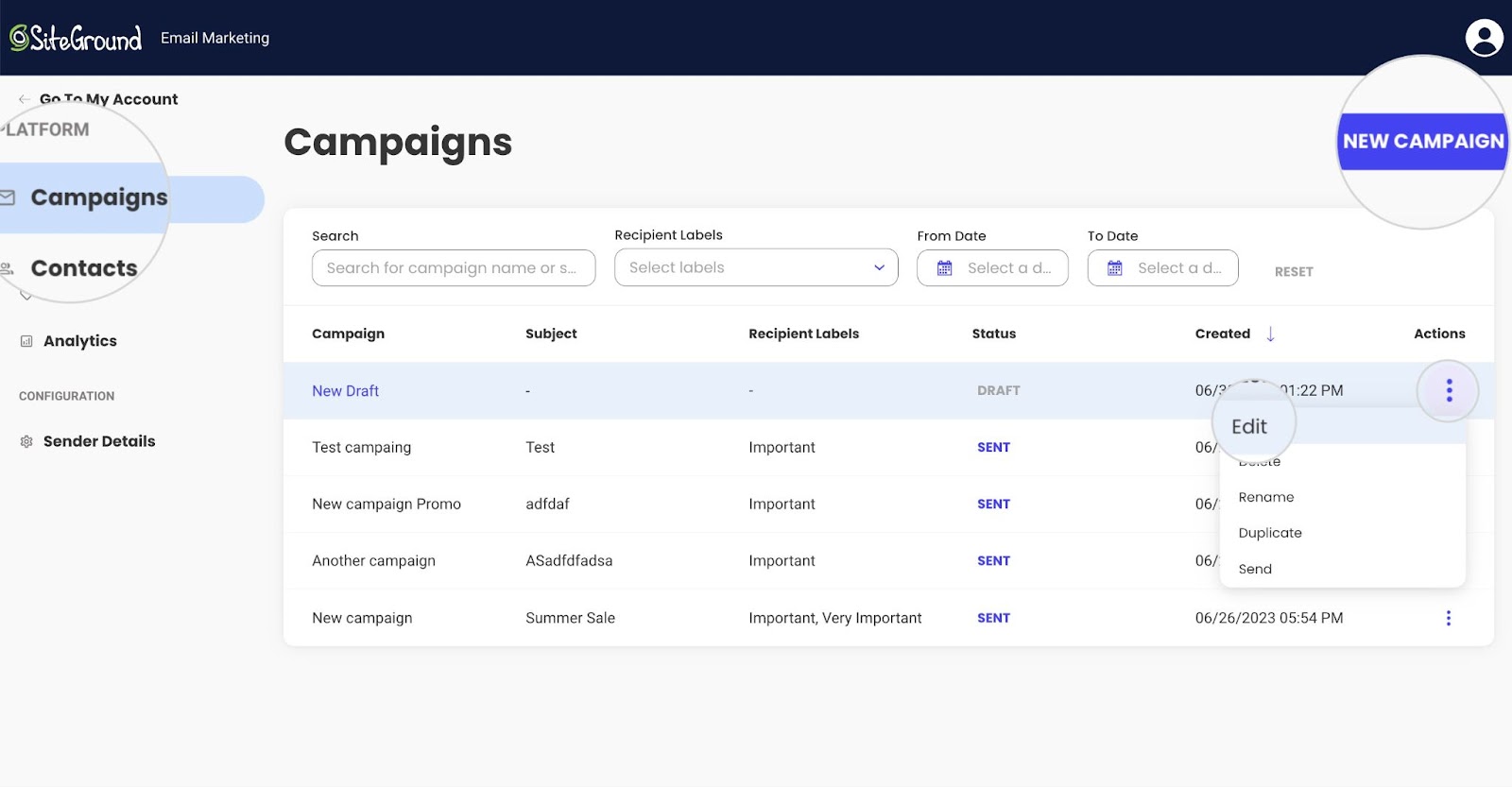
Upon loading, the Email Builder will load the Content section where you can edit the Subject and Preview Text. If you are in a different menu, you can press the Content tab from the menu on the left.
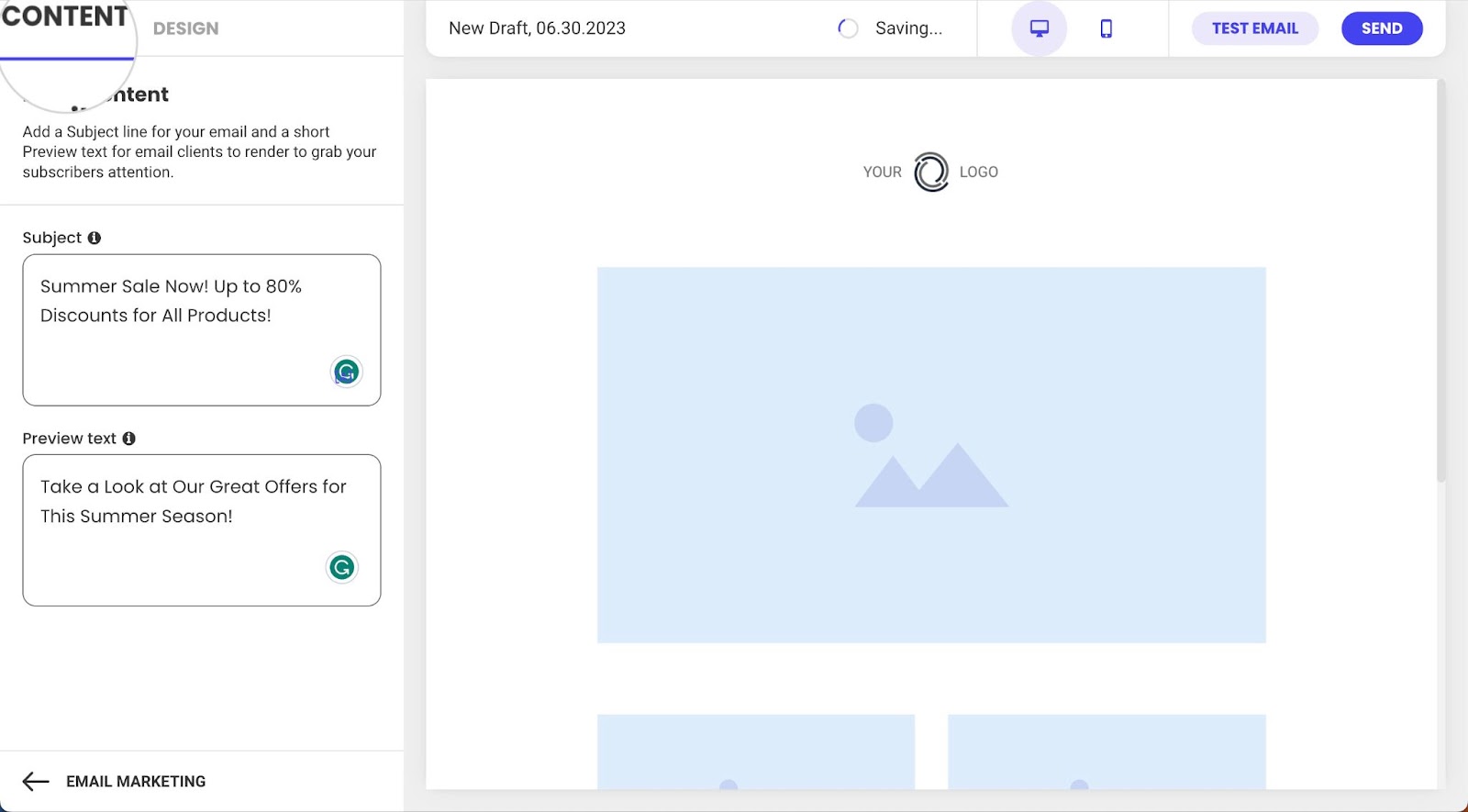
The Email Builder auto-saves all changes. It will save the text for the Subject and Preview text once you write them.
How to Personalize the Email Subject
The subject line and preview text of your marketing campaign will be the same for all recipients. However, you can add a personal touch to your email by addressing recipients by their names in the subject line. You can achieve this by using variables in your email. To do that, click on the Add Variable button found in the lower-right corner of the subject’s text box.

You can choose to add a variable for the recipient’s first or last name. You can use the option as many times as you see fit for the subject’s format. When subscribers receive the email, the variables will be replaced by their names as you’ve recorded them in the fields First Name and Last Name in Email Marketing > Contacts.
How Recipients See the Subject Line and Preview Text
When subscribers receive your campaign, it will appear in their inboxes. Before they open it, the email will show the sender’s name, the subject line in bold text, and, next to it – the preview text.
Below is an example of Gmail displaying a marketing email with a First Name variable used in the subject line. The subject shows Mike instead of First Name, since this data is saved in the contact details in Email Marketing > Contacts.
