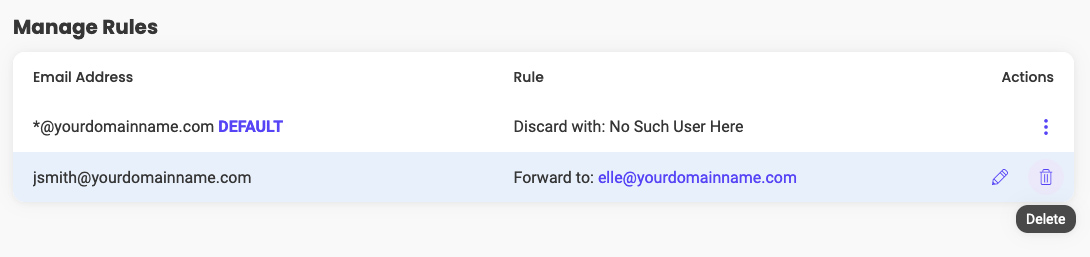Email Forwarding Aliases Tutorial
Table of Contents
Adding an email forwarder
To access the forwarders menu, go to your Site Tools > Email > Forwarders:
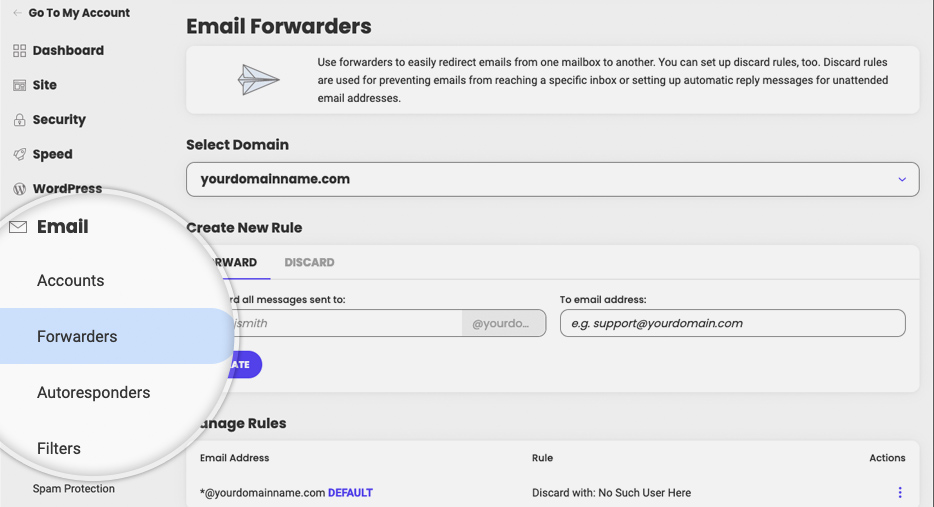
Put the name of the email address you wish to forward from in the first blank field. For example for user@yourdomainname.com, put user in the first blank field. Choose to what address the incoming mail should be forwarded. The email account that you wish to forward from does not need to exist to benefit from the forwarder.
If you wish to forward all of your emails to a single email you can use the catch-all email address functionality.
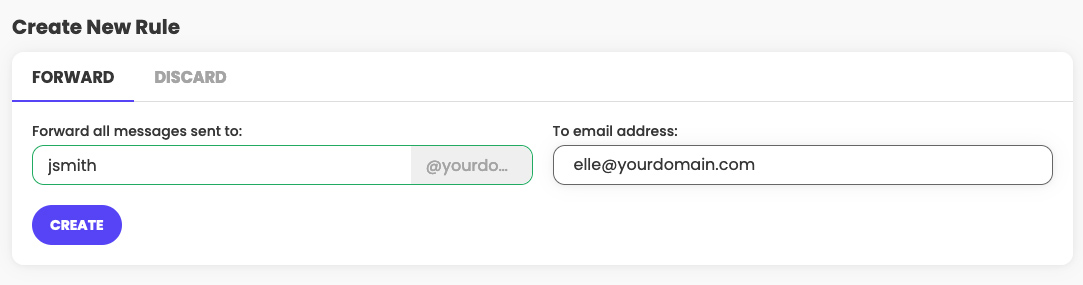
The other option is to choose a failure message which will be returned to the sender. This could be done from the Discard tab.
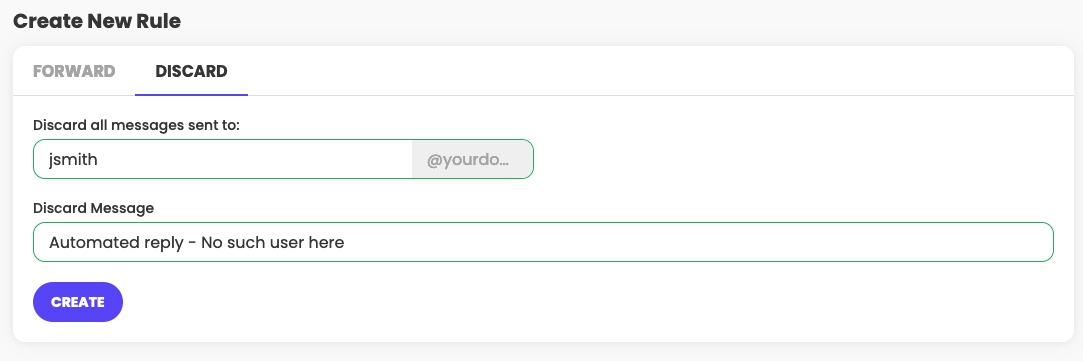
Note that the forwarder does not work for emails sent and forwarded through the same email account, i.e. if you set a forwarder to user@yourdomainname.com, and send a test email from user@yourdomainname.com, it will not be forwarded.
Deleting an email forwarder
To delete a forwarder, go to your Site Tools > Email > Forwarders. Choose the preferred one and click on Delete: