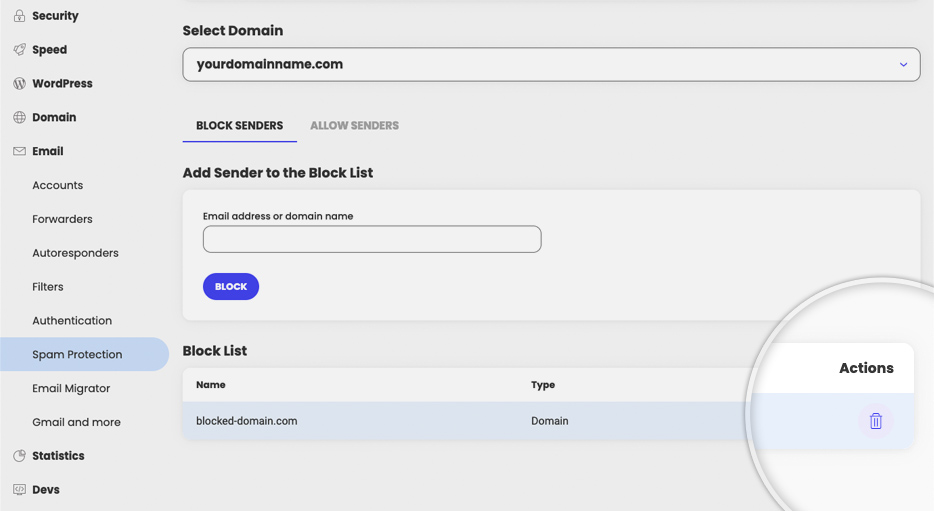Spam protection
Table of Contents
How does the Spam Protection system work?
To ensure that you have a hassle free email experience, we developed our own Spam Protection solution which filters incoming email messages and prevents the delivery of spam to your inbox.
If you use our email service, any incoming email message will first be evaluated by our Spam Protection system. If the message is not suspicious, it will be delivered to your Inbox. If the message is deemed suspicious, it will be delivered to the Junk folder of your email account, where it will still be accessible to you for further review.
The system relies on a set of constantly evolving rules. For example every time someone moves messages away or into the Junk folder this is taken into consideration for the automatic training and improvement of the system. The system can also be additionally tweaked by you through its interface in Site Tools.
I am receiving spam messages in my Inbox
If you are receiving spam messages in your Inbox, you should move these messages to the Junk folder of your email account. This way you can train the spam filtering system that such messages should be considered spam and should not be delivered in the recipient’s Inbox.
I am receiving legitimate emails in the Junk folder
If a legitimate email was marked as suspicious and placed in the Junk folder of your email account, you should move that message to the Inbox folder. This way you can train the spam protection system that the message is not suspicious and it should be delivered in the recipient’s Inbox folder.
How to allow and block senders through Site Tools
You can specify domains that you wish to be added to your allow or block list through Site Tools > Email > Spam Protection.
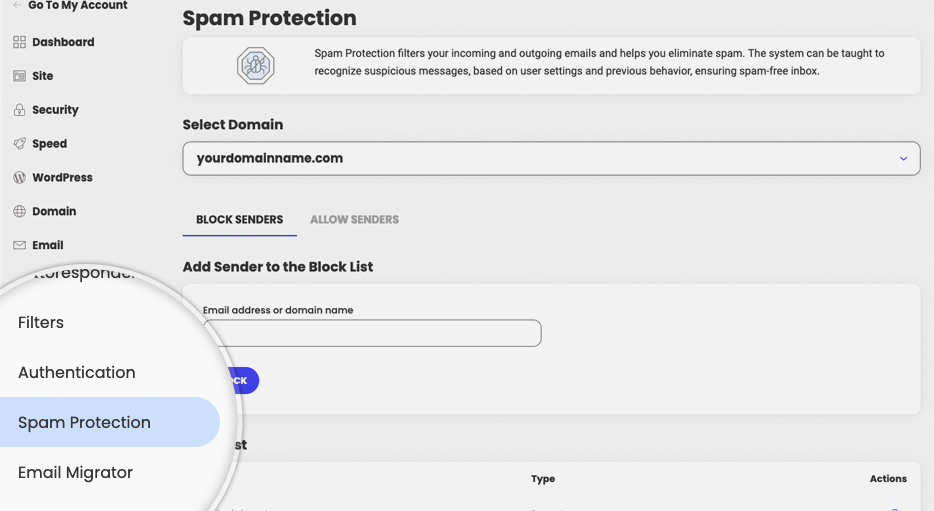
To add a sender to the Block list, provide the Email address or domain name of the sender that you wish to block and click the Block button. Adding a single email address to the Block list will ensure that messages from that specific email address will not be delivered and will be rejected instead. Adding an entire domain to the list will ensure that the messages sent from any email accounts from that domain will be rejected.
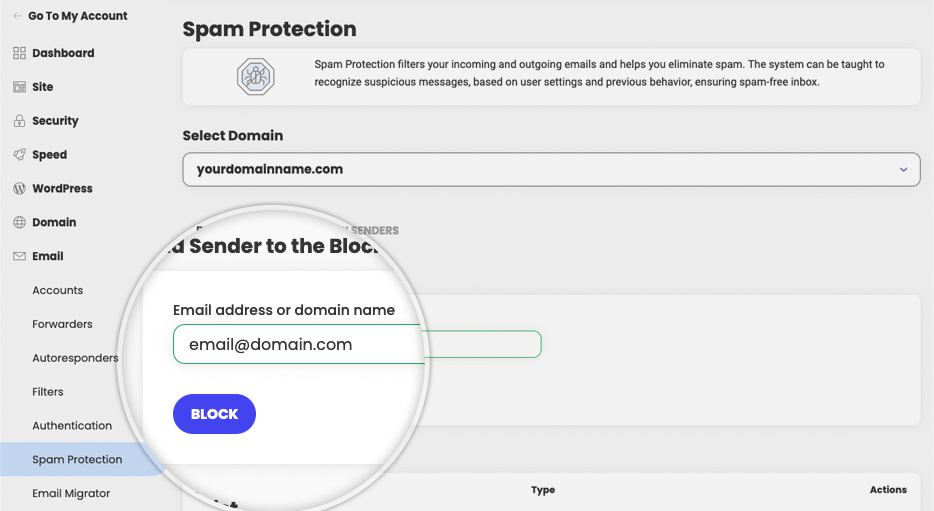
To add a sender to the Allow list, select the Allow Senders tab and provide the Email address or domain name of the sender that you wish to allow to email you and click the Allow button. Adding a single email address to the Allow list will inform the system that you wish messages from that specific email address to be delivered to your inbox and to bypass our spam detection. Adding an entire domain to the list will indicate that the messages sent from any email accounts from that domain need to be delivered to your Inbox.
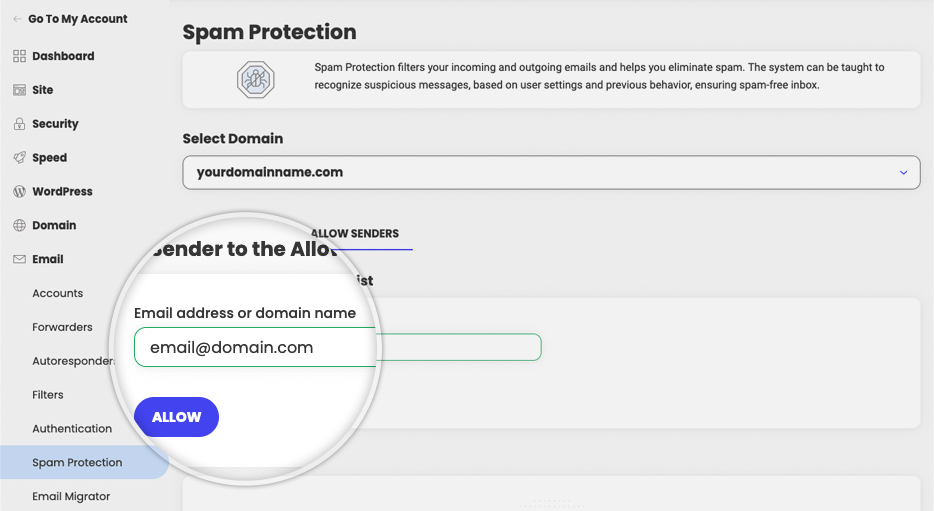
To remove a sender from the Block or Allow list, use the Delete button found under Actions.