Email Security - User/Domain Level Filtering Tutorial
Table of Contents
User level filtering
E-mail filtering allows you to select messages that contain certain strings of text or other symbols, and either discard them or send them to another e-mail box of your choice. To access the user level filtering menu, go to your Site Tools > Email > Filters.
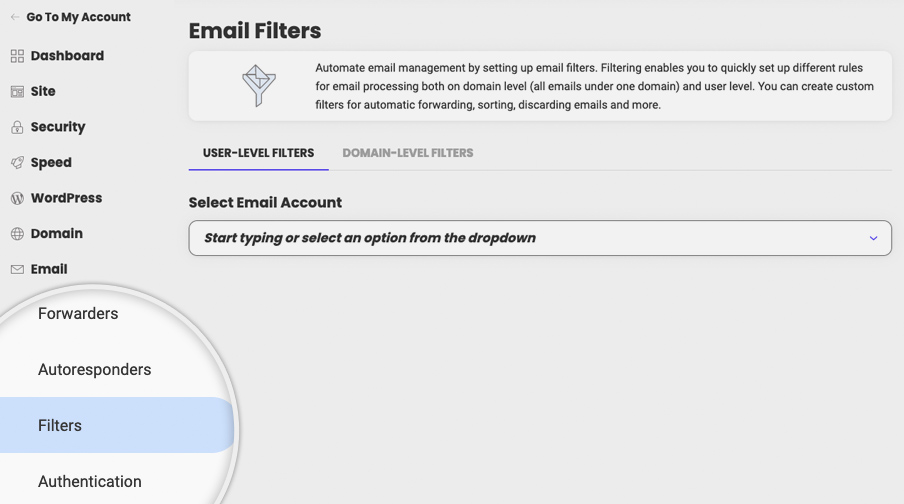
Click on User-Level Filters tab and select the email account from the drop-down menu to add a new Filter:
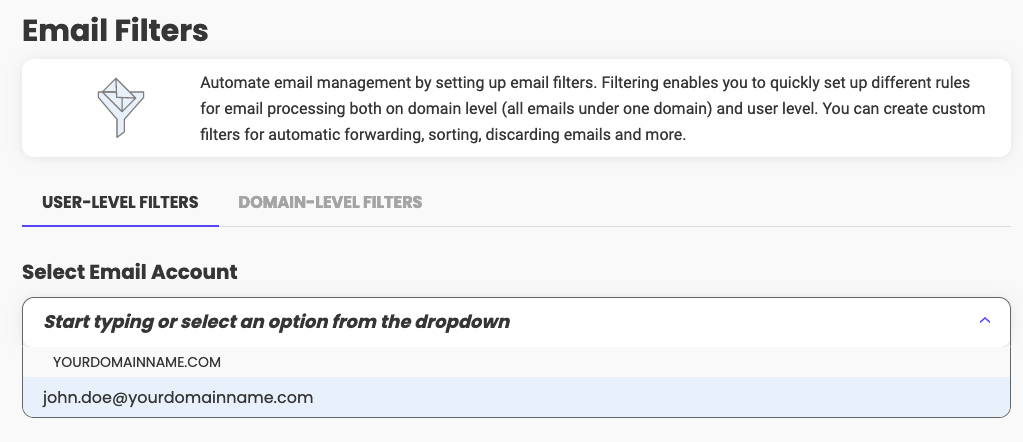
After that fill in the Filter Name field type in a unique name for the filter. After that choose the rules a mail should match in order to be filtered.
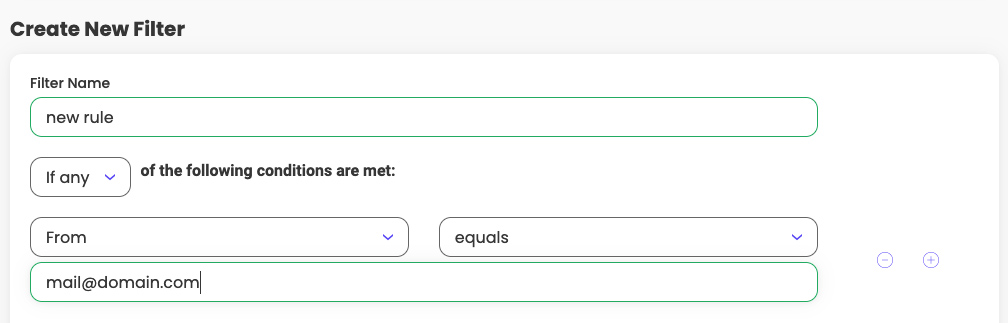
From the drop-down menu under Perform the following actions: choose what action should be performed when a mail matches a rule in the filter. Once ready, click on Create.

Domain level filtering
Domain level filtering is the same as user-level filtering, with the only difference that the filters created here are applied globally for the domain name. Select the domain name from the drop-down menu:
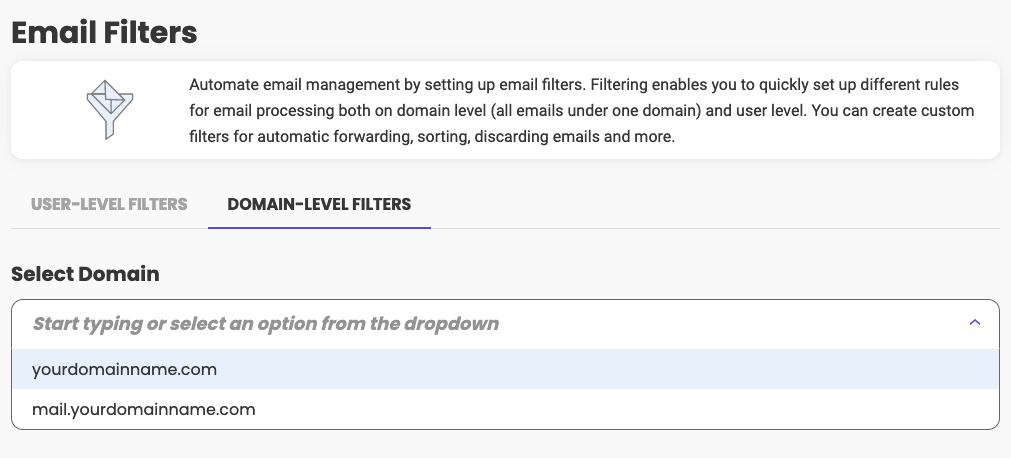
Enter the Filter name and the conditions which the filter should meet and when ready click on Create:
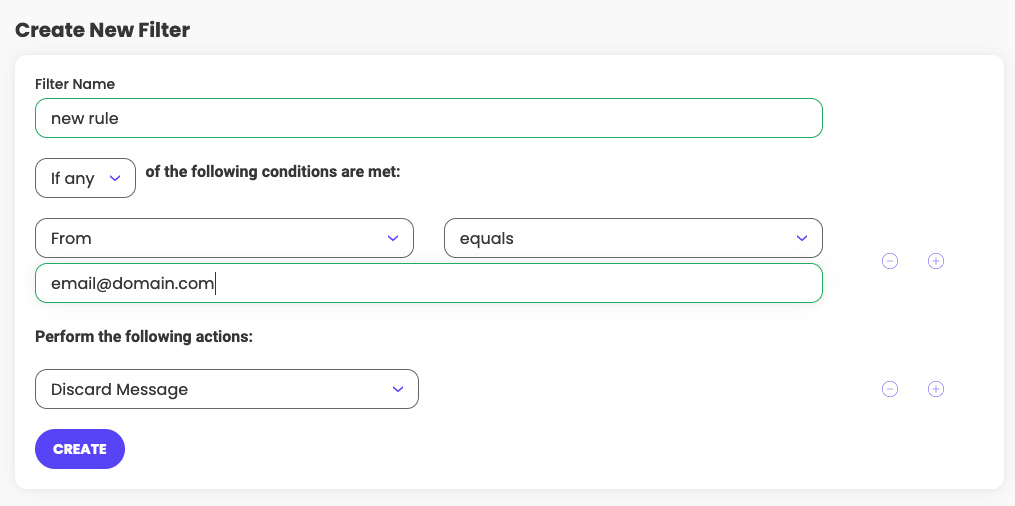
Note that e-mail filtering does not leave a copy of the e-mail in the box you apply the filter for.