How to automatically configure your email to work with the Mail app on iOS
From the mobile browser on your iOS device go to Site Tools -> Email -> Accounts.
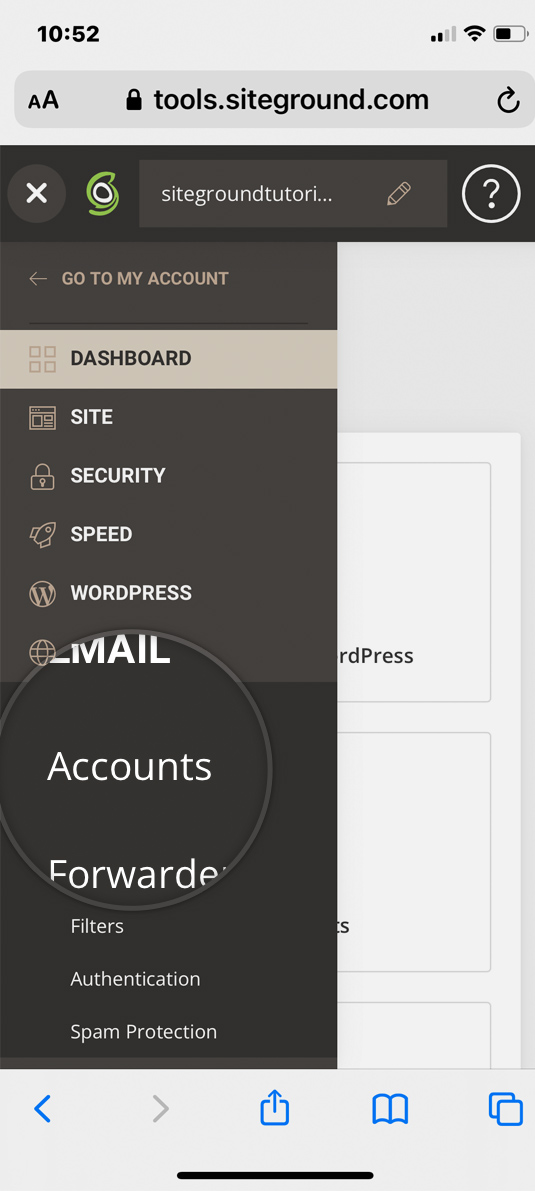
Then click on kebab menu next to the desired email account -> Mail configuration.
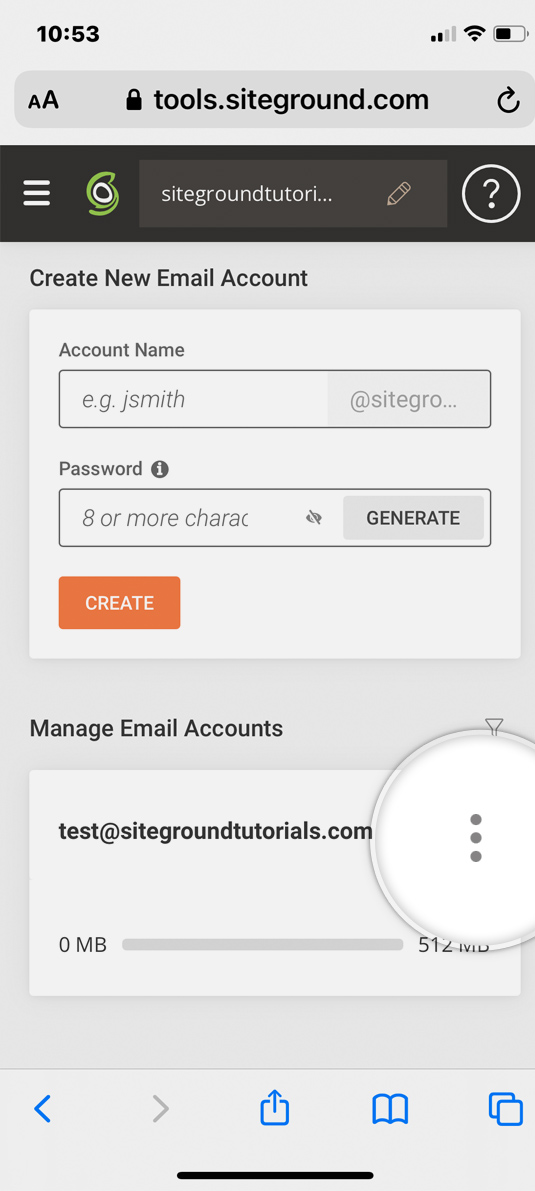
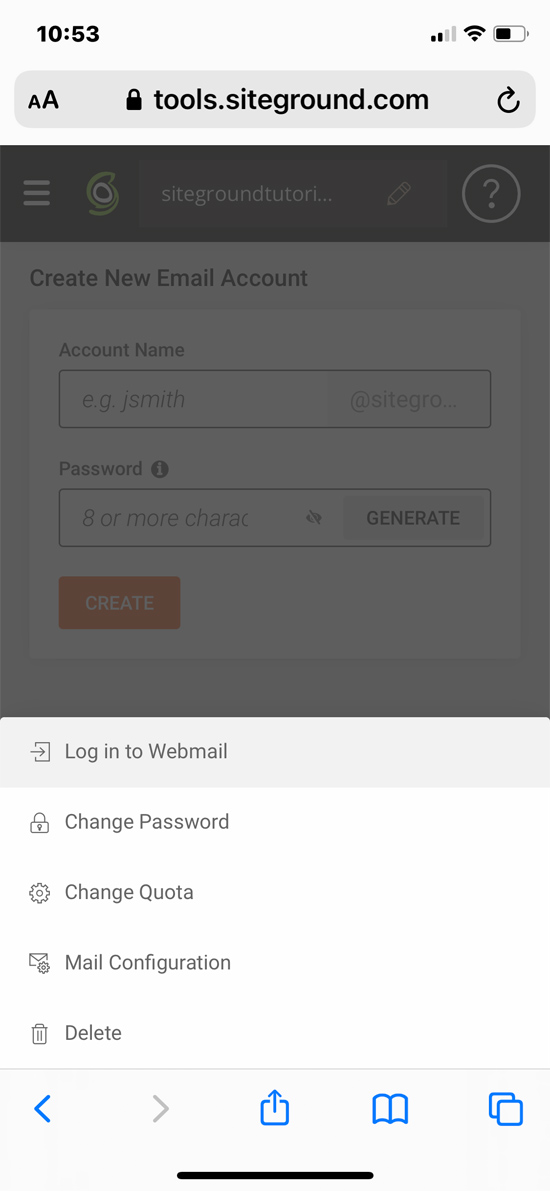
From the Autoconfigure tab, click on the drop-down menu, select iOS for iPhone/iPad/iPod and MacOS® Mail.app® for Mountain Lion (10.8+) and click on Create.
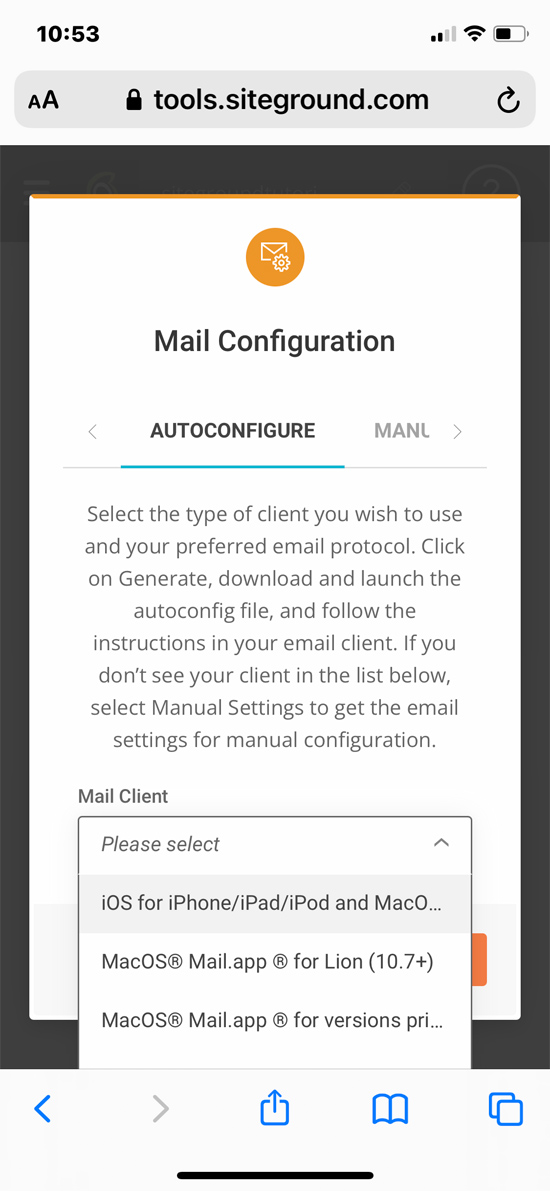
Safari will ask for permission to open a pop-up window. Press Allow and then again Allow on the prompt for downloading a configuration profile. A confirmation will appear once the file is downloaded.
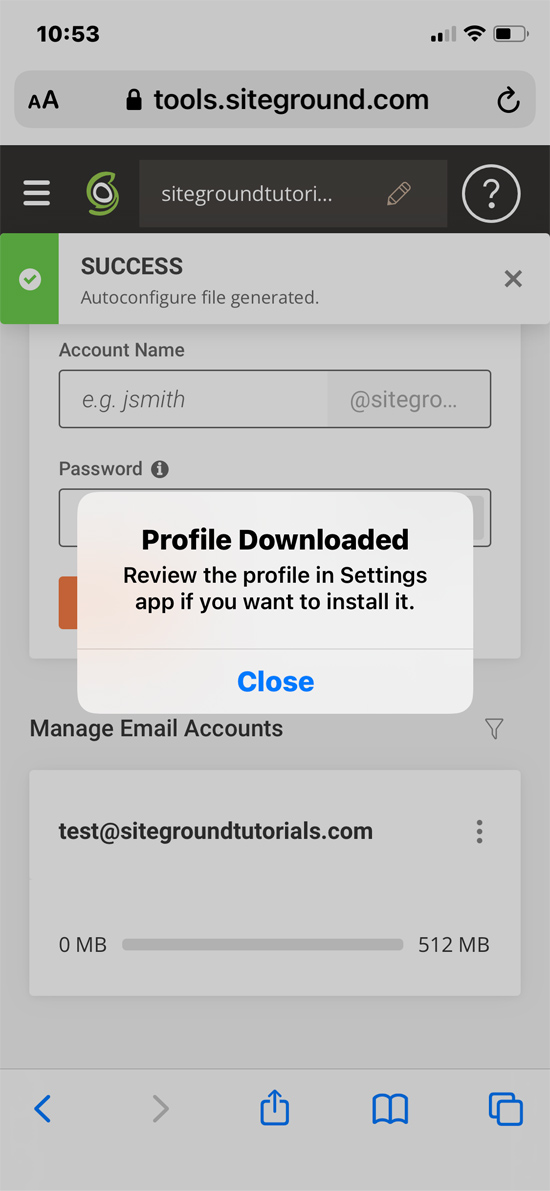
Go to Settings -> Profile Downloaded -> Install at the top right corner-> Install again to confirm.
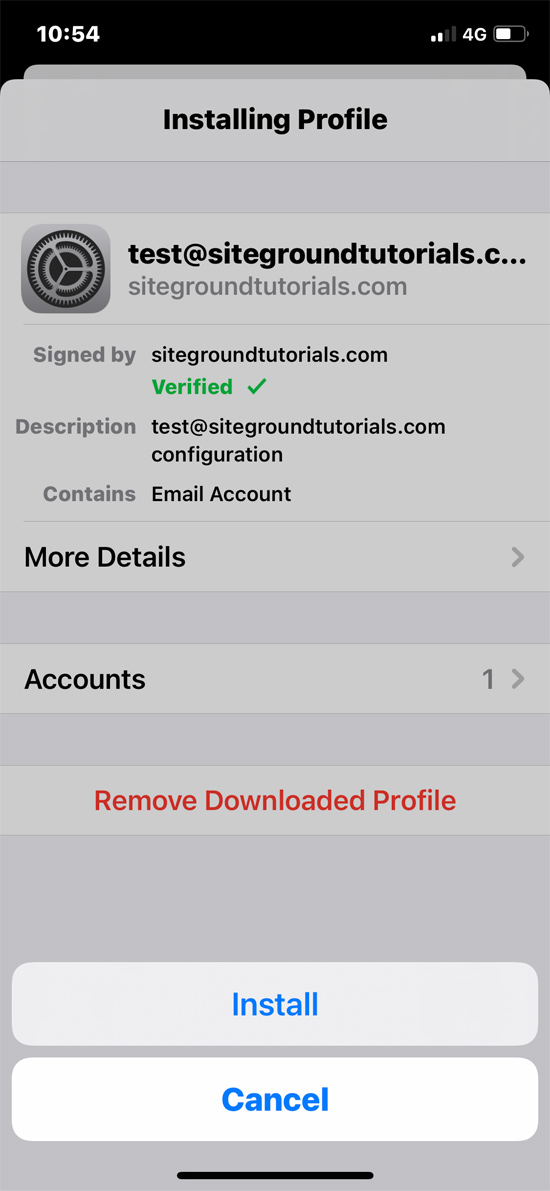
Enter the password for your email account when prompted and click Next. Now the profile for your new profile is installed. To add it to your Mail app click Done at the top right corner.
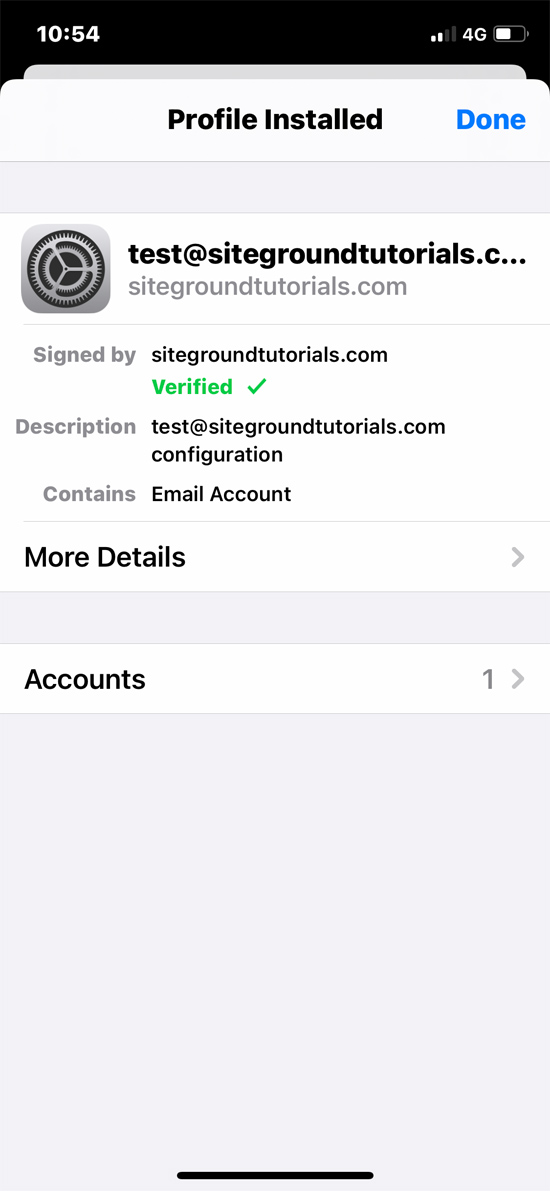
Now you can access your emails for that address directly from your Mail app on your iOS device.