Manage Vocabulary
Table of Contents
There are 4 main actions you can take with an existing vocabulary.
Edit Vocabulary
This refers to changing the settings you have chosen upon creating the vocabulary. You may edit an existing vocabulary via Structure > Taxonomy. Then find the vocabulary you want to edit and click the arrow on its right. A drop-down menu will appear and you should click on Edit Vocabulary to open the editing options.
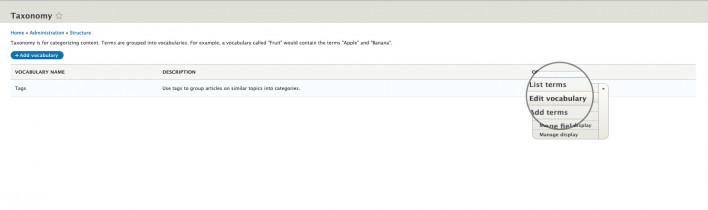
List Terms
This option would allow you to review the terms currently added to an existing vocabulary. You may review the existing terms for a vocabulary via Structure > Taxonomy. Then find the vocabulary you want to review and click on List terms.
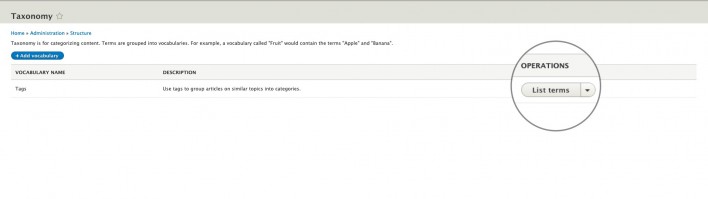
Add Terms
This will allow you to add a new term to an already created vocabulary.
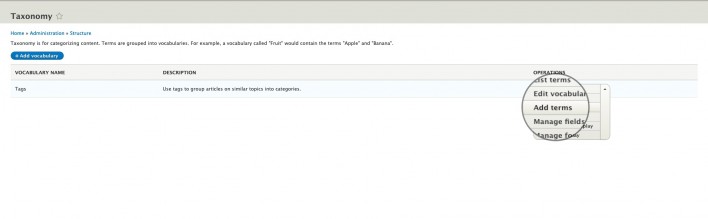
By default the terms list for a newly created vocabulary will be empty. You will need to create terms for the vocabulary via the Add terms functionality. We have added several terms in our vocabulary and here is how the list looks now.
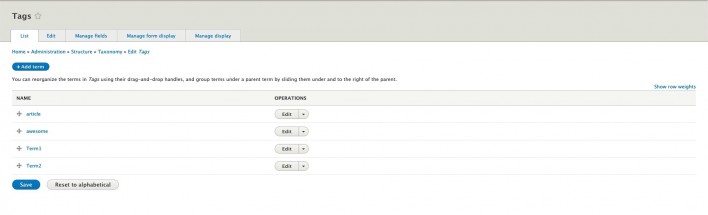
Reorder and Edit Terms
Drupal allows you to adjust the terms order. You can do so by holding down the left mouse button on the cross icon at the left and dragging the term to the desired position in the list. You can also edit each of the terms you have added by clicking the corresponding Edit button.
Editing a term would allow you to define an already existing term as parent term for the new one. Note that if you hold down the Ctrl/Cmd button you will be able to set more than one term as parent for the new one. Note that setting multiple parents for a single item will disable the drag and drop list functionality. It will be re-enabled if you reduce the parents for each term to one.

You can also set the weight for each term. The same as with Pages this resembles the order in which the terms will be listed in the vocabulary. Once you have made the desired changes click on Save.